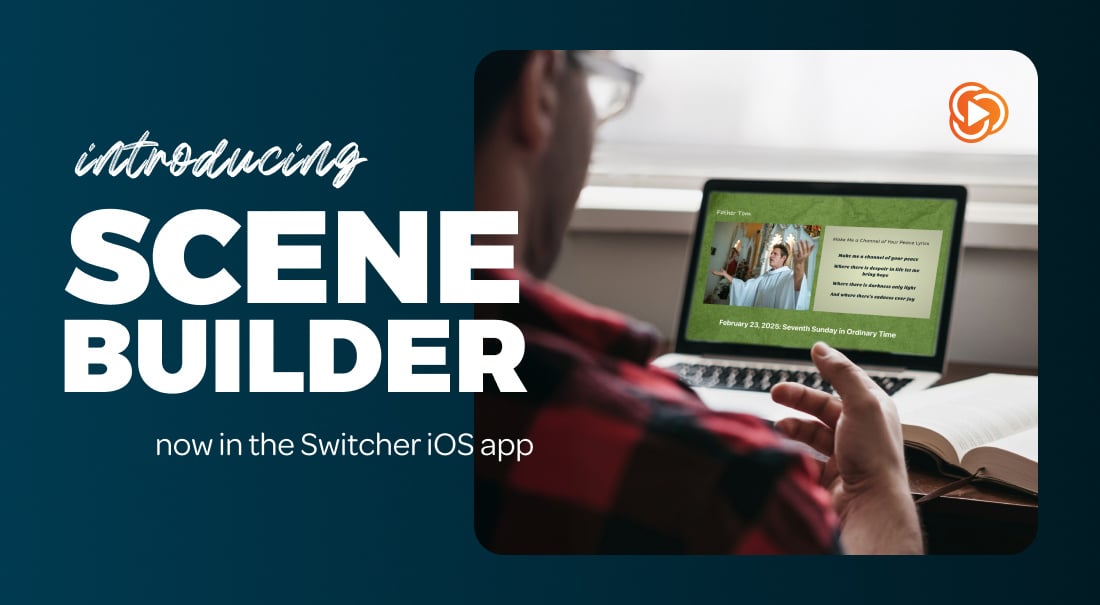Great live streams don’t just happen by accident — they’re built. But when you’re juggling camera sources, graphics, and transitions mid-stream, it’s easy to feel overwhelmed.
That’s why we’re excited to introduce Scene Builder, our newest feature designed to take some of the stress out of live stream production. With Scene Builder, you can group assets — camera angles, graphics, and text — into a single layer, making it easier to bring them on screen with a single tap. No need to select and de-select each individual element ... Everything can be set up so it’s ready to go when you need it.
Ready to dive in? Here’s how using Scene Builder can streamline the way you work (with or without a team!) and help you create professional-quality content. Plus, stick around for a step-by-step guide on getting started.

Less effort, more impact with Scene Builder
Whether you’re gearing up for a worship service, sports event, or really any live production, this new tool makes it easier for you to focus on what matters most — capturing one-chance, live moments and creating broadcasting magic. Let’s walk through how Scene Builder can elevate the way you stream.
 Pre-plan your production
Pre-plan your production
Say goodbye to stressful last-minute stream adjustments. Scene Builder takes some of the hassle out of production, allowing you to create and organize your live stream layouts in advance.
Instead of scrambling to set up scenes on the fly, you can build them ahead of time, so everything is ready to go when you hit the “live” button. This not only saves you time but also ensures you are ready for a smooth, headache-free broadcast.
For worship leaders, this means preparing a single template to select for scripture slides and song lyric assets before the service begins. The live stream operator can then focus on a streamlined broadcast without any technical distractions.
5 'Scene' templates you should have in your worship broadcast line-up:
- Welcome In
- Multi-camera sermon view
- Sermon notes
- Scripture reading
- Closing prayer
Keep production quality high
Trying to decide the right transitions and graphics on the fly can be challenging — especially during fast-paced live streams. But by pre-building assets and scenes, you can eliminate the guesswork and create more polished, consistent streams. With everything in place, your production quality remains high, even under pressure or with a smaller team.
For sports broadcasts, Scene Builder helps you deliver top-tier content without sacrificing quality, meaning you have one less thing to think about during a fast-paced game. Never miss another buzzer-beating shot again.
Simplify team management
Managing your team of streamers has never been easier. Scene Builder brings you closer to automation without losing the human part of live streaming. Oversee multiple streams and make real-time adjustments without the need for complicated setups or micromanagement.
Need to repeat a broadcast next week? Reuse templates with ease, making it simple to recreate your perfect production setup. And with Production Groups, you can organize your scenes and manage your team’s tasks, ensuring everything stays on track for smooth coordination. Your team can focus on delivering high-quality content, all while keeping things running like clockwork.

Use Scene Builder to create a custom streaming experience
Now for the exciting part. Whether you want a dynamic setup or a clean layout, here’s how to get started with the Scene Builder feature.
-
Open the Switcher App and navigate to the “Asset Menu,” then select “Scene Builder.”
-
Choose your scene type
-
Full-Screen Scene — Build a scene with multiple camera views or video sources.
-
Overlay Scene — Build a scene with just text and image assets.
-
-
Customize your scene assets by tapping “Add a New Layer” to include:
-
Up to nine camera sources, with adjustable aspect ratios (16:9, 9:16, 1:1, etc.), sizes, rounded corners, or position on the screen.
-
Background color or image.
-
Images from your Switcher Cloud, phone library, or other sources.
-
Text graphics you can add or build.
-
-
Enhance your scene
-
Add transition animations for seamless switching.
-
Assign the scene to a specific Production Group for better organization during your stream.
-
No more mid-stream headaches! With this feature, the streaming process gets just a little bit easier — so you can spend less time making in-the-moment decisions and more time enjoying the process.
Get started with Switcher
You’ve got the content, the brand, and the vision. Let Switcher help you create the ultimate video experience that’s as unique as you.
(If you’re new here, give Switcher a try free for 14 days. We think you’ll like it.)
It’s time to share your message and connect with your community like never before!