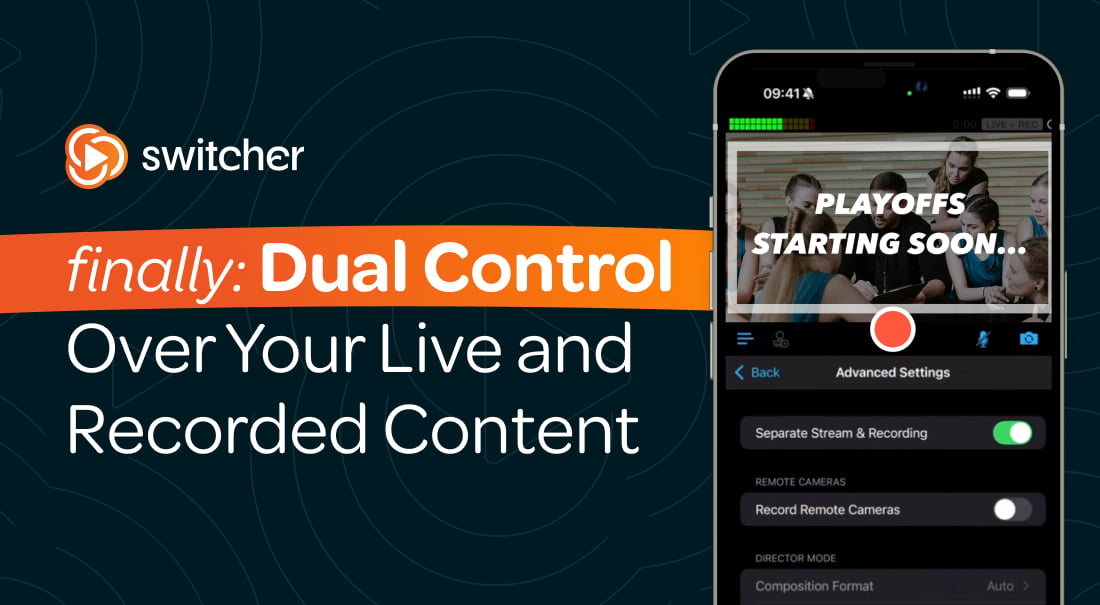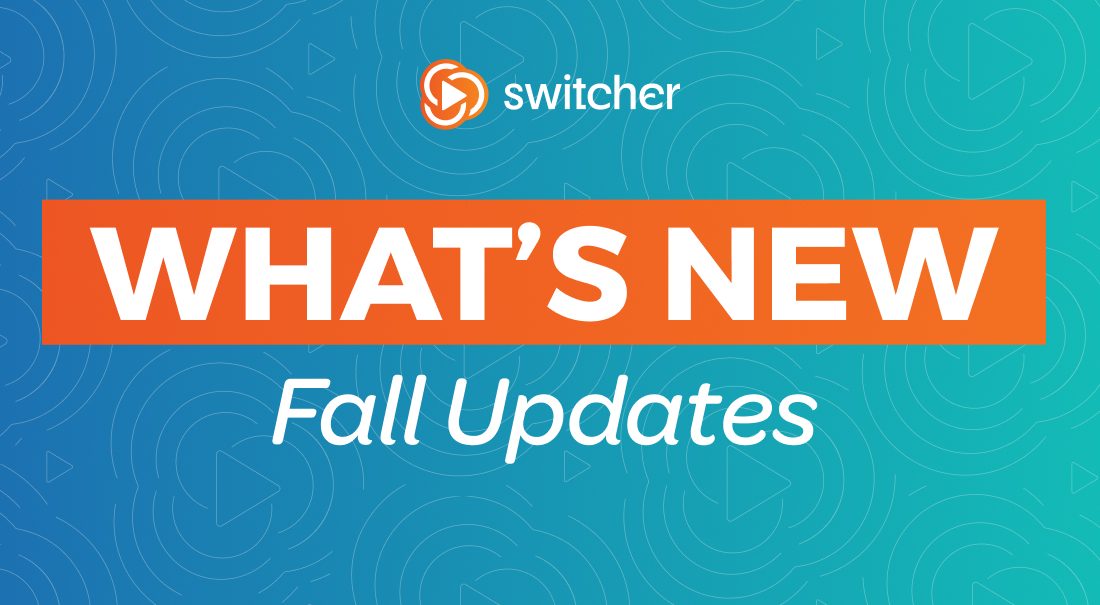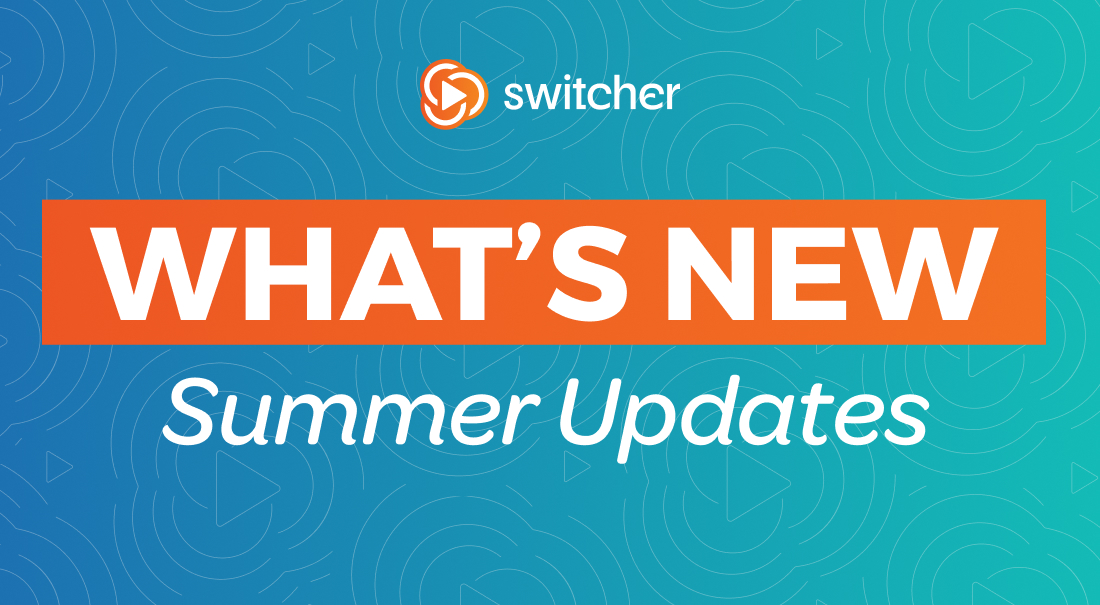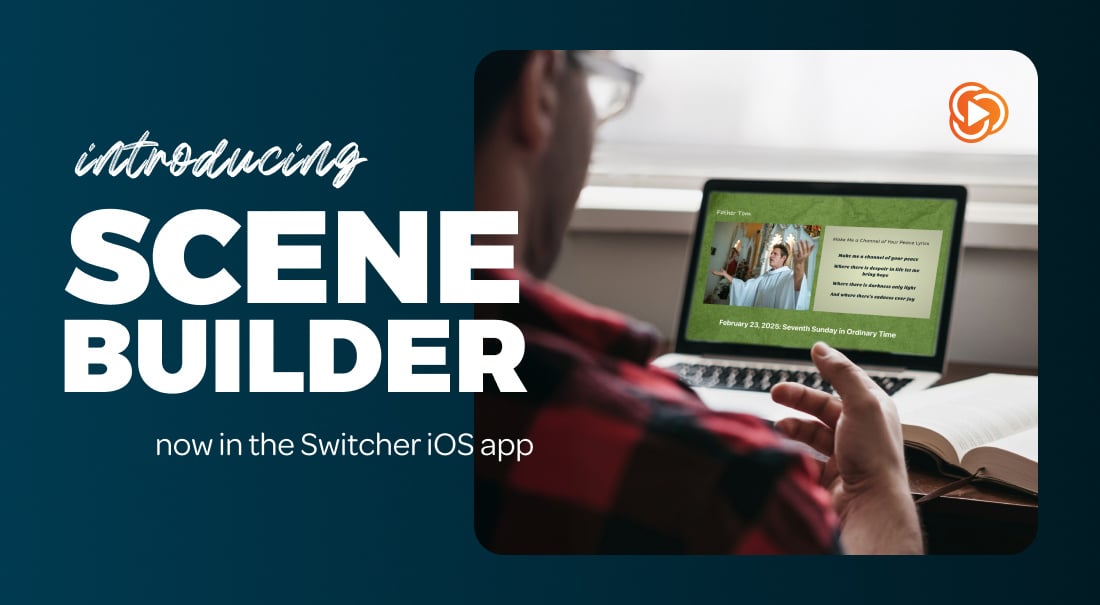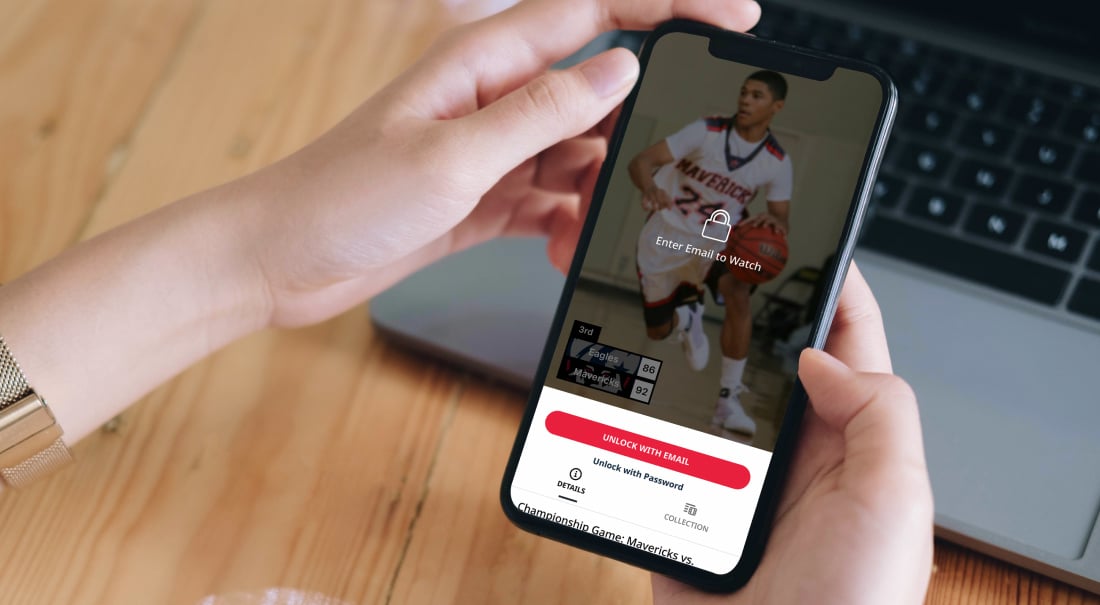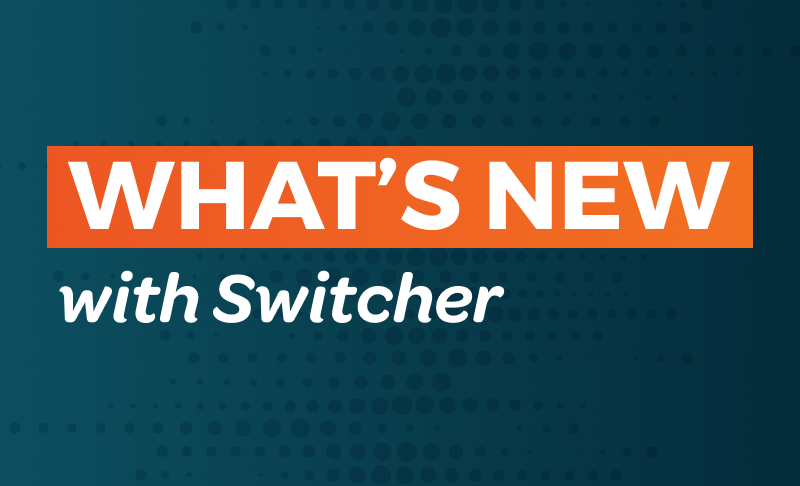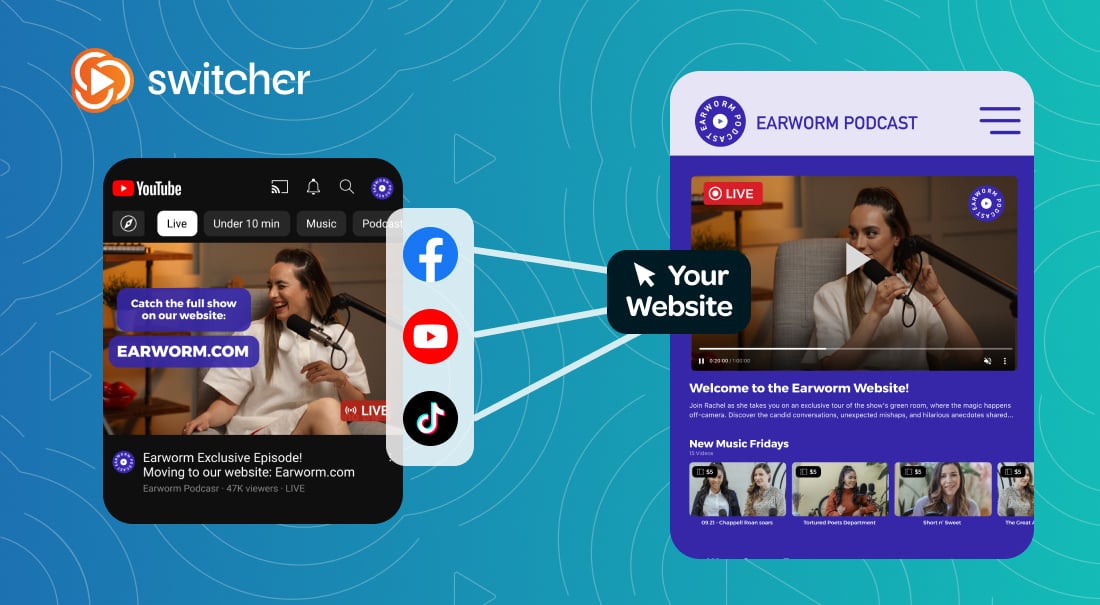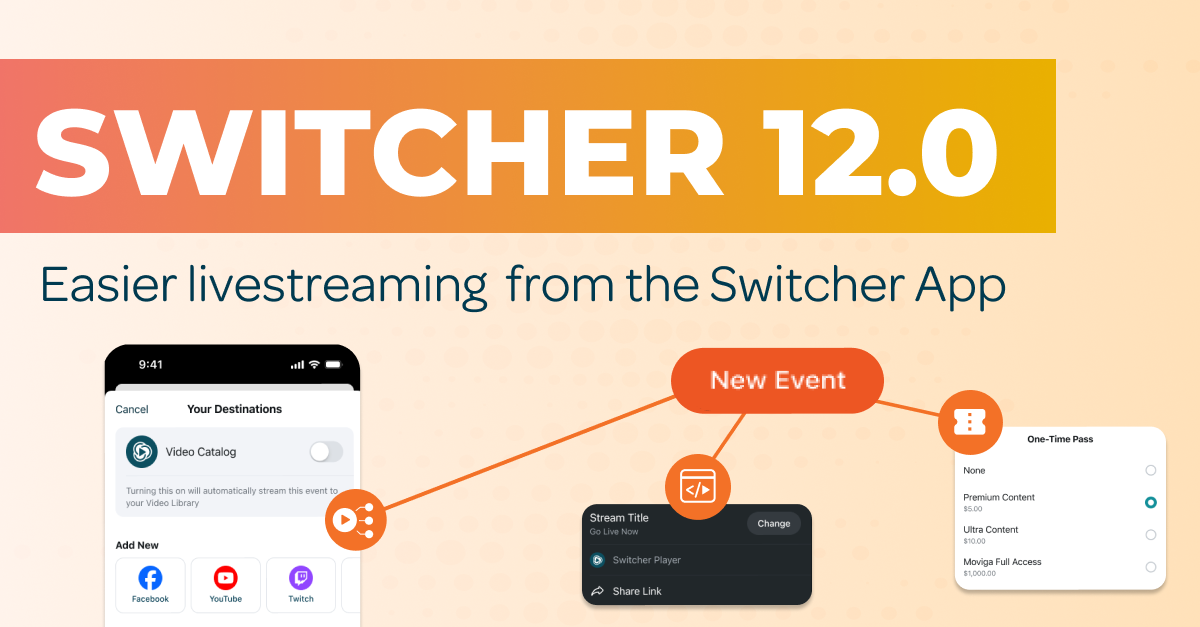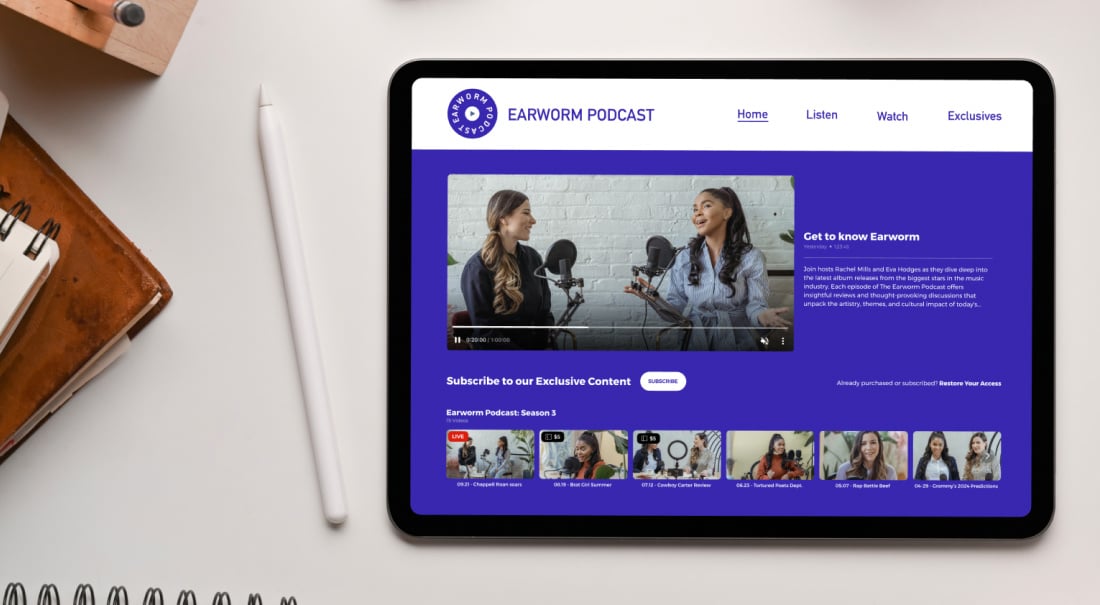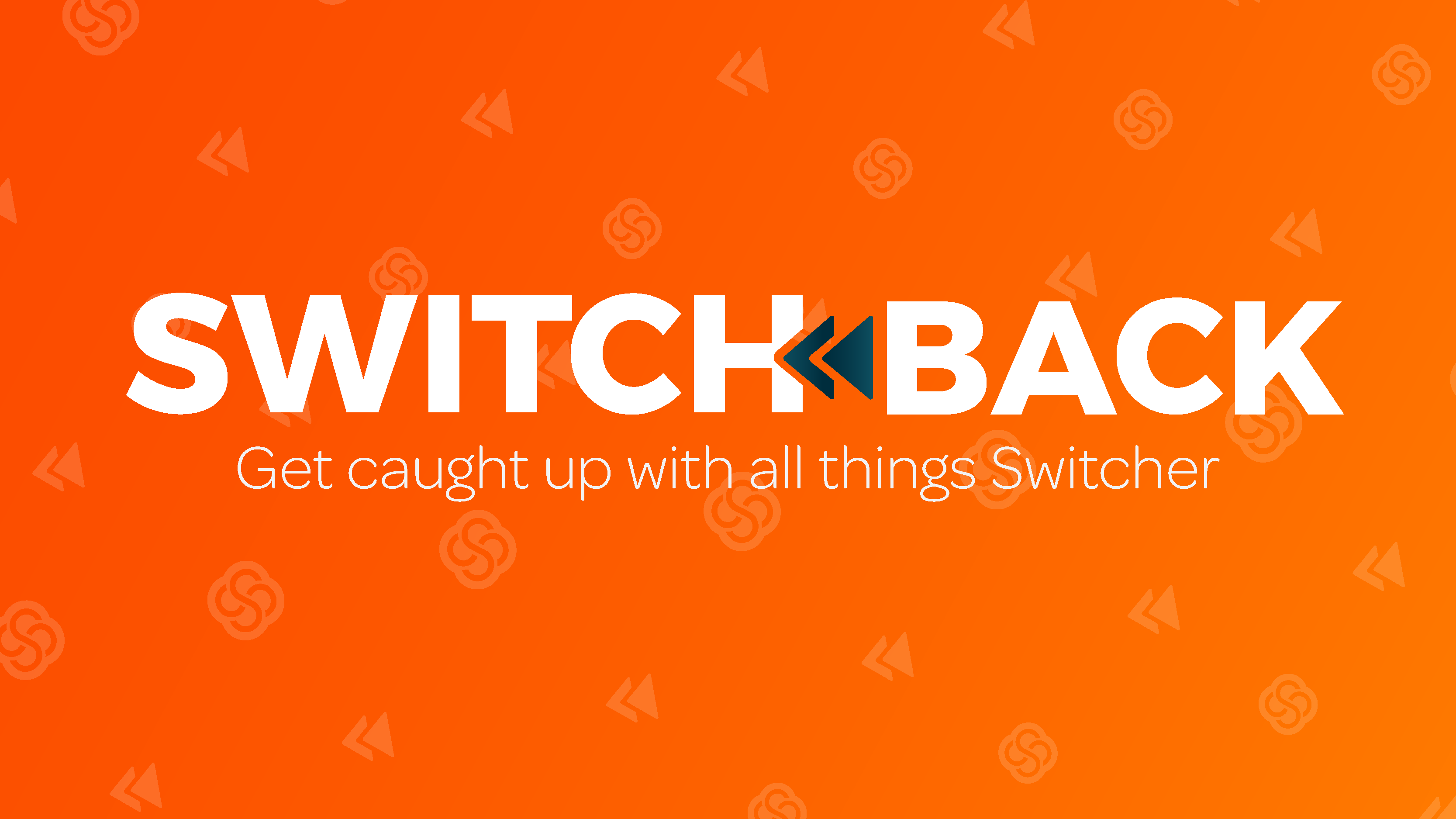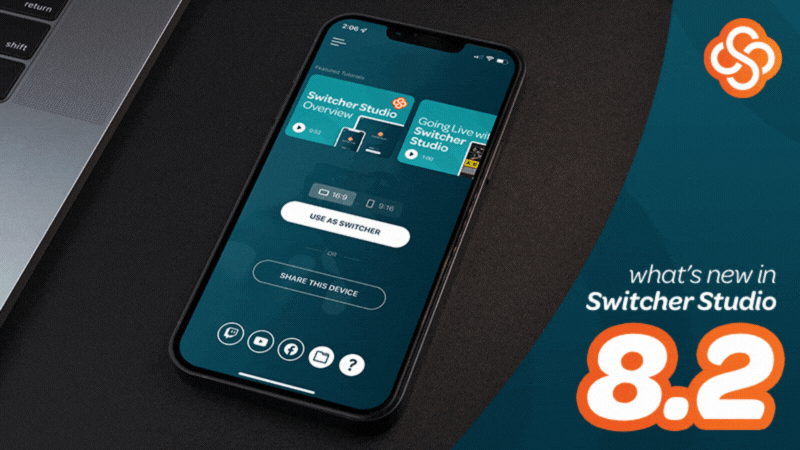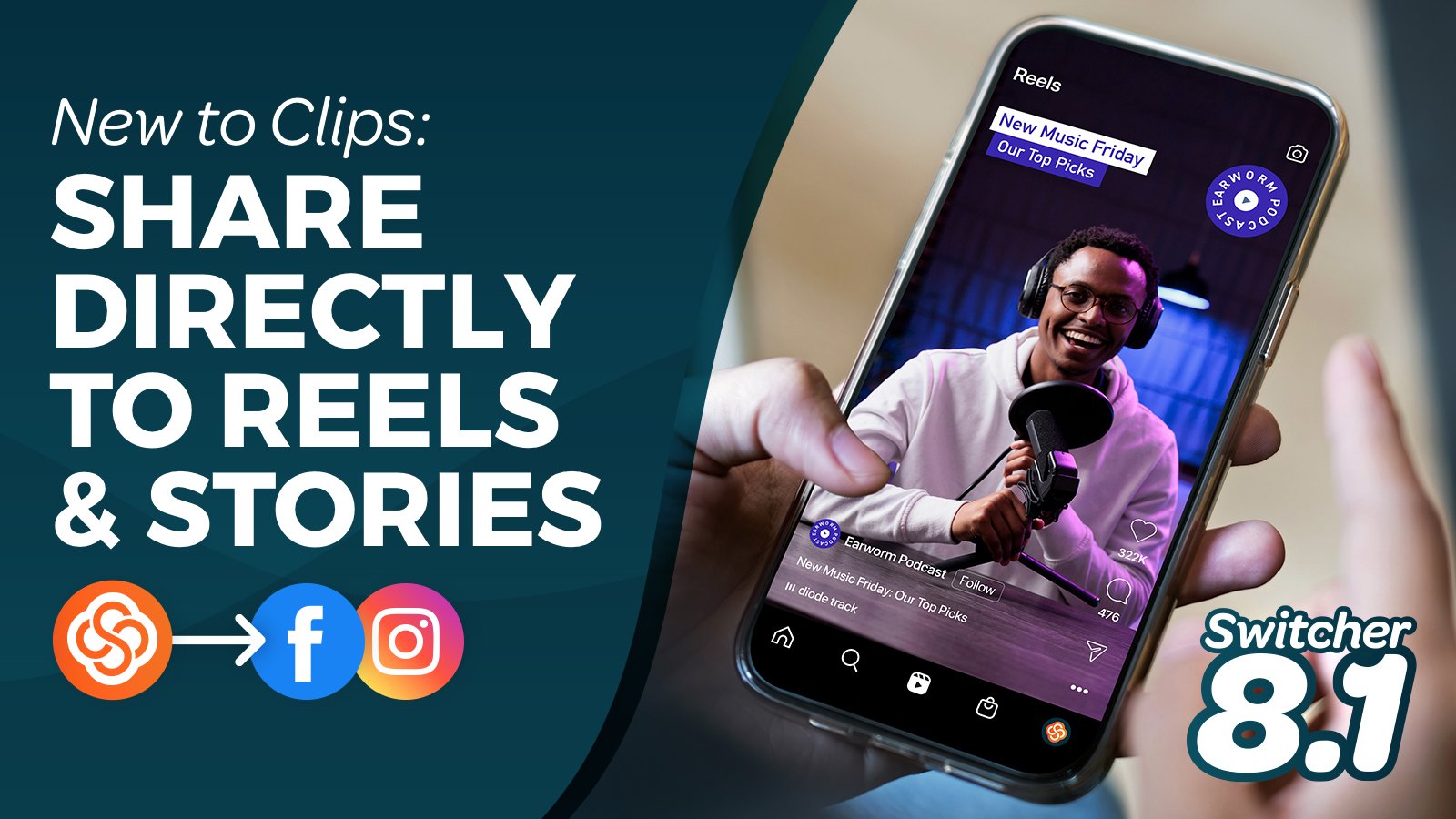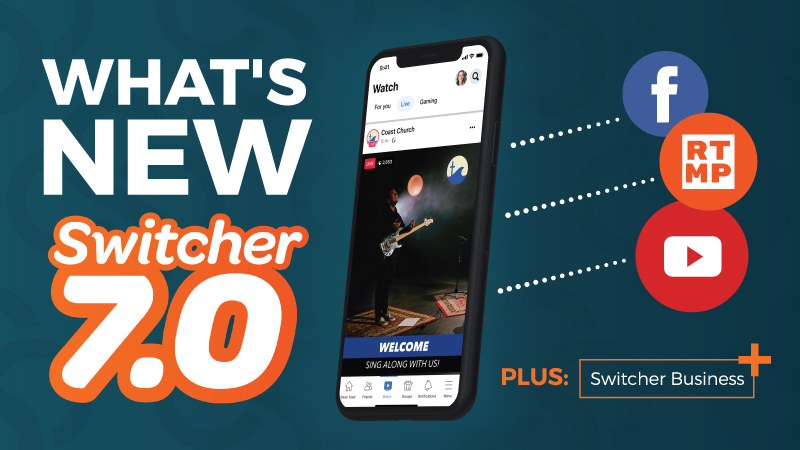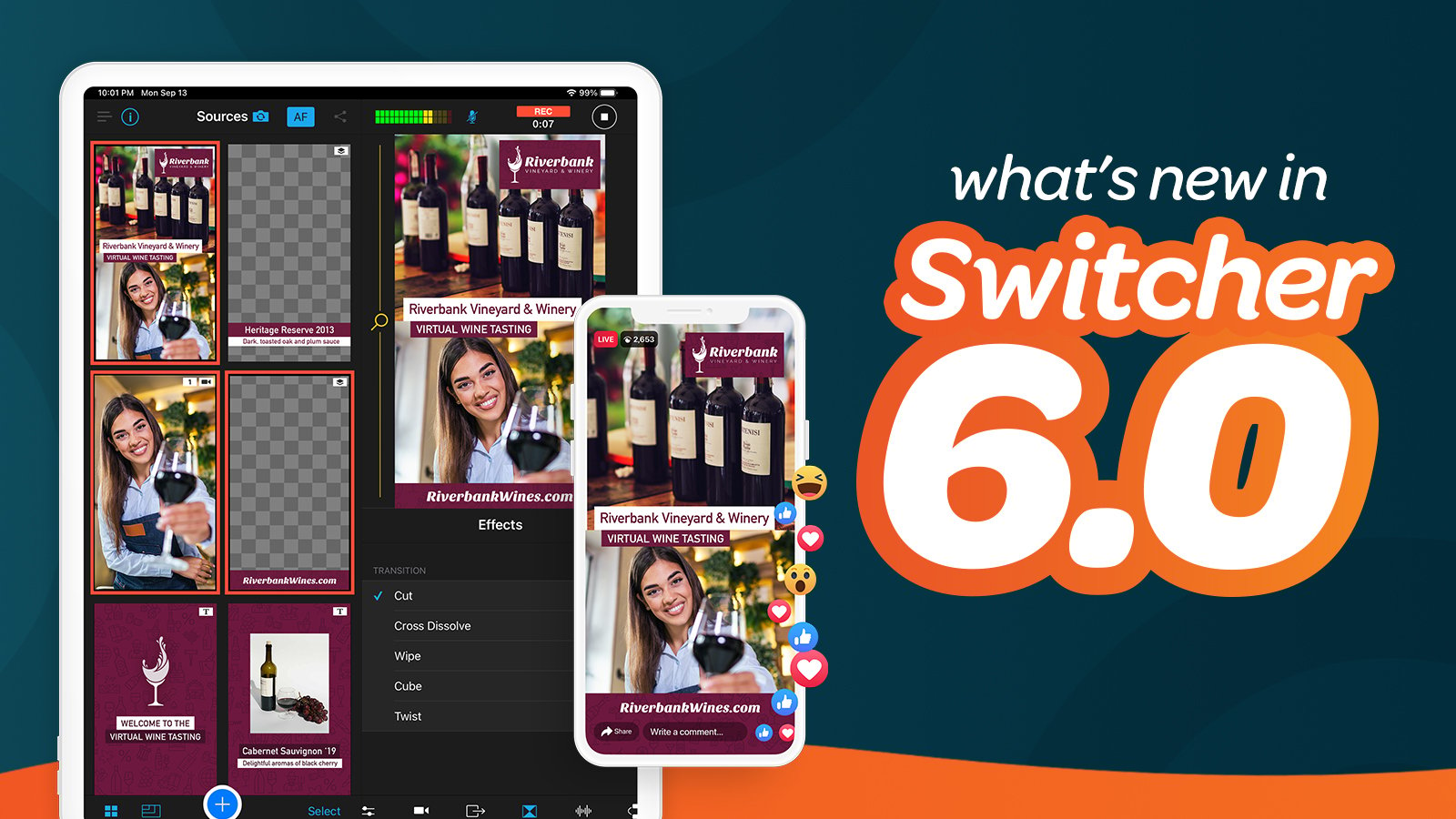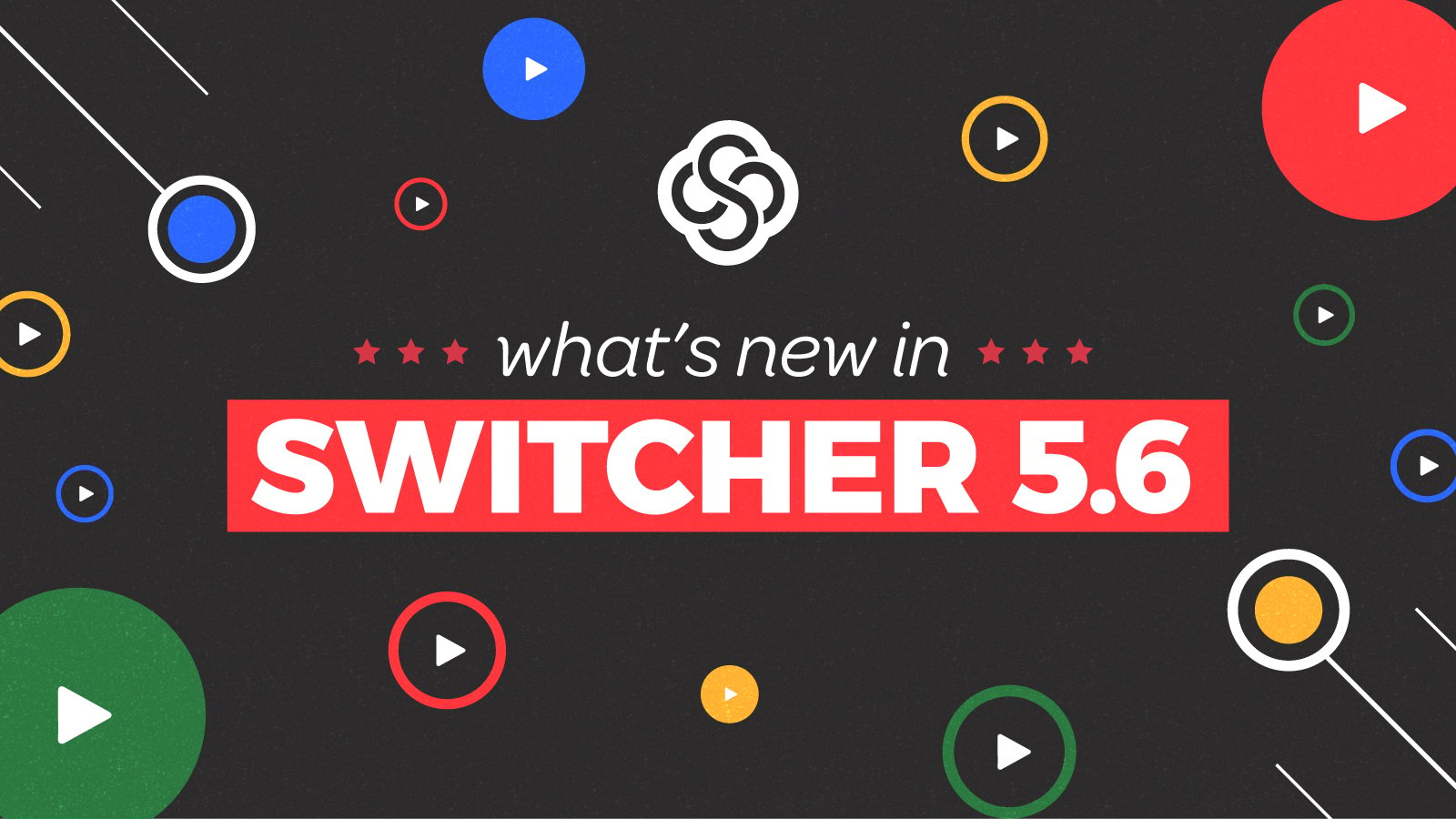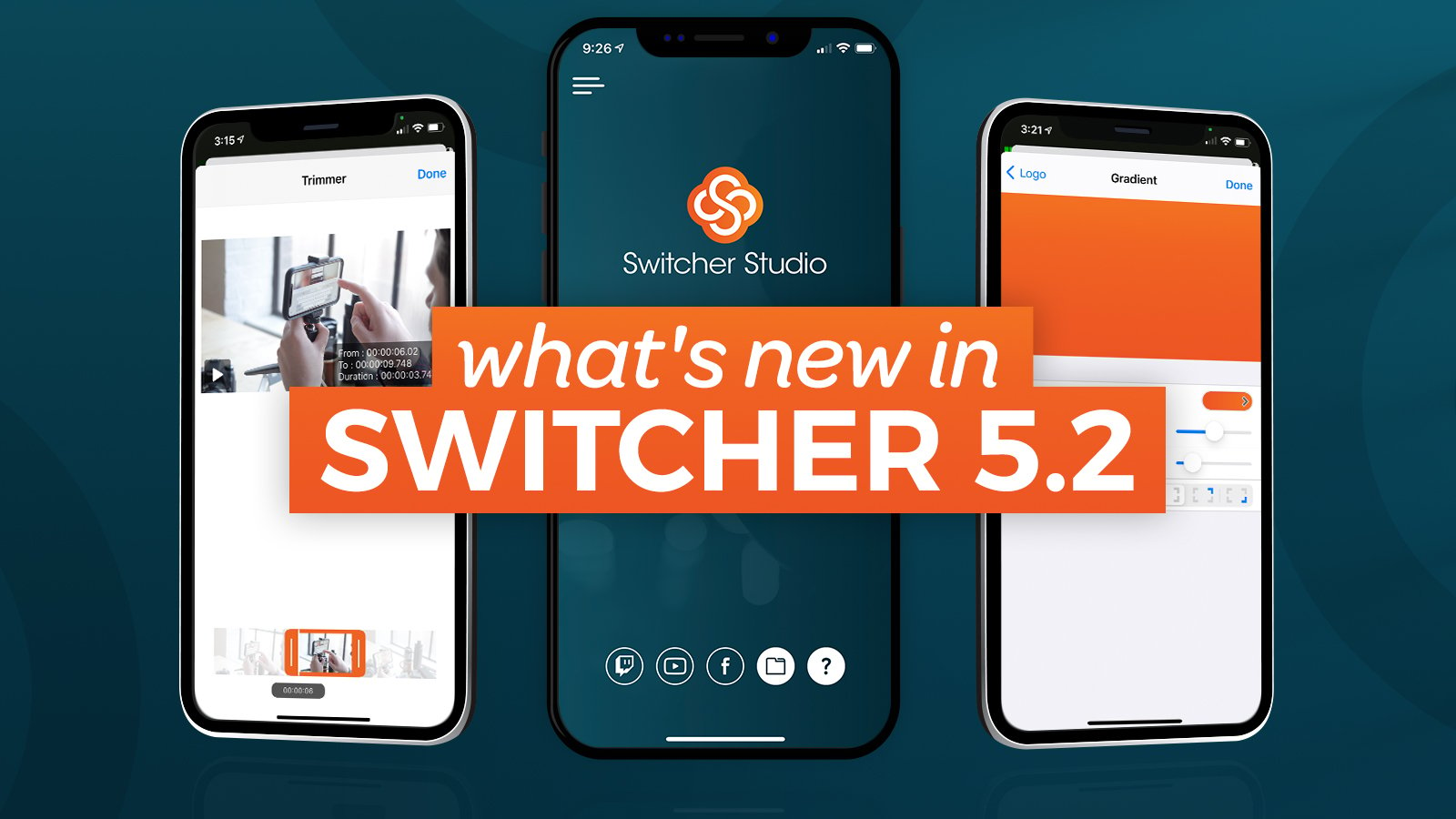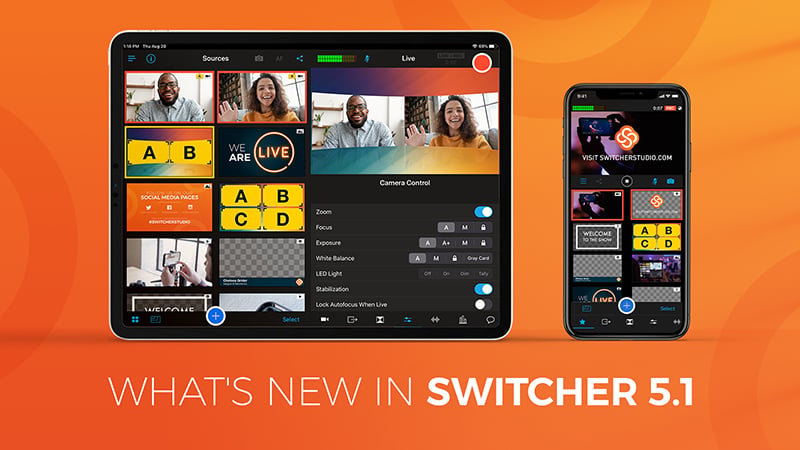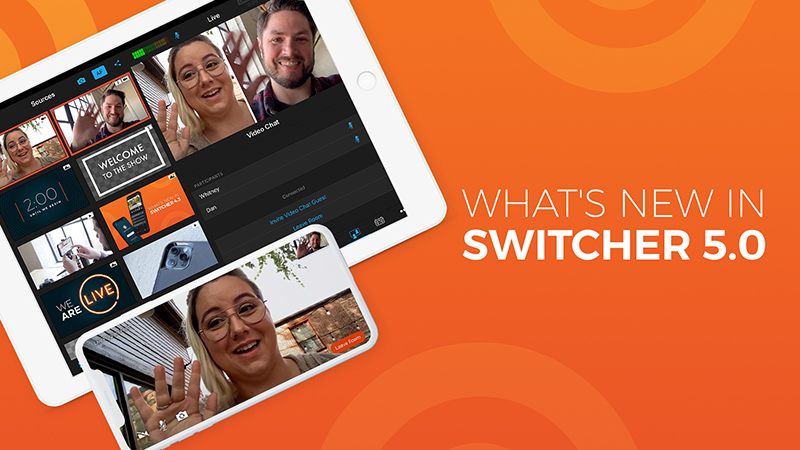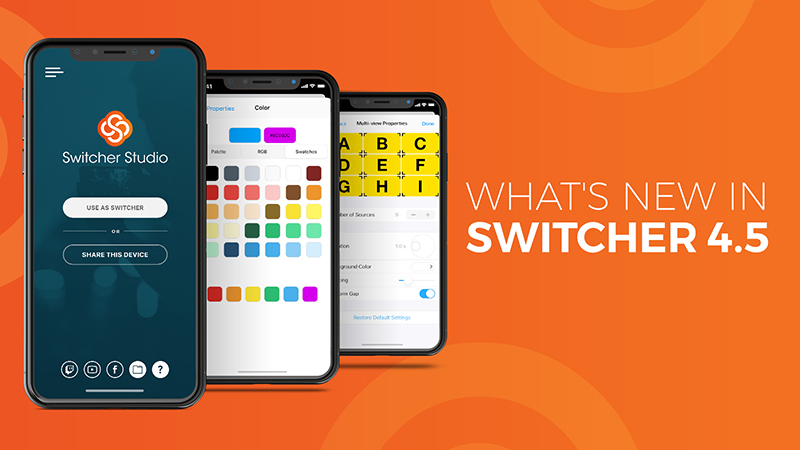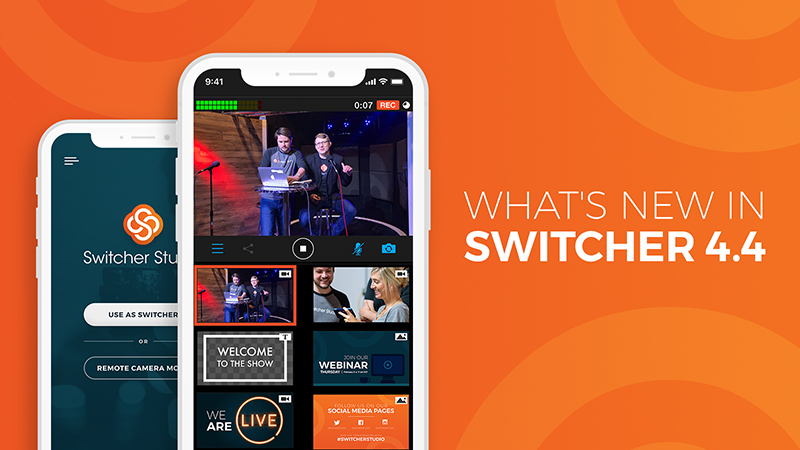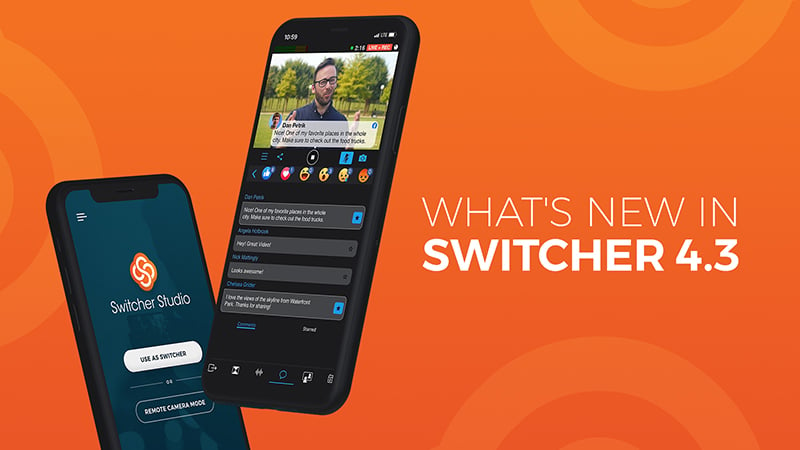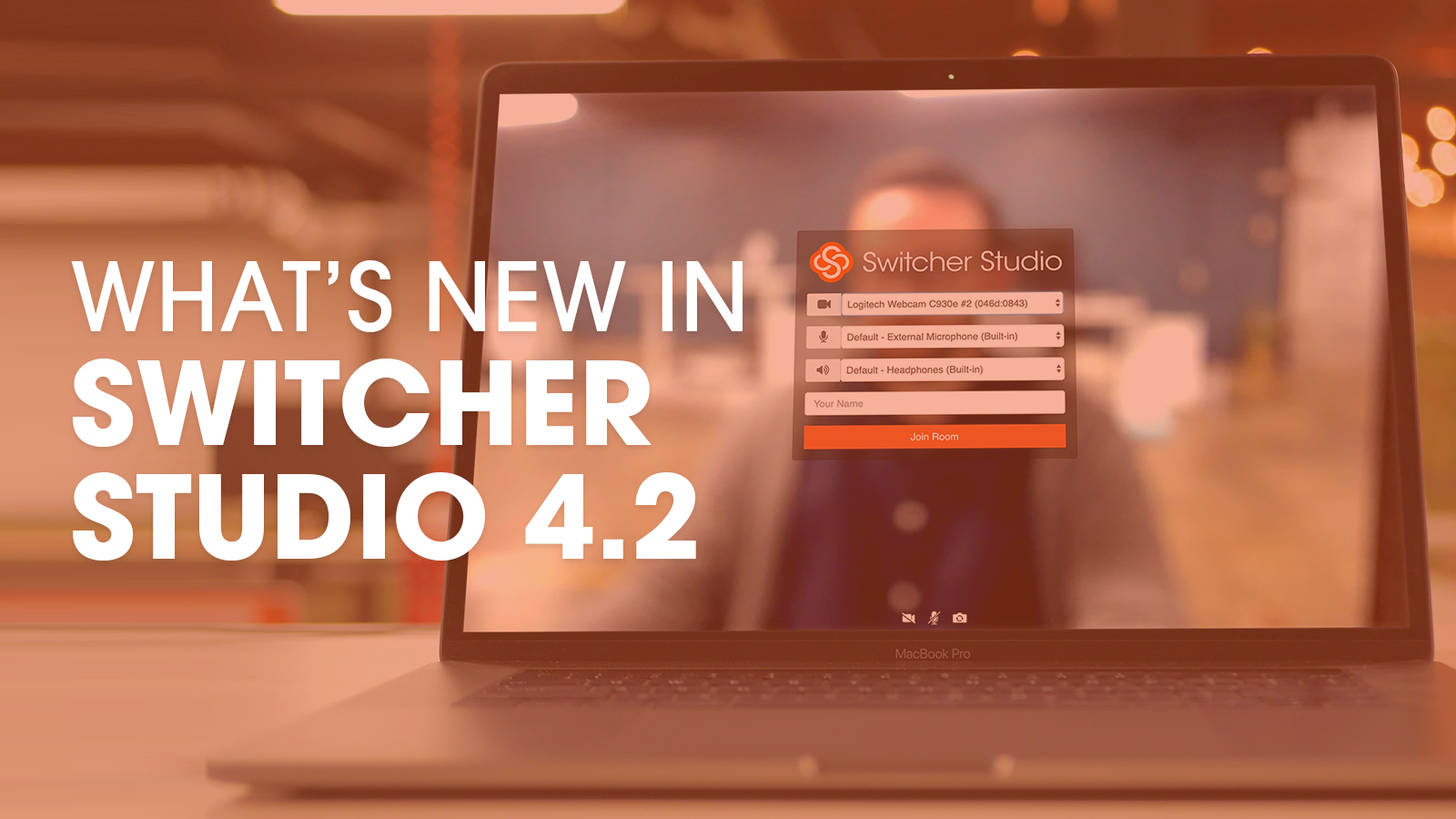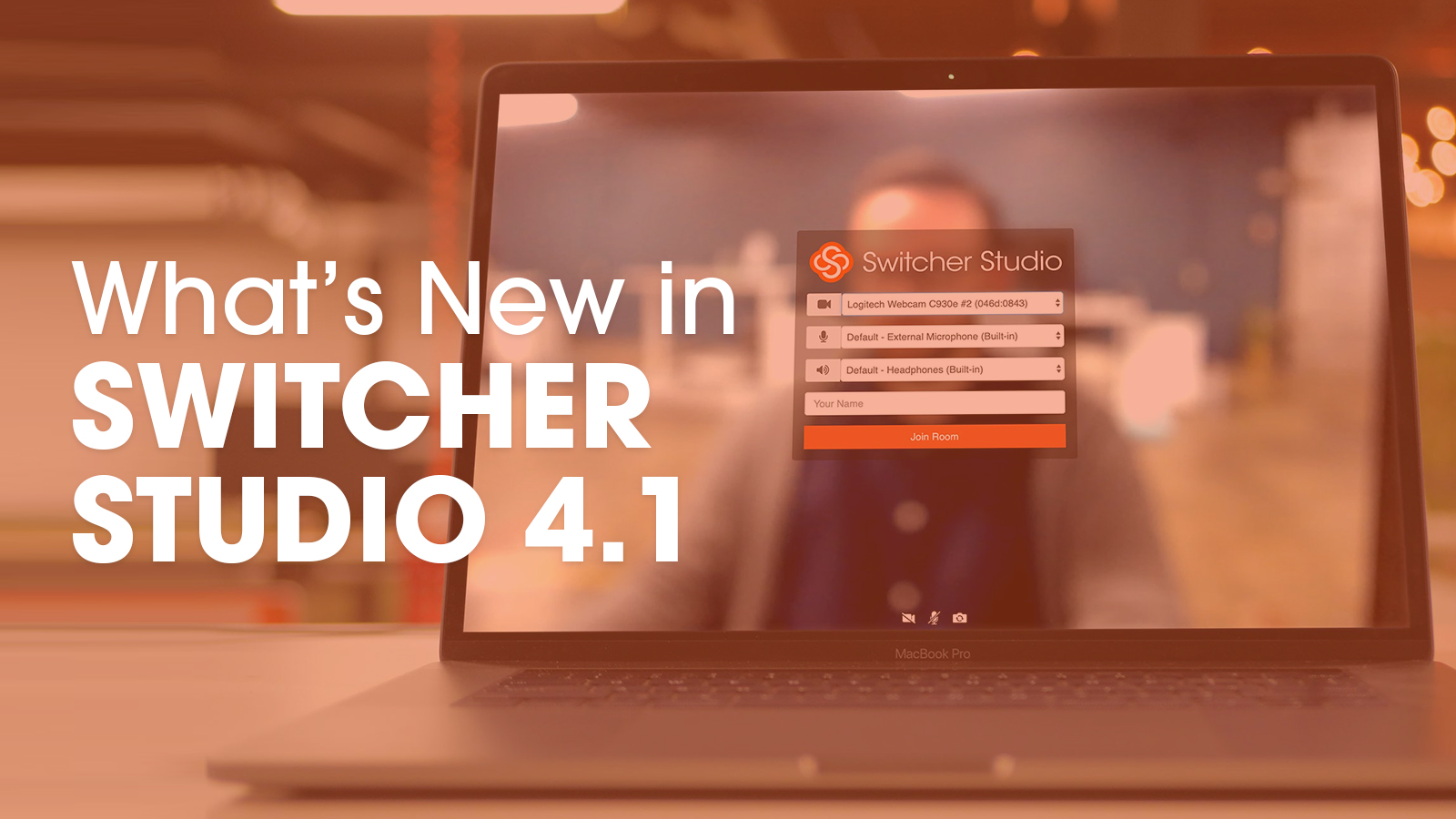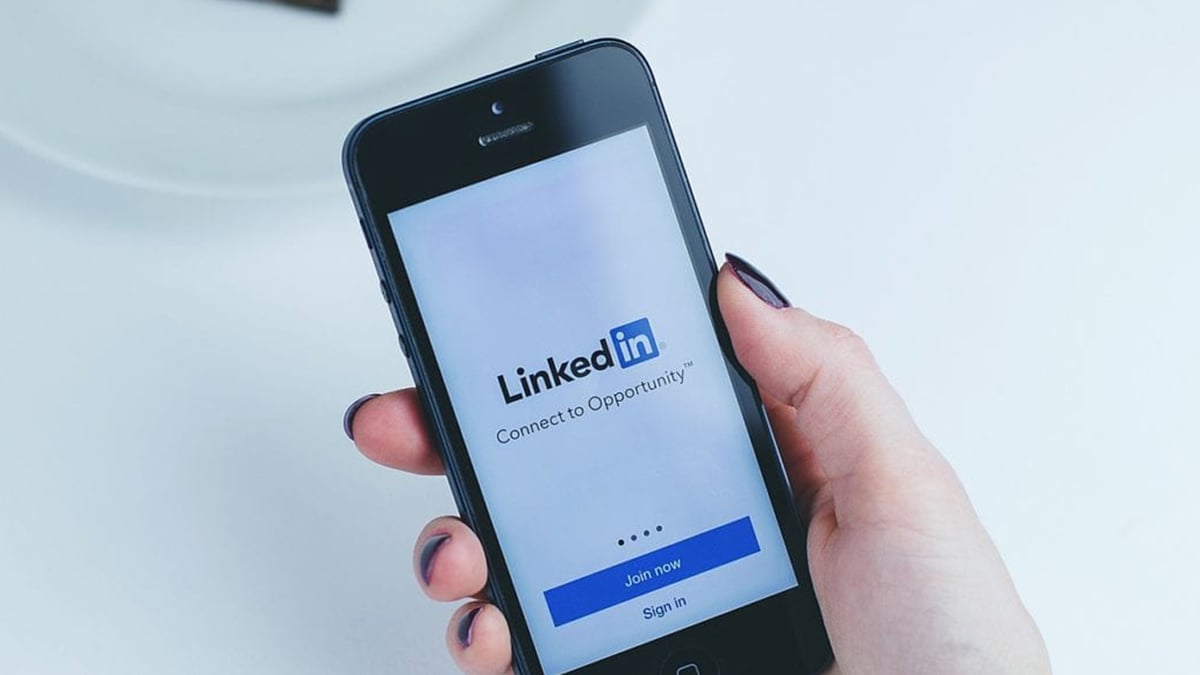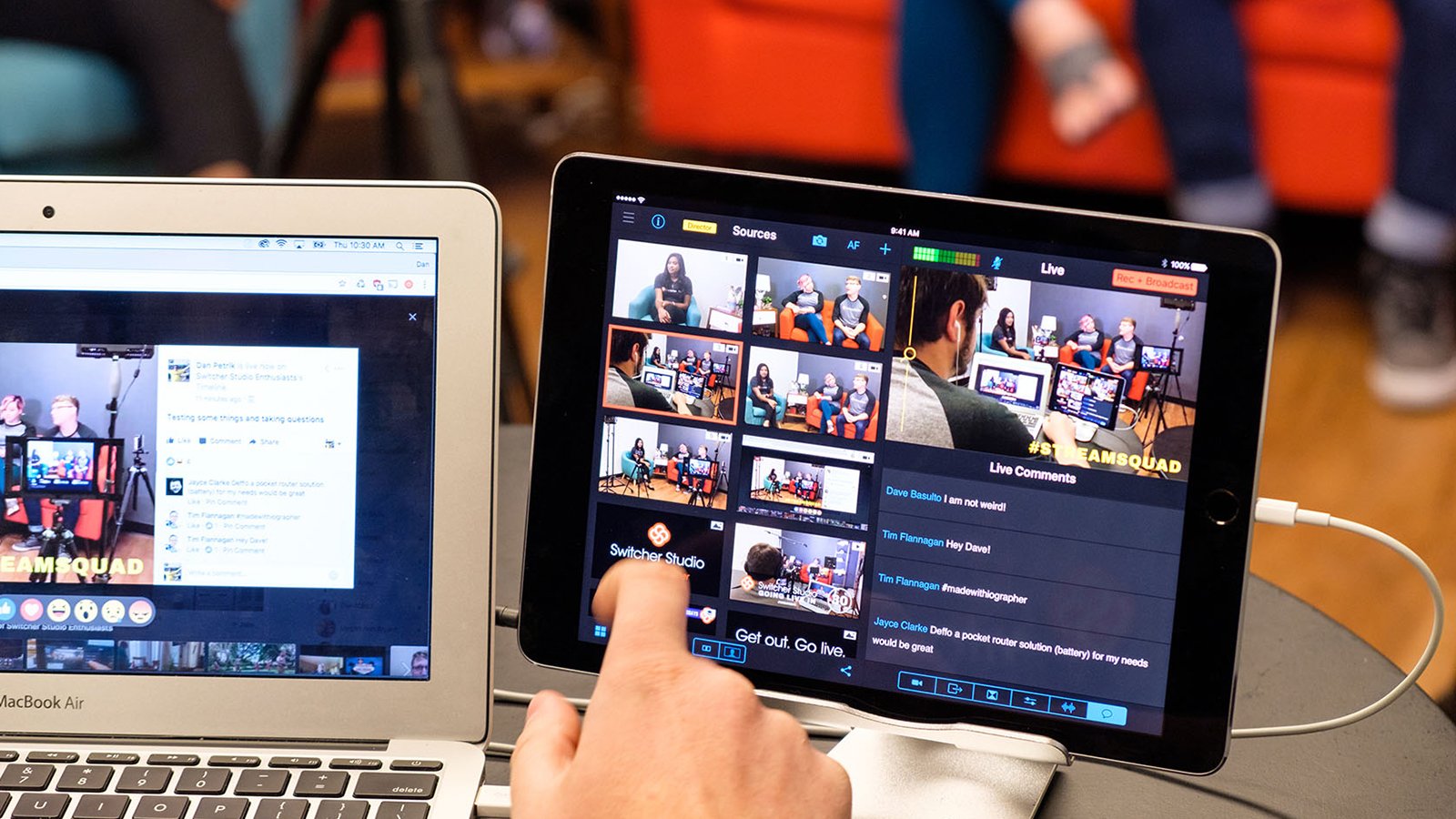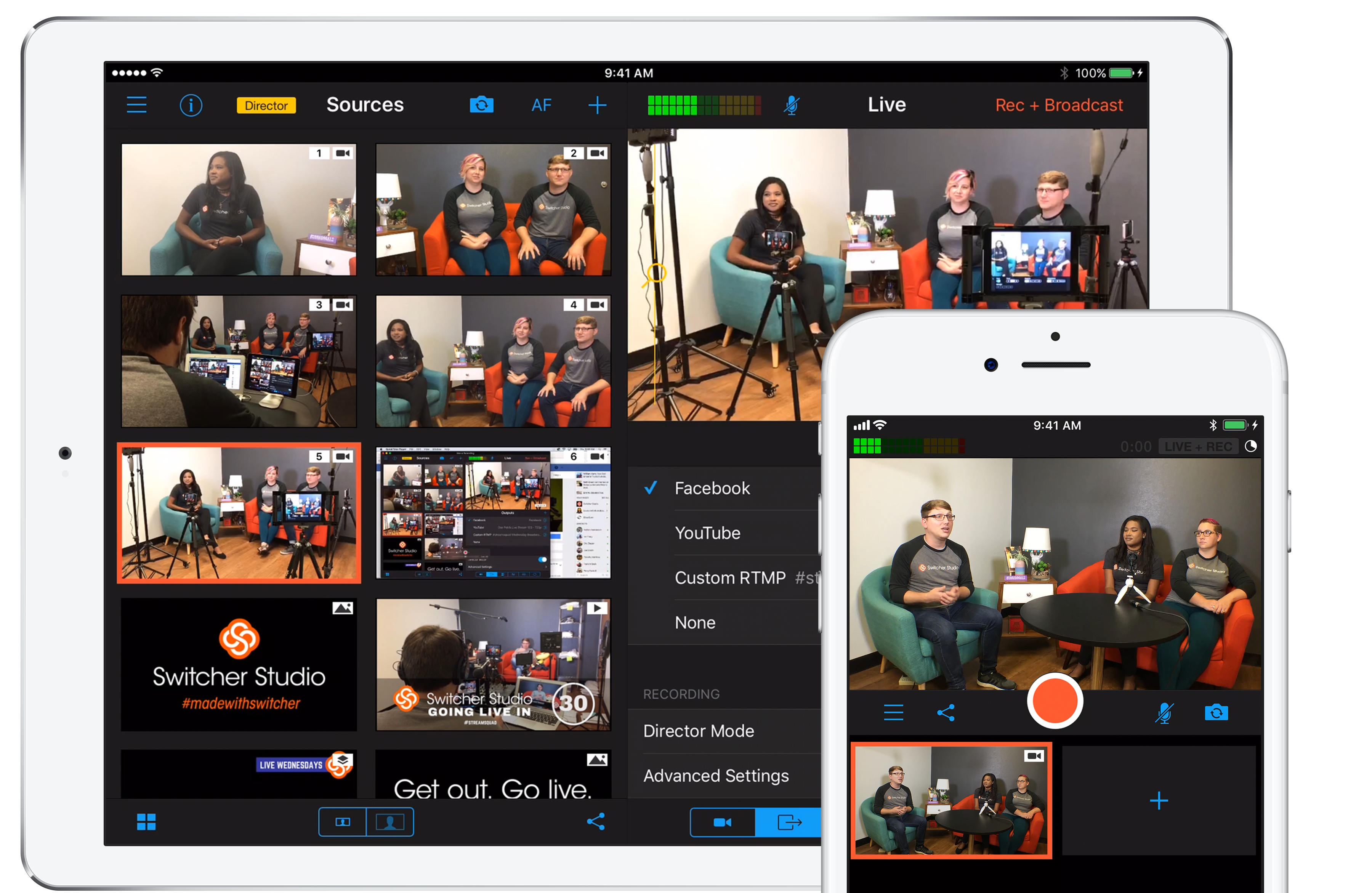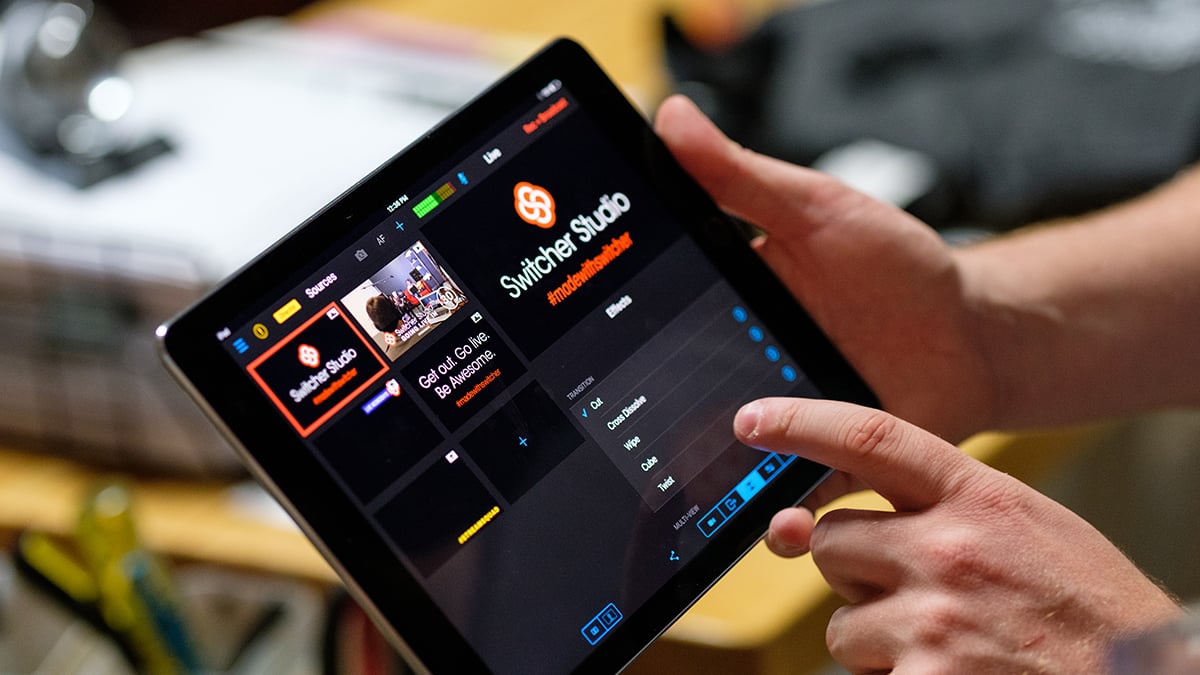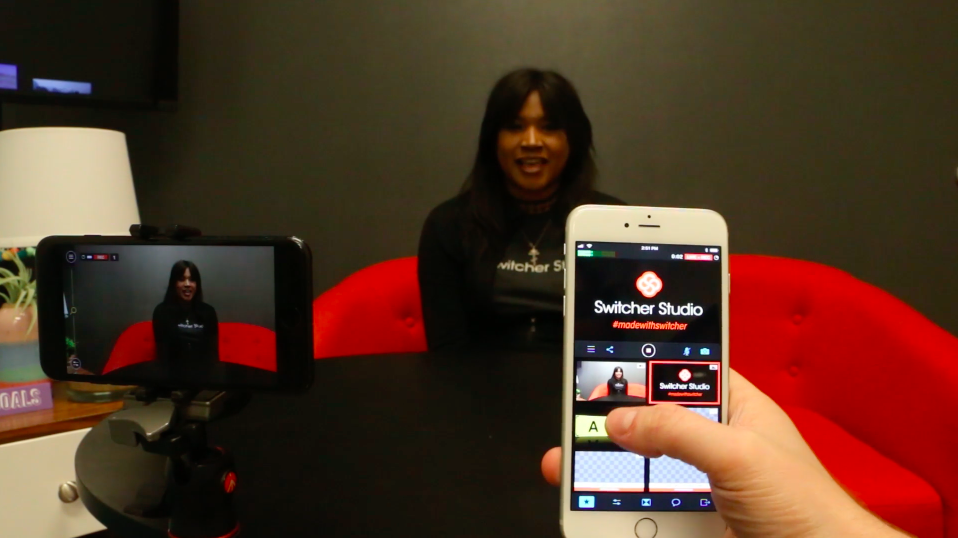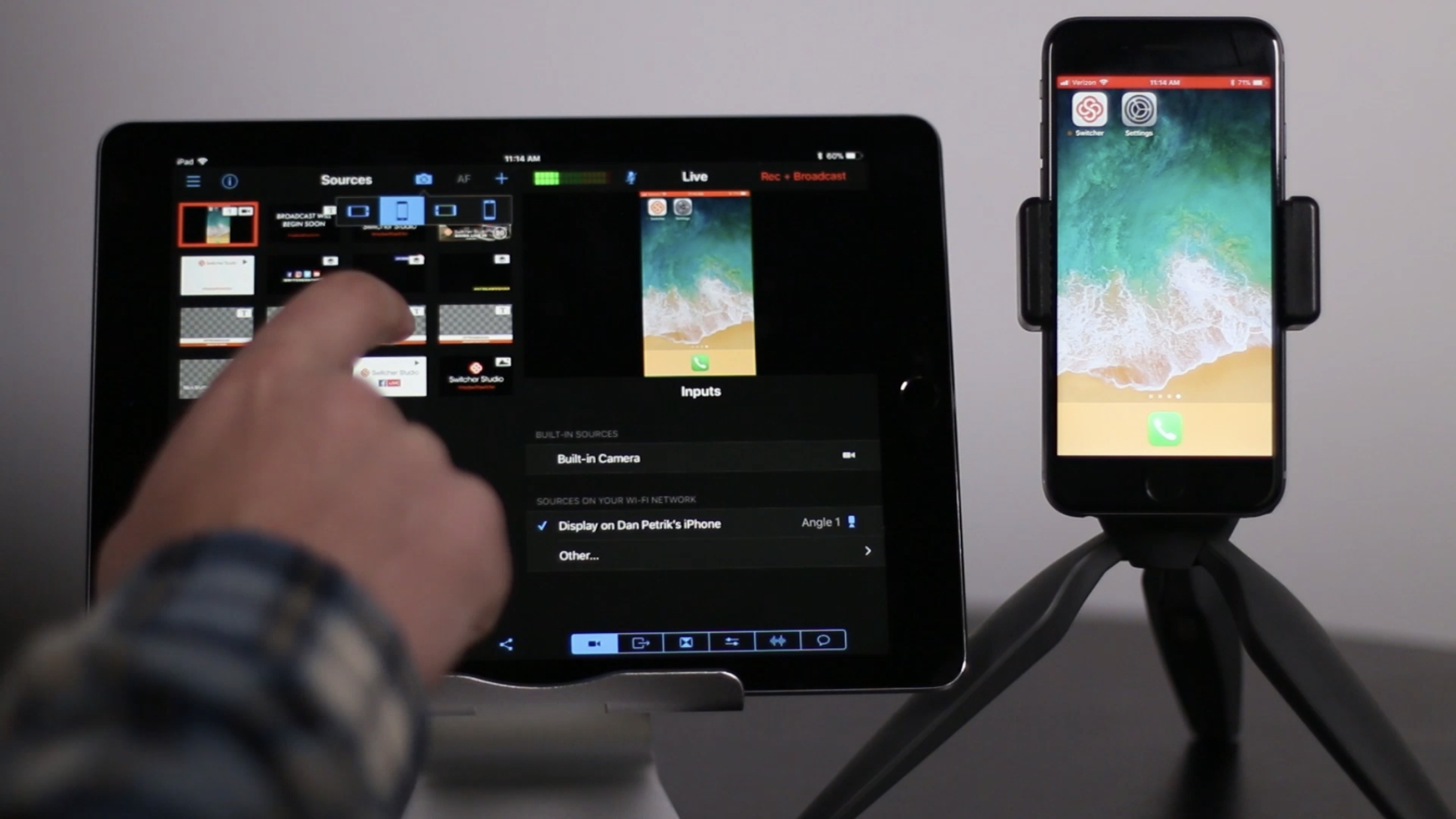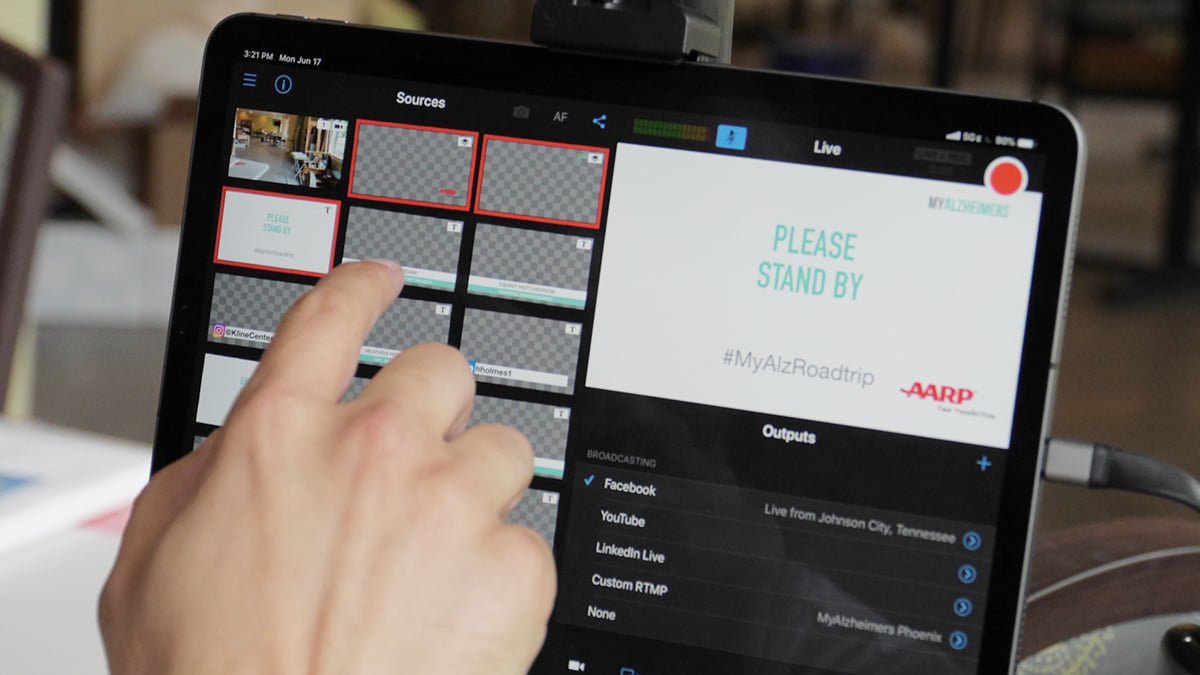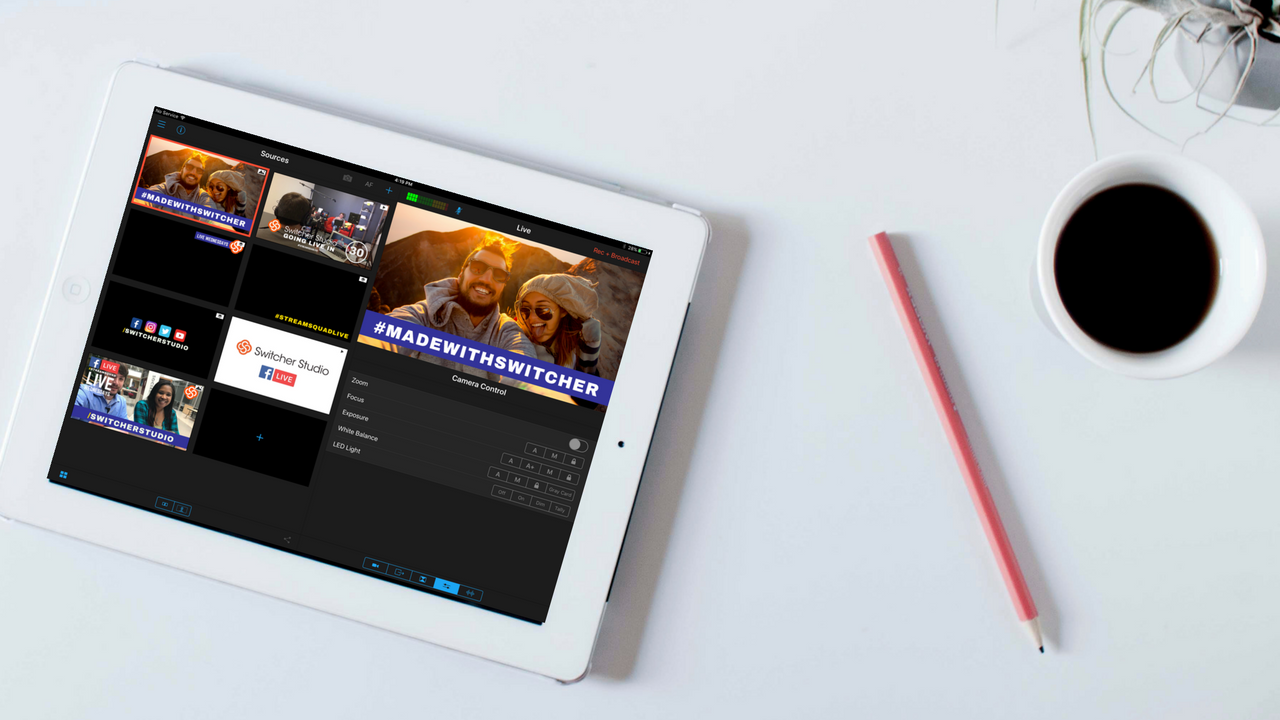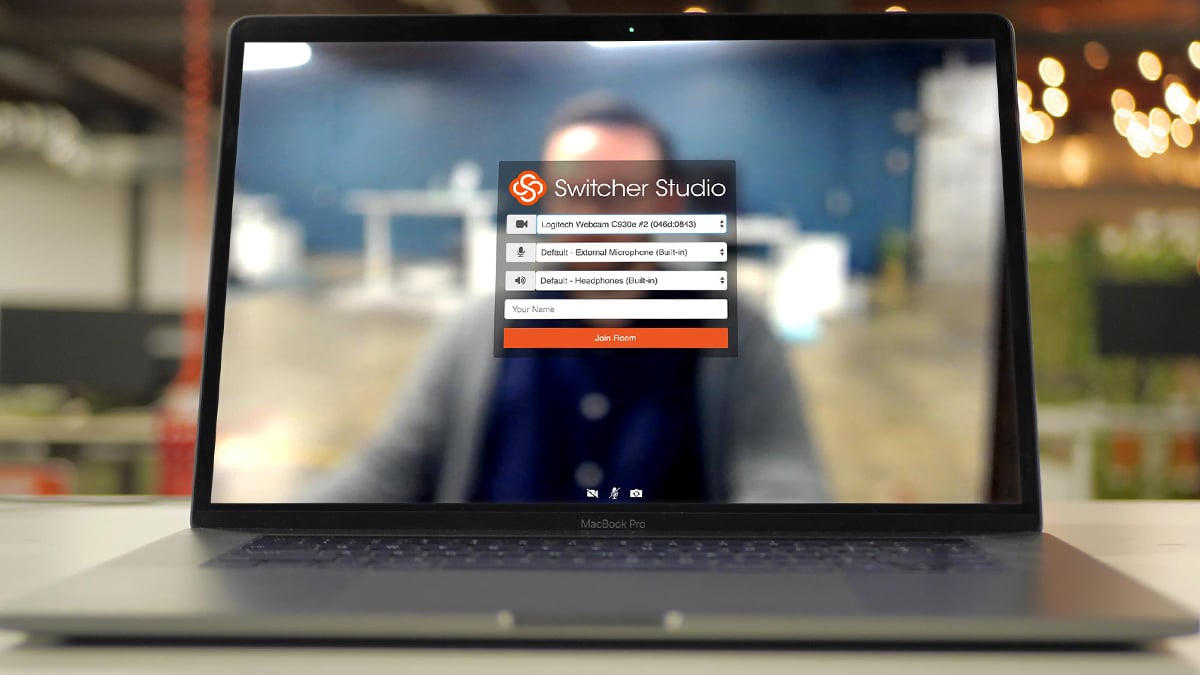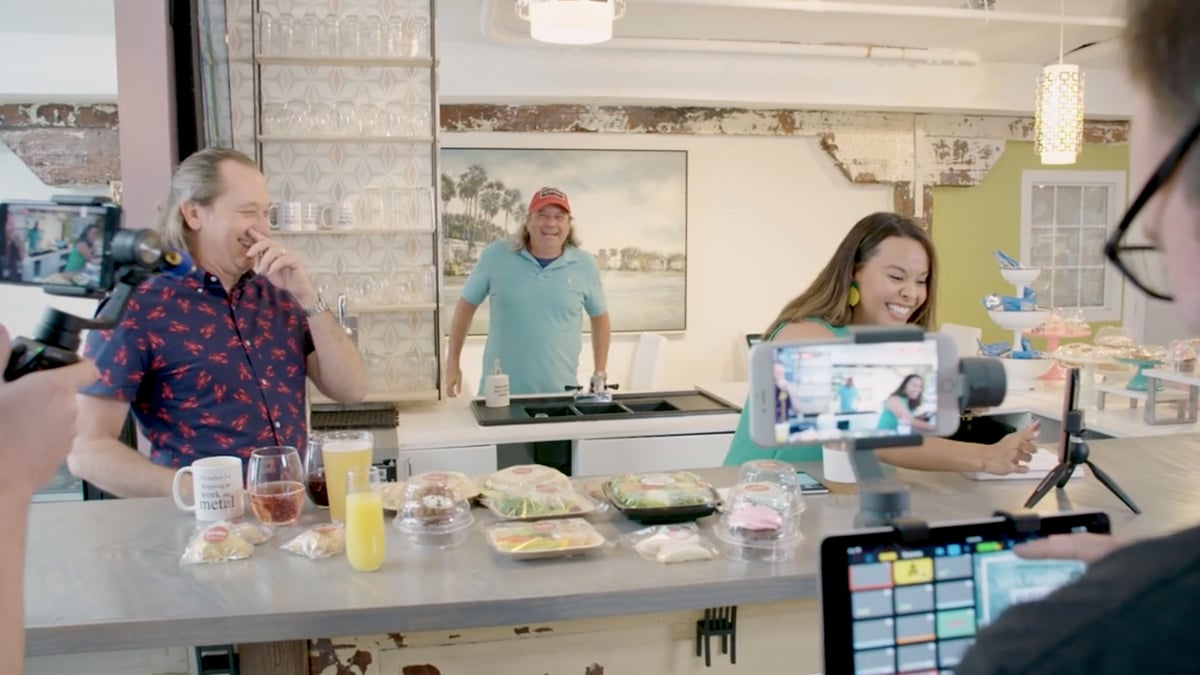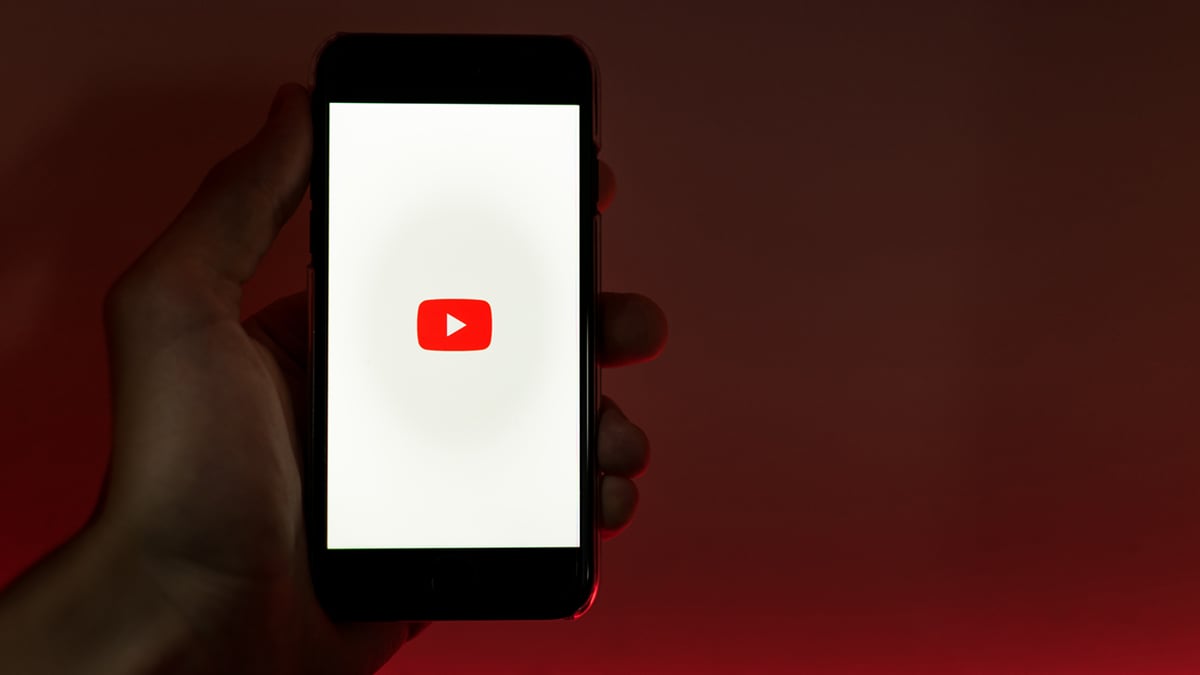Download Switcher 4.3 on the App Store to get all these updates.
New to Switcher? Sign up for a free 14-day trial to take Switcher for a spin.
What's fresh from Switcher?
Check out our latest app updates and software release announcements.
Your live audience and your replay audience expect different things, but now you can create both — at the same time!
Our latest update introduces independent dual controls for live streaming and local recording, giving you the power to shape each audience’s experience differently from the very same production.
Whether you're streaming a service, hosting an event, or producing recurring content, Switcher 13.11 helps you deliver authentic moments live and polished content on recording, without changing your Switcher workflow.
Streaming and recording are now displayed as two distinct outputs, each with its own:
This makes it easier to monitor and manage each workflow independently — especially during longer events.
.png?width=500&height=354&name=Separating%20streaming%20and%20recording%20(1).png)
This update doesn’t just give you two separate production buttons, it gives you two intentional content paths.
Until now, starting a stream meant also starting a recording. That worked for simple setups — but not for creators who want to craft different versions of their content.
With Switcher 13.11, your Studio view now displays separate start/stop controls for livestreaming and local recording. Start them together. Start one without the other. Stop recording while the stream keeps rolling. You decide.
Your livestream can show the full flow of the event — every transition, prayer, player walk-on, time-out, or intermission — while your recorded version captures only what you want viewers to see later.
Separating your livestream and your local recording isn’t just about having two buttons — it’s about giving you more control over how your content is created, delivered, and repurposed.
With Switcher 13.11, you can shape each live or recorded output individually, saving time in post-production and giving every audience a better experience. Check out our Help Center article for more detailed steps!
For many creators, the live moment and the recording serve different needs. Now you can let your livestream run continuously through breaks or downtime while you pause your recording to keep the on-demand version clean and tightly edited.
You can also record exclusive pre-show content or premium segments without broadcasting them, or start recording only during the parts you know you’ll reuse later — speakers, music, highlights, Q&A, and more. And if storage starts getting tight, you can stop recording without ever disrupting your stream.
Less time trimming long files, less effort searching for usable clips, and more intentional content shaped for the audience who will watch it.
Your live viewers get the full, unfiltered experience. Your viewers who watch the recording get a polished, distraction-free version. And you get to create both without extra steps, extra equipment, or extra staff.
Switcher 13.11 makes it easier to produce smarter, cleaner, more flexible content — all from the same event.
Give every audience the version of your content that’s made just for them.
You’ve got the content, the brand, and the vision. Let Switcher help you create the ultimte video experience that’s as unique as you. It’s time to share your message and connect with your community like never before!
P.S. If you’re new here, give Switcher a try — sign up for a free 14-days trial now!
With this fall’s Switcher updates, we're fixing any compatibility issues that developed with the latest iOS26 update and adding additional customization around streaming & recording quality. Get the roundup of Switcher’s fixes, features, and functionality enhancements here.
✨New Feature✨
Separate video quality for your streaming and local recording
Stream at a quality that works with your WiFi speed, while also making sure you’re saving a high-quality recording on your device.
Check out our help center article to learn how to set it up.
We’re not slowing down on improving your Switcher experience. More great updates are already in the works to make Switcher the most reliable live streaming solution out there!
You’ve got the content, the brand, and the vision. Let Switcher help you create the ultimte video experience that’s as unique as you. It’s time to share your message and connect with your community like never before!
P.S. If you’re new here, give Switcher a try — sign up for a free 14-days trial now!
This summer’s Switcher updates are all about giving you more peace of mind and more creative flexibility. Get the roundup of Switcher’s fixes, features, and functionality enhancements here.

Need to rotate sponsor logos? Want a little movement in your graphics without extra taps? This is where Slideshow comes in — a brand-new asset type in Switcher version 13.7.0 or later.
With Slideshow, you can display a sequence of logos or images that automatically advance on a loop. Choose your transition style, set your timing, and let it run in the background while you focus on your production.
Learn more about how to use it in our Help Center.
Your feedback has been crystal clear: reliability is everything.
We got to work on making improvements to the Switcher live streaming app, so you can go live without anxiety. In addition to running behind-the-scenes optimizations to reinforce connection strength, we also made it easier for you to see if there’s a stream fail state more quickly, so you can troubleshoot on the fly.
Additionally we added some safe guards to make sure you feel even more secure about your live streams:
This feature (available on Switcher version 13.4.0 and later) is like a safety net for your internet during a live stream.
Auto-Reconnect, if your stream drops due to a weak wifi signal or networking issues, Switcher automatically reconnects your broadcast in the background. No more interruptions or losing your viewers!
So you never lose your valuable video content. Period.

This new, upgraded version of our in-app speed test runs automatically when you open the studio within the Switcher App.
Now Switcher runs a pro-active check on your stream settings, to give you more accurate recommendations for RTMP, Youtube, and Facebook stream speeds when you’re setting up your live stream.
You asked, we listened: we introduced Audio Source Change Alerts in July.
Now, anytime your audio source changes — whether by choice or accident — you’ll see a quick 5-second pop-up on your main device. That way, you’ll know if your production just switched from your soundboard to built-in mic, and you can fix it before your audience hears the difference.
For the best results, update Switcher to the latest version. Audio Source Change Alerts are available on app version 13.8.0 or later.

We’re not slowing down on improving your Switcher experience. More great updates are already in the works to make Switcher the most reliable live streaming solution out there!
You’ve got the content, the brand, and the vision. Let Switcher help you create the ultimate video experience that’s as unique as you. It’s time to share your message and connect with your community like never before!
P.S. If you’re new here, give Switcher a try — sign up for a free 14-days trial now!
Great live streams don’t just happen by accident — they’re built. But when you’re juggling camera sources, graphics, and transitions mid-stream, it’s easy to feel overwhelmed.
That’s why we’re excited to introduce Scene Builder, our newest feature designed to take some of the stress out of live stream production. With Scene Builder, you can group assets — camera angles, graphics, and text — into a single layer, making it easier to bring them on screen with a single tap. No need to select and de-select each individual element ... Everything can be set up so it’s ready to go when you need it.
Ready to dive in? Here’s how using Scene Builder can streamline the way you work (with or without a team!) and help you create professional-quality content. Plus, stick around for a step-by-step guide on getting started.

Whether you’re gearing up for a worship service, sports event, or really any live production, this new tool makes it easier for you to focus on what matters most — capturing one-chance, live moments and creating broadcasting magic. Let’s walk through how Scene Builder can elevate the way you stream.
 Pre-plan your production
Pre-plan your production Say goodbye to stressful last-minute stream adjustments. Scene Builder takes some of the hassle out of production, allowing you to create and organize your live stream layouts in advance.
Instead of scrambling to set up scenes on the fly, you can build them ahead of time, so everything is ready to go when you hit the “live” button. This not only saves you time but also ensures you are ready for a smooth, headache-free broadcast.
For worship leaders, this means preparing a single template to select for scripture slides and song lyric assets before the service begins. The live stream operator can then focus on a streamlined broadcast without any technical distractions.
5 'Scene' templates you should have in your worship broadcast line-up:
- Welcome In
- Multi-camera sermon view
- Sermon notes
- Scripture reading
- Closing prayer
Trying to decide the right transitions and graphics on the fly can be challenging — especially during fast-paced live streams. But by pre-building assets and scenes, you can eliminate the guesswork and create more polished, consistent streams. With everything in place, your production quality remains high, even under pressure or with a smaller team.
For sports broadcasts, Scene Builder helps you deliver top-tier content without sacrificing quality, meaning you have one less thing to think about during a fast-paced game. Never miss another buzzer-beating shot again.
Managing your team of streamers has never been easier. Scene Builder brings you closer to automation without losing the human part of live streaming. Oversee multiple streams and make real-time adjustments without the need for complicated setups or micromanagement.
Need to repeat a broadcast next week? Reuse templates with ease, making it simple to recreate your perfect production setup. And with Production Groups, you can organize your scenes and manage your team’s tasks, ensuring everything stays on track for smooth coordination. Your team can focus on delivering high-quality content, all while keeping things running like clockwork.

Now for the exciting part. Whether you want a dynamic setup or a clean layout, here’s how to get started with the Scene Builder feature.
Open the Switcher App and navigate to the “Asset Menu,” then select “Scene Builder.”
Choose your scene type
Full-Screen Scene — Build a scene with multiple camera views or video sources.
Overlay Scene — Build a scene with just text and image assets.
Customize your scene assets by tapping “Add a New Layer” to include:
Up to nine camera sources, with adjustable aspect ratios (16:9, 9:16, 1:1, etc.), sizes, rounded corners, or position on the screen.
Background color or image.
Images from your Switcher Cloud, phone library, or other sources.
Text graphics you can add or build.
Enhance your scene
Add transition animations for seamless switching.
Assign the scene to a specific Production Group for better organization during your stream.
No more mid-stream headaches! With this feature, the streaming process gets just a little bit easier — so you can spend less time making in-the-moment decisions and more time enjoying the process.
You’ve got the content, the brand, and the vision. Let Switcher help you create the ultimate video experience that’s as unique as you.
(If you’re new here, give Switcher a try free for 14 days. We think you’ll like it.)
It’s time to share your message and connect with your community like never before!
You work hard to produce high-quality video content, but protecting it and keeping your audience growing isn’t always easy.
If taking viewers from casual to committed feels tricky, our latest release will help you collect leads and make accessing your videos more exclusive — so you can focus on building your business.
We’re excited to introduce two new tools designed to give you everything you need to grow: Email Lead Capture and Password Protection. Here’s a quick breakdown of how these features work:
Now that you know the basics, let’s explore how these features can help you take your video strategy to the next level.

Adding Email Capture to any video or group of videos is easy — just three quick taps to grow your contact list. With the email contacts you've collected, you can bypass the unpredictability of social media algorithms and connect directly with people who are genuinely interested in your content. You now have a direct line of communication to form a personal relationship with your customer, follower, or future fan, ensuring your messages reach your audience’s inbox rather than getting lost in social media feeds.
When you set up Email Capture on your videos through the “Gating Options” button in the right-hand menu, you’re not just capturing random viewers — you’re building a list of people who have actively shown interest in your content. With their contact information, you can nurture these relationships and drive purchases, clicks, and conversions through personalized email campaigns, exclusive content, or special offers.
Understanding what content truly resonates with your audience is important. With the email lists you collect, you’ll be able to filter and track contact information to see which videos drive the most sign-ups and engagement. This will help you optimize your content, ensuring your effort consistently delivers the best results.
Collecting emails directly from your videos opens the door to a range of powerful opportunities for your content strategy. Use your email lists to create targeted advertising campaigns that ensure your message reaches the right audience at the right time. Share your lists with sponsors for more effective collaboration and tailored sponsorship opportunities. Even export your email list to your CMS platform to enhance your ability to manage, track, and optimize your communications.

Got content that is meant for your intended audience and no one else? This is where Password Protection comes in to keep your content private and purposeful. Set your password and confidently share valuable materials, from youth sports recordings to training resources or special events, knowing they’re reaching the right people.
Ensure your exclusive content stays just that … exclusive. Reserve access for your most valued audience, like VIP members, fans of behind-the-scenes content, or those eager to see special guest interviews. Whether you’re offering perks to loyal subscribers or providing private, high-value content, securing your videos with a password allows you to create a premium experience.
Let us help you host virtual events and workshops without worrying about unauthorized access. Password Protection allows you to easily control access without the need for lengthy or complex sign-up processes. Simply set a password, share it with your attendees, and ensure your event remains secure and exclusive.

Email Lead Capture and Password Protection can help you build meaningful connections with your audience while maintaining full control over your content. These powerful features support small businesses to foster trust, strengthen relationships, and engage their audience on a deeper level.
At Switcher, we believe YOU should own the bond between you and your audience — which is why we’re giving you even more tools that let you strengthen and grow that relationship. Because when you’re in control, the possibilities are endless.
You’ve got the content, the brand, and the vision. Let Switcher help you create the ultimate video experience that’s as unique as you.
(If you’re new here, give Switcher a try free for 14 days. We think you’ll like it.)
It’s time to take charge and dazzle your audience!
Get a monthly round-up of Switcher’s fixes, features, and functionality enhancements in this month. (You’ll see the most recent updates at the top.)
For those who want to Host & Monetize only.
As of 10/29/24, you can subscribe to the new Launch subscription, only $19/month!
Early subscribers can lock in a lifetime of video library storage amounts of up to 50 videos, unlimited ways to earn and charge for your video content, and a dedicated support team to help you get set up.
Get the Launch Plan here.
The Launch Plan does NOT include access to the Switcher App. We recommend our Business Plan for those who want to stream or create video content.
Having complete creative ownership over your livestream matters - from the content you’re producing all the way to the viewer experience.
In today’s world of livestreaming, it’s tempting to rely solely on social media platforms. But what if you could have complete control over your content and how your viewers experience it? The truth is, you can and you should. Let’s break down why having the control when it comes to livestreaming, is a game changer—and how Switcher’s newest release makes it easier than ever to do just that.
The Power of Hosting Your Stream on Your Website
Use Switcher to Redirect Your Livestream Audience to Your Site
Plus, More Features in Switcher 12.2
When your livestream is hosted on your own website, rather than just social platforms, you unlock possibilities that social just can’t compete with.

Here are three major reasons to bring your audience to your website:
Your website is your playground—so why not make it look exactly how you want it?
By hosting your live videos on your own platform, you have total control. Forget those annoying external ads or random video recommendations cluttering your page. Instead, you can:
Your website isn’t just a content hub—it’s the home base for your entire community. When you host your viewers on your site, you can transform casual followers into a thriving fanbase. Picture this:
This type of community-building just isn’t possible on a social platform, but on your site, the possibilities are endless.
Here’s the kicker. When you own your livestream space, you also control how you monetize it. Instead of handing over a huge percentage of your revenue to a social media giant, you can:
And guess what? All of these monetization options are built right into Switcher’s platform with Stripe.
Ready to make it happen? Learn how to use the new Social Stream Redirect tool, by visiting our Help Center here.
Here’s where the magic happens. With the Switcher App’s new Social Stream Redirect tool, you can start your livestream on social platforms like Facebook or YouTube, and then manually end it and direct your viewers to continue watching on your website.
It’s the perfect way to build awareness on social, but keep the value where it belongs—on your site.

Want to get started using the tool in the Switcher App? Here's how:
Don't forget to Visit our Help Center for step-by-step directions.
But wait, there’s more! Switcher 12.2 also comes packed with additional features to make your livestream experience even smoother:
Generate Transcripts: Need transcripts or captions for your videos? You can now create, edit, and export transcripts directly from your Local Recordings.
With these new tools in hand, owning your content and shaping your viewers’ experience has never been easier. So go ahead—download Switcher 12.2, start customizing, and take full control of your livestreams!
You’ve got the content, the brand, and the vision. Let Switcher help you create the ultimate video experience that’s as unique as you.
(If you’re new here, give Switcher a try free for 14 days. We think you’ll like it.)
It’s time to take charge and dazzle your audience!
With Switcher 12.0, we’re making it easier than ever to create, schedule, and share your livestreams across all platforms — including your website — straight from your iPhone or iPad.
Ready to make it happen? Learn how to use the new Livestream Event Creation in the app by visiting our Help Center.

Existing livestream events, including those scheduled prior to the update, will still be available within the outputs tab in the app.
Prefer scheduling your livestream and multistream events through the Switcher Dashboard? No problem! You'll still find the current workflow unchanged for browser based scheduling.
Plus, all livestream, RTMP, and recording settings you currently have access to in the App will remain.
Simply update your Switcher App to version Switcher 12.0.
Head to the Outputs Tab. Choose “Livestream” from the Broadcast menu to view your existing events, or start planning a new one by hitting the orange “New Event” button.
You’ll be able to add destinations, titles, descriptions, cover images, and more!
You’ve got the content, the brand, and the vision. Let Switcher help you create the ultimate video experience that’s as unique as you.
(If you’re new here, give Switcher a try free for 14 days. We think you’ll like it.)
It’s time to take charge and dazzle your audience!
You put heart, hustle, and high fives into making your videos — now it’s time to show them off with style.
Switcher’s latest feature release puts you in the (Creative) Director’s chair. Now you can customize every aspect of the video experience for your viewers, from how your videos show up on your website, to how you share them. Complete creative control is in your hands!
Picture a one-stop shop to manage, customize, display, and share a full gallery of videos with your audience.

Visualize being able to arrange your videos in standalone collections, or give access to your entire video library in a single, Netflix-worthy watch page.
Throw in the ability to customize every aspect of the display, plus monetization options like subscriptions and pay-to-view passes, and voilà! This is the new Video Catalog.
.gif?width=1200&height=628&name=branded-video-experience%20(1).gif)

Ready to make it happen? Learn how to add a Video Catalog by visiting our Help Center here.
If you're already a user, this upgrade is simple and optional!
Your current setup, including playlists and player displays, carries over automatically. The way your video players currently look on your website or watch pages won't change — until you take the reins in the dashboard.
Speaking of, here are some of the changes you'll notice next time you log in to your Switcher dashboard:
Collections replaced the old Switcher Players terminology, but nothing you have embedded or shared is changing without you. That Switcher Player you already have on your site’s homepage? Your viewers won't notice a thing.
The CMS menu in the Switcher dashboard is even more user-friendly, with fewer clicks to get where you want. Plus, now you have more customization options for how your content is displayed, how you collect payment, and how you share your videos.

Those customization options we mentioned? Yep, we let you control the entire vibe.

Still have questions about Collections and Catalogs? Visit our Help Center.
You’ve got the content, the brand, and the vision. Let Switcher help you create the ultimate video experience that’s as unique as you.
(If you’re new here, give Switcher a try free for 14 days. We think you’ll like it.)
It’s time to take charge and dazzle your audience!
Get a monthly round-up of Switcher’s fixes, features, and functionality enhancements in this month. (You’ll see the most recent updates at the top.)
Business Plan Subscribers will enjoy double the video library storage amounts of up to 100 videos (originally 50 video storage limit)!
Use your video library to manage or store the videos you want to host in Switcher’s embeddable web player, within your video catalog or collection. Livestreams and recorded videos you’ve made with the Switcher App are automatically saved and backed up in the Video Library, unless you set it otherwise. Learn more here.
What was new at Switcher in June 2024?
Check out our monthly roundup of Switcher’s fixes, features, and functionality enhancements this month. (Most recent updates at the top.)
What was new at Switcher in May 2024?
Check out our monthly roundup of Switcher’s fixes, features, and functionality enhancements this May. (Most recent updates at the top.)
Video shouldn't be hard. That's why our latest updates are designed to make the job even easier for customers like you!
Schedule a premier date for your pre-recorded videos
Introduced the ability to gate interactive links in Switcher’s web playerbehind a paywall
Added consistent positioning for logo assets in the app, meaning you’ll be able to ensure your assets are perfectly aligned
Try our BETA feature in the app: Electronic pan, tilt, and zoom (ePTZ), which users can enable via their Switcher Dashboard
.gif?width=400&height=278&name=file-A2qTFRwr46%20(1).gif)
Releases, feature updates, and more — check out all the Switcher product news from Summer 2023.
We kicked off the year by announcing a game-changing collaboration with video production hardware company, Accsoon. Our integration with the AccSoon SeeMo device means you can now use an HDMI or SDI camera in a Switcher Studio production! That means it’s finally possible to create mobile, multicamera livestreams using professional video cameras.
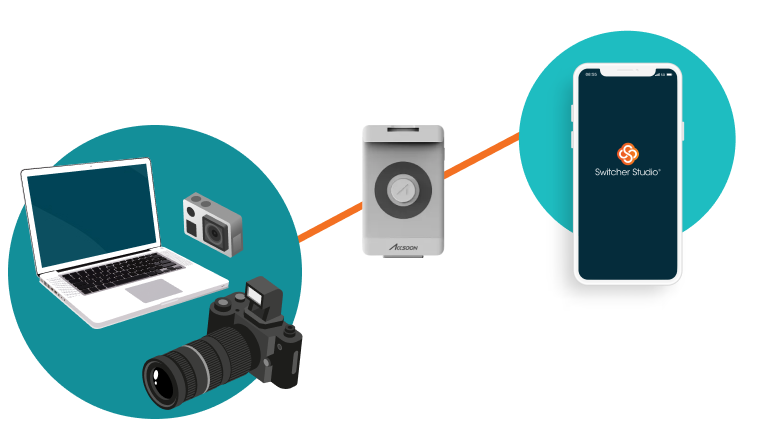
Simply plug your iPhone or iPad into SeeMo, then connect SeeMo to your HDMI camera. You can either connect SeeMo directly to your main Switcher device, or you can add a SeeMo and professional camera to any (or all) of your additional connected iOS devices. That means you could create a multicamera livestreaming setup with up to nine HDMI or SDI cameras.
This professional-quality multicamera functionality is the first of its kind on iOS devices and a huge leap forward for mobile filmmaking and broadcasting. You can also use the SeeMo to connect other sources with an HDMI output, making it simple to bring a console like the Nintendo Switch into your Switcher production. (Be sure to share your Switcher Studio and Accsoon SeeMo setups with us on social, #MadeWithSwitcher!)
Success in video content isn’t possible without great creation tools. This year we’ve brought new graphics, animations, and scoreboard features to the Switcher Studio live video production app, giving users even more tools to make their videos stand out and engage viewers.
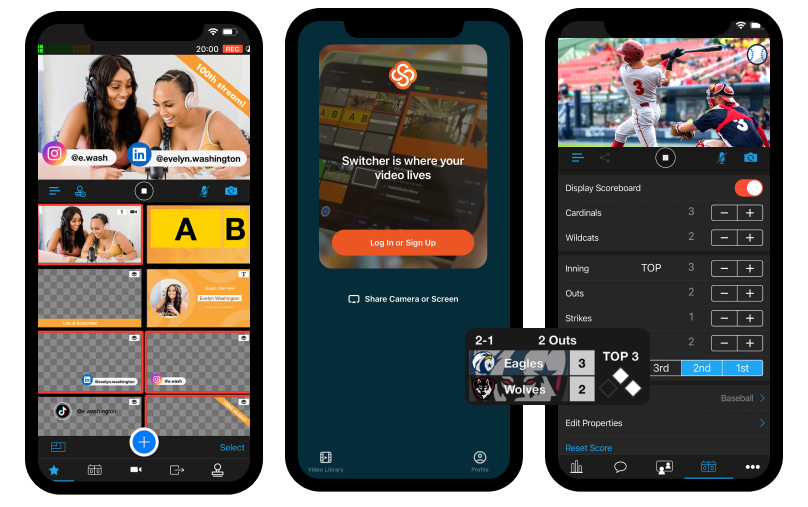
Check out our new titles, lower thirds, and platform overlays. For sports users, a new integrated timer for scoreboards can count up or down, and be adjusted on the fly.
Last year, we introduced our embeddable website video hosting solution: the Switcher Player. Since then, we’ve been hard at work refining and adding features and functionality to make Switcher a one-stop shop for online video.
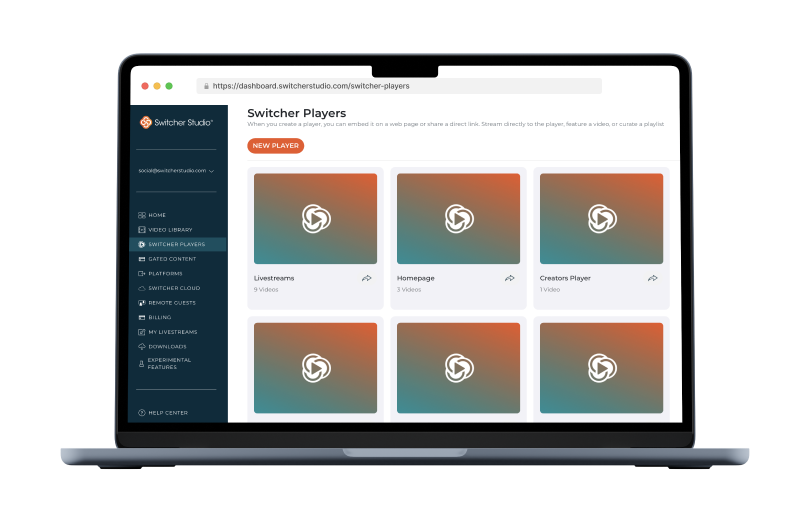
Our users loved how easy it was to embed the Switcher Player on any webpage, and the flexibility of being able to upload videos or livestream directly to their site. But, pretty quickly we saw that just one video player was not enough for you!
That’s why we announced that Switcher subscribers can now create as many players as they like, each with unique content and playlists. Embed videos across your site, increasing website traffic and boosting engagement. No matter what kind of videos you’re creating, it’s even easier to organize and share your content with your followers.
We’re simplifying the business of video: In May we introduced Gated Content for Switcher Player. By enabling Gated Content, creators can make their videos pay-to-view by charging a one-time fee for access to video content. Your gated video content can be live or recorded, just one video or an entire playlist.
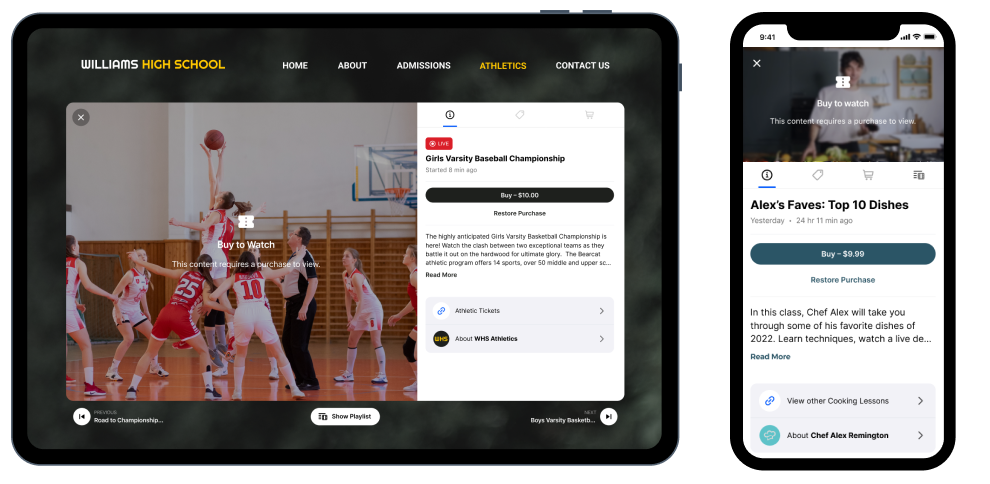
Sell online admission to livestreamed sporting events, tickets to virtual concerts and shows, a playlist of e-learning content, and so much more. Already, early-adopting Switcher users have made over $12,000 by gating their Switcher Player content.
In August, we expanded Switcher Studio’s video monetization tools with Subscriptions, letting you charge recurring payments for access to your Gated Content. Get ready to turn your website into your content (and commerce) channel, by embedding exclusive, subscribers-only videos on your website.
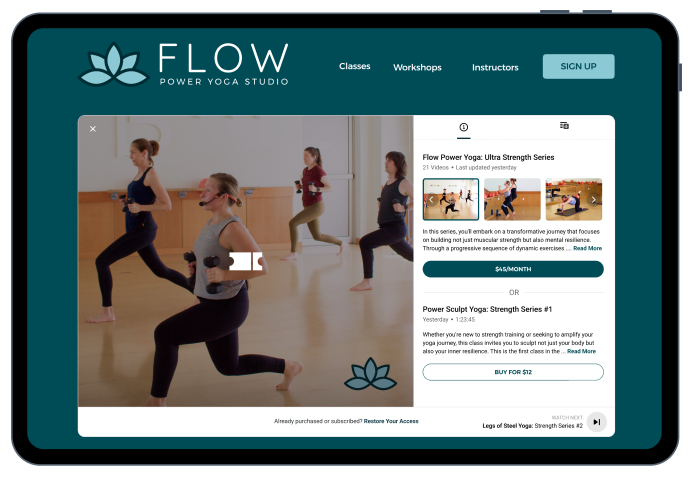
With Subscriptions, your fanbase supports your videos directly so you can focus on content creation. Whether you’re offering access to bonus episodes of your podcast, a season pass for your school’s sports games, or an online gym membership with guided workouts — video subscriptions turn your website content into consistent cash flow.
You work hard to make your content, and enabling subscriptions makes your content work for you. What kind of subscription are you going to offer? We can’t wait to see!
That was a lot to recap for Summer Switchback 2023. Make sure to follow us on social and join our mailing list for the latest Switcher Studio news. Thanks for reading, and we’ll see you next time!
Releases, feature updates, and more — check out all the Switcher product news from Fall 2022.
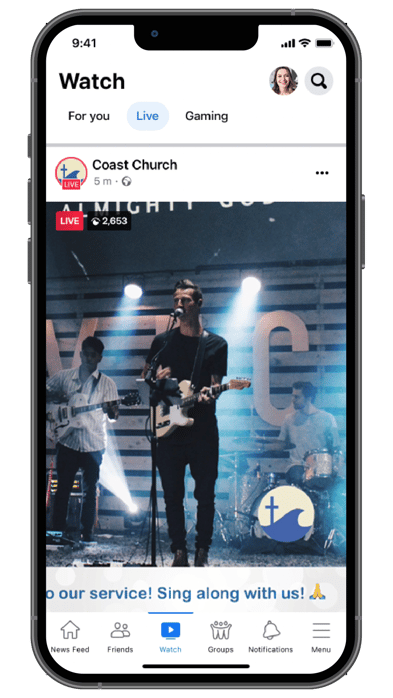
Three new Switcher releases hit the App Store this Fall: 8.4, 8.5, and 8.6. These releases included some big usability updates to key tools like asset creation, graphics, and our Clips creator. Check out what’s new!
Switcher’s customizable text graphics add dynamism, context, and branding to your livestreams and videos. If you thought our templates couldn’t get any cooler, get this: Now they’re animated.
Draw attention to key information with scrolling text, or add a message that bounces from side to side. You can even set your animated text to loop if you want your message to dance on screen throughout your production.
Hut! This fall we added a brand-new scoreboard template, horizontal in-line. This new scoreboard template is a sleeker version of the classic horizontal scoreboard, so you have even more screen space for the big game. Not only that, we made all of your favorite templates even bolder with new customization options. Enhance your scoreboard with background images, or even add a sponsor logo.
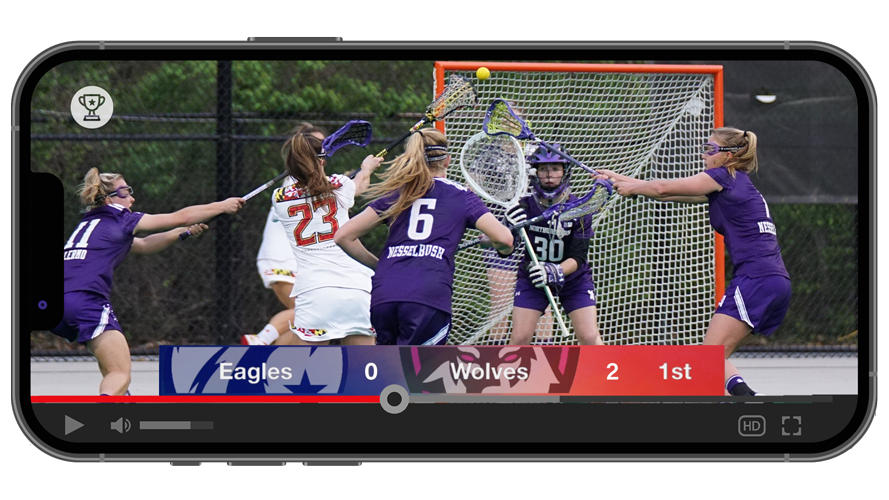
From pre-show countdowns to limited-time offers, there are plenty of uses for timers in your livestreams. Customize the duration of our overlay or fullscreen timers with any time increment between zero and 59:59. Change the size and color — even add a progress bar so your viewers know exactly how much time is left. We can’t wait to see how you put our new timers to use.
Has this ever happened to you? You add a slick graphic to your production… but between switching camera angles and monitoring comments, you forget to remove it. Pretty soon you’re stacking graphics on top of each other, and your audience doesn’t know where to look. No more!
Now you can set the display duration for certain assets, like images, lower thirds, titles, logos, social overlays, donation overlays, and looping animated text. Now when you customize an asset, you’ll find the Display Duration option in the Edit Properties menu. Decide exactly how long you want your asset displayed on the screen before it automatically dismisses. Never forget to remove an asset again. Learn more in our Help Center article about Display Duration. Speaking of automatic dismissal…
The Auto Dismiss setting works with overlay assets like timers, prerecorded videos, and non-looping animated text. Once your timer hits zero or your prerecorded video finishes, it disappears without you having to tap a thing. It’s one less thing to worry about when you’re already producing a video with lots of “moving” pieces. 😉 Learn more in our Help Center article about Using Auto Dismiss.
Our Clips creator is one of our most powerful content creation tools, and now it’s even easier to use, thanks to Timestamps.
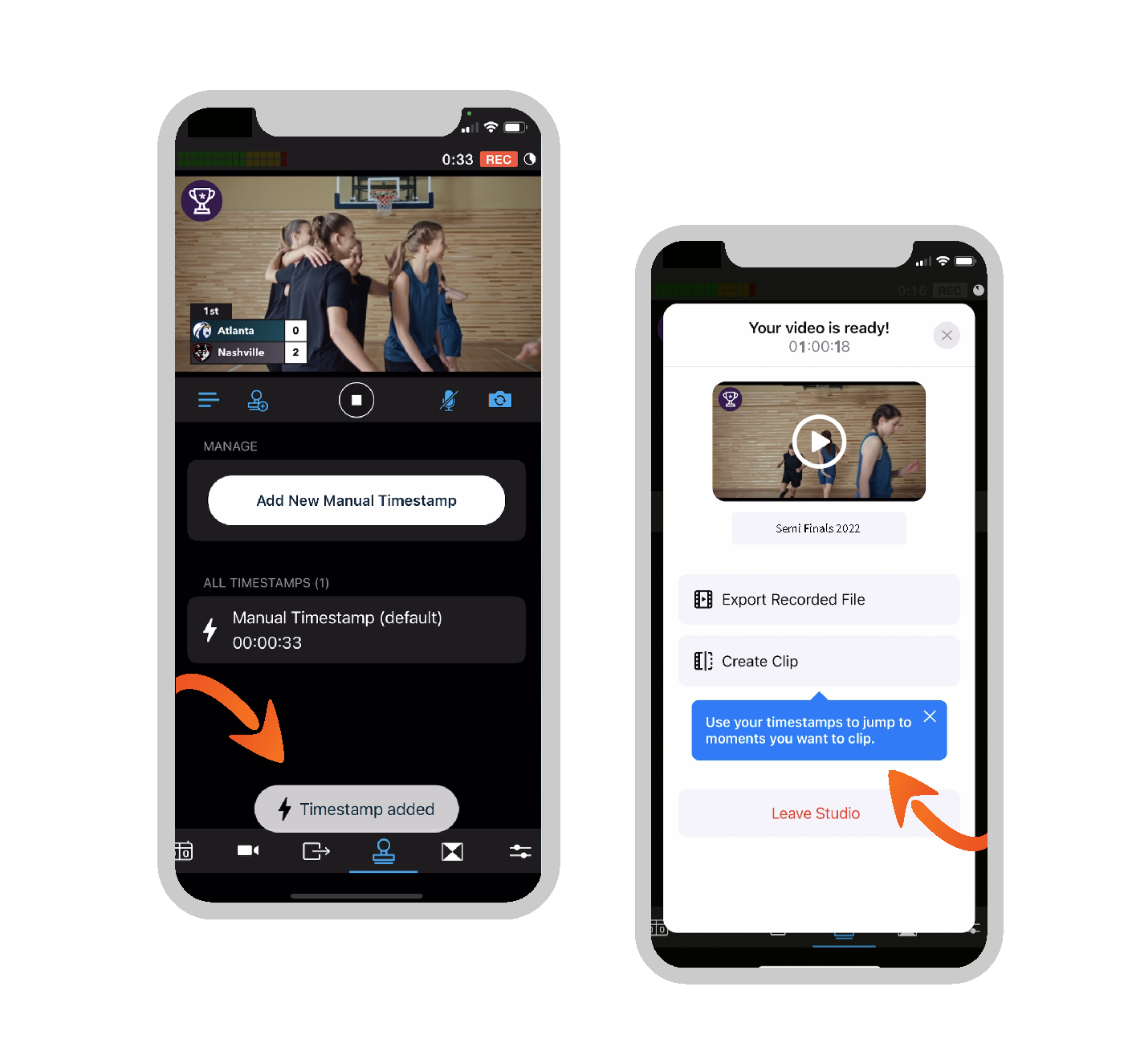
Using Timestamps helps you quickly find the parts of your production you want to save after your production ends. If you’re streaming or recording with Switcher and something cool happens, click the stamp icon. Later, when you review your production in the Clips creator, you can review the timestamps and jump straight to the moment you want to save. Learn more in our Help Center article about Using Timestamps in Switcher Studio.
It seems like everyone is on TikTok, and now you can be too — without creating any additional content. Create a clip of your livestream or recording with Switcher’s Clips creator, and export that clip directly to TikTok with just a tap. We’re making content creation easy.
We’re always prioritizing updates to make content creation even easier for our users. This fall we implemented two usability improvements to make asset creation and organization even easier.
Get ready to cut down your preproduction time. We’ve made it possible to batch-import assets from the Photos and Files apps. Select a group of photos or videos to add to your production, and import them all at once. Learn more in our Help Center article about Batch Importing Assets into Switcher.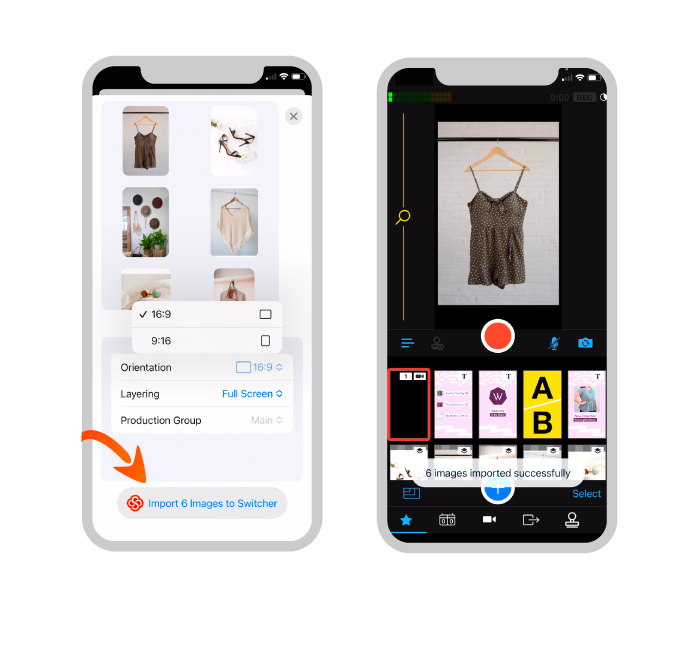
Production groups make it easier to organize your assets — now it’s easier to organize your production groups. In 8.5 we made it easier to delete the groups you don’t need anymore: Get that clutter out of your life and off of your Assets panel!
This long-request usability improvement makes it possible to save your camera and transition settings. Stream in the same location with the same camera angles every week? Now you can save your settings and stop wasting time configuring every time you go live.
Once you bring your camera in as a source, you can adjust the zoom, focus, exposure, white balance, and stabilization. Enable Save Camera Settings, and you never have to adjust that camera angle’s settings again. Likewise, if you adjust a transition’s duration, direction, or color, now you can save those settings for good.
This summer we introduced our embeddable video player: the Switcher Player. This fall we gave it a sleek new look. Now when you’re streaming to the Switcher Player, viewers can either watch in full-screen or theater mode, or they can click the Interactive Mode button to open a popout menu. In the popout menu, you can list your video information and save links, making it easy to collect donations or drive action. Plus, if you’re using Cartr to sell your Shopify products, your viewers can shop your featured collection right from the video.
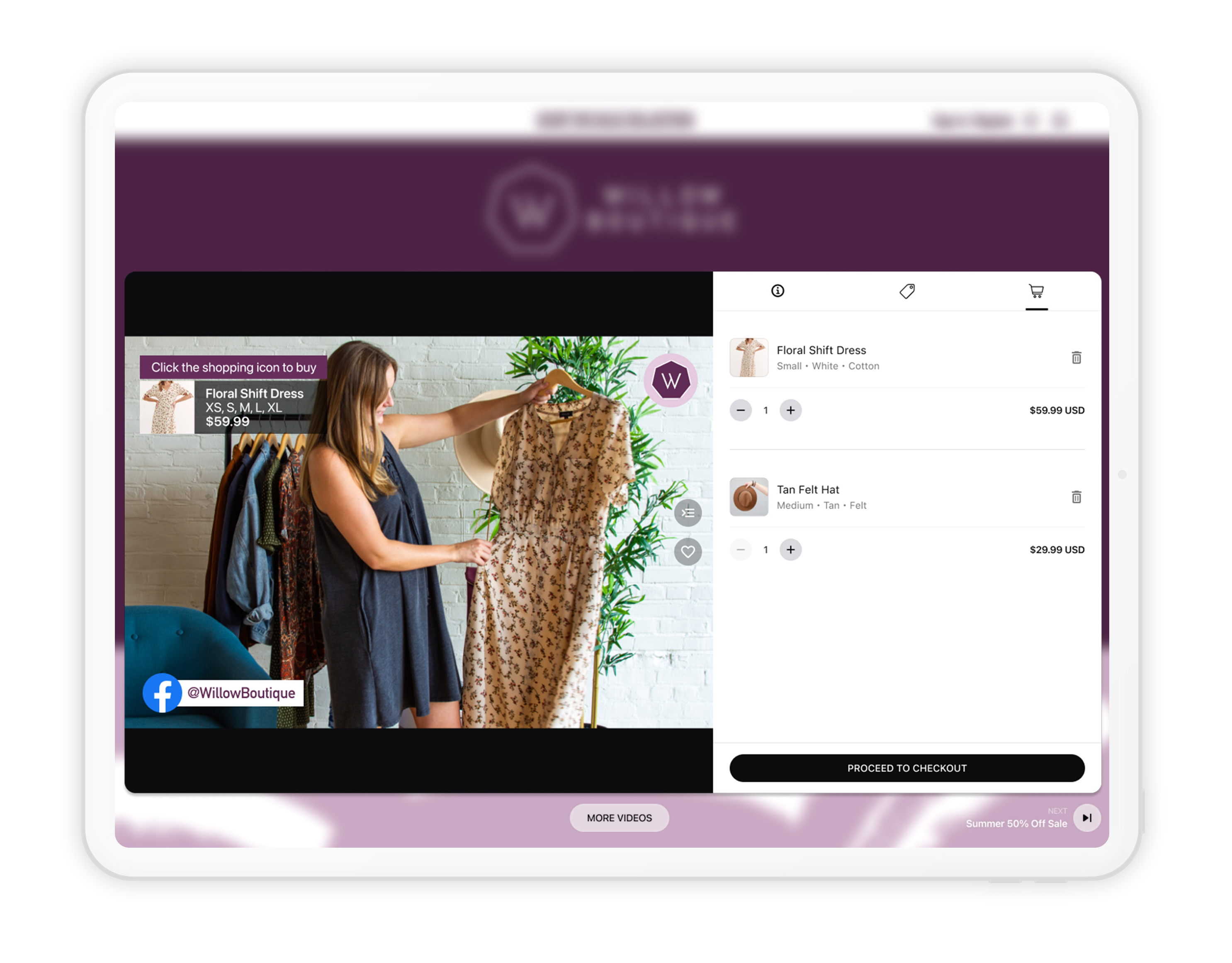
We also added the option to save your video content to playlists. Own your content, drive traffic to your website, boost sales, and create a content library with the Switcher Player.
All these software updates and more are available today. Download Switcher Studio on the App Store to take these features for a spin.
Sign up for a free 14-day trial to see how you can level up your livestreams.
Releases, feature updates, and more — check out all the Switcher product news from Summer 2022.
Do you use production groups to keep your assets handy during livestreams? Get excited! We made big improvements to their usability in Switcher 8.3. Now you can simply drag and drop asset files to stay organized. Arrange assets within a production group — even move assets from one production group to another. Keep your production panel nice and tidy: Collapse the production groups you don’t need or hide them altogether.
Switcher is all about elevating your production value with minimal effort. Now you can choose from a brand-new collection of seamless video transitions to add even more polish and pizzazz to your productions. New transitions include:
Want more customization options? Select transitions even let you control the direction, duration, and color palette.
Switcher isn't just our business – it's your business too. We're proud that our software helps creators and professionals bring their livestreaming dreams to life, so we recently made our Business plan even better. Here's what's new:
Introducing one of our biggest additions to the Business plan ever: the Switcher Player.
.jpg?width=800&name=20220808---Switcher-Player%20(1).jpg)
Ever Googled “how do I embed my livestream on my website?” We’ve got the answer.
With the Switcher Player, Business subscribers can embed Switcher productions right on your website.
No website? No worries. You can still have the exclusive feel of an embedded video player and the ease of an evergreen URL with a unique player.switcherstudio.com address for your Switcher Player productions. You can even apply your brand color palette.
Plus, add interactivity to your Switcher Player production, ideal for worship and nonprofit users collecting donations. Configure your donation links, adding sites like PayPal, Tithe.ly, and more. When your audience clicks the button, a pop-up will display a list of your saved URLs, making it easy for viewers to donate in real time.
.jpg?width=800&name=20220913-Donations-Feature-Promo-1200x627%20(1).jpg)
Great news — we lowered the price. (How often does that happen?) The $149 per month Business tier is now only $99 per month.
Higher stakes = a higher tier of support. In addition to our A1 Customer Support team, Switcher Business subscribers now get personalized onboarding calls and a dedicated customer success specialist (kind of like a personal trainer, but for Switcher).
Switcher makes it simple to share stories and grow communities through video. We’re proud that so many nonprofits use Switcher Studio to connect people who care with missions that matter — so we wanted to make it even easier. Now, qualifying nonprofits can enjoy a 10% discount on an annual Switcher Studio subscription.
How it works:
And that’s it! Schools and universities, religious organizations, public libraries, charities, and more — see if you qualify
Switcher Cast offers simple screensharing capabilities, now with improved privacy and security. Switcher Cast 2.1 prompts users to allow screensharing and recording. Users are also notified whenever screensharing is in progress.
Do you use Switcher to sell live, multistream your productions, or elevate your video conferences? Great news — Switcher 8.2 augments three of your favorite features and adds additional support for getting even better at using Switcher. With Switcher 8.2 you’ll be able to:
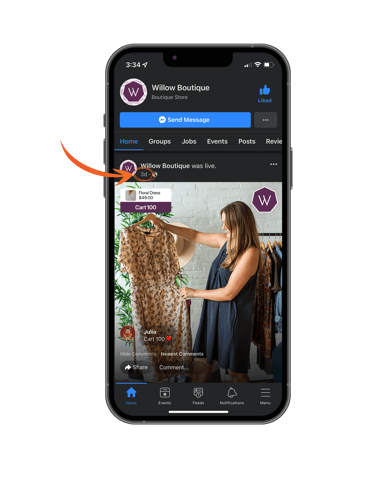
Cartr makes shopping easy and fun for your customers: When you sell Shopify products on Facebook Live with Cartr, your live viewers can initiate a purchase just by commenting on the stream. Now the shopping doesn’t need to stop when the stream does! Replay purchasing means that customers can still shop by commenting on your Facebook Live video for up to 14 days post-stream. Cartr makes shopping easy, fun, and more convenient than ever for your customers. 💸
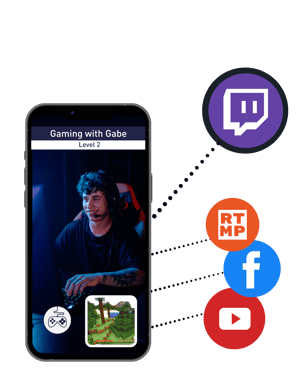
We’re adding even more destinations to our built-in Multistreaming feature! Now you can use Switcher to multistream directly to Twitch in addition to the original direct Multistreaming destinations of Facebook and YouTube.
When streaming to multiple destinations, all comments appear in the Switcher Live Comments tab, so it’s easy to monitor the discussion across platforms. Plus, setting up a Custom RTMP channel lets you multistream to almost any other platform. Simply create a new Multistream in the app or on the Dashboard to get started.
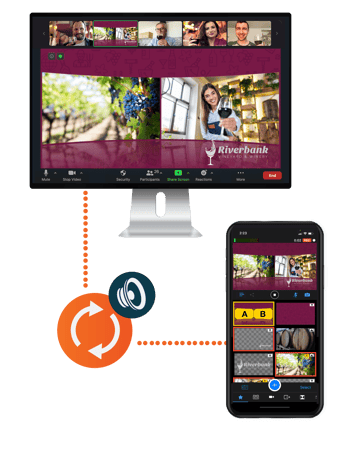
No one likes lip flap (no matter how fun it is to say). Our new audio sync feature for Switcher as a Webcam ensures that your audio and video are perfectly synced when you use Switcher as a Webcam on your Mac. Have a super fancy mic? Plug any USB mic or audio mixer into your computer running macOS, and your crisp, clear commentary will pair perfectly with your Switcher video. No distracting lip flap in sight.
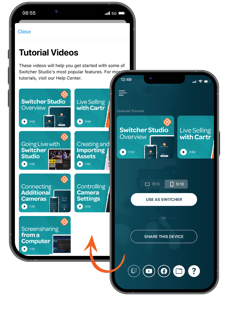
Become a Switcher pro with resources delivered right into your hands. Now you can easily access short, helpful tutorial videos right on your Switcher launch screen. Current topics include: Switcher Overview, Going Live with Switcher, Creating and Importing Assets, Connecting Additional Cameras, Screensharing from a Computer, Controlling Camera Settings, and Live Selling with Cartr.
Are you ready to get your Switcher content in front of even more people — and on even more platforms?
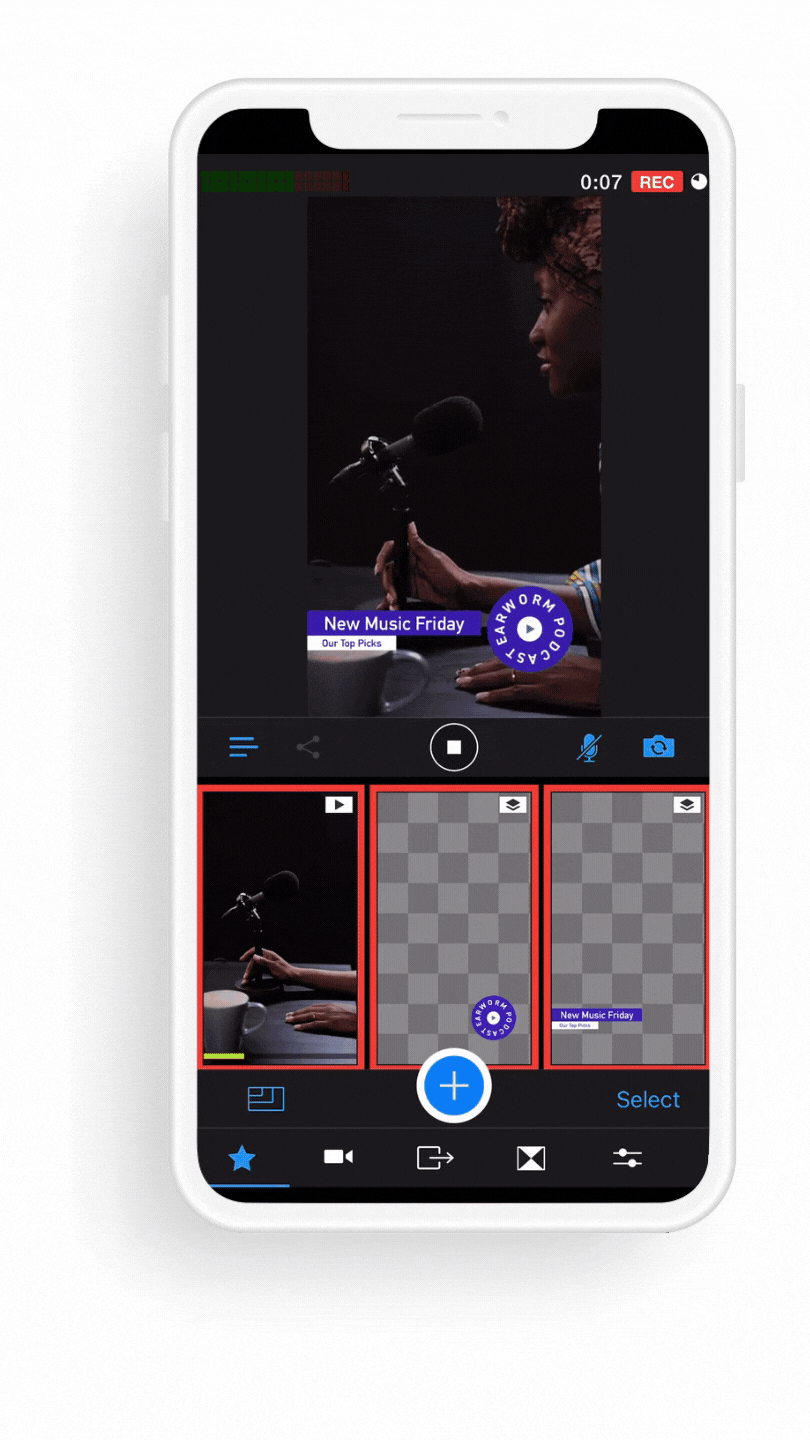
With Switcher Studio 8.1, we made it possible to share short clips of your Switcher productions directly to four new destinations:
How does it work? Once your Switcher production has ended, tap My Recordings in the main menu to access the Clips tool. Trim your recording length, change the playback speed, add text or captions, and more. Save your clip, and then tap the share icon to choose where to share it.
Check out our Help Center articles on sharing a clip to Instagram and sharing a clip to Facebook to learn more.
Today we’re releasing Switcher Studio 8.0 and announcing our brand new Shopify app, Cartr! From integrating your Shopify products into Switcher Studio to letting shoppers add items to their carts with a comment, Switcher Studio is making live selling on Facebook more streamlined than ever! We have a few exciting features we’re rolling out, so let’s dive into Switcher 8.0 and see what’s new.
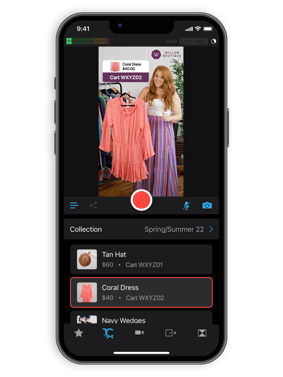
Switcher Studio’s new Shopify app, Cartr, creates a direct integration between Switcher and Shopify, combining one of the largest e-commerce platforms in the world with the best live video production app! This Shopify integration makes Switcher’s powerful live selling tools accessible to Shopify merchants — letting them sell live on Facebook like never before.
Cartr pairs with the Switcher Studio app, giving Shopify merchants the ability to easily add their collections to Switcher and make their products available for purchase on Facebook Live.
Now, Shopify merchants who add Cartr as a Shopify sales channel can easily import their product collections into Switcher Studio and feature their products on Facebook Live. Importing your Shopify collections into Switcher is easy!
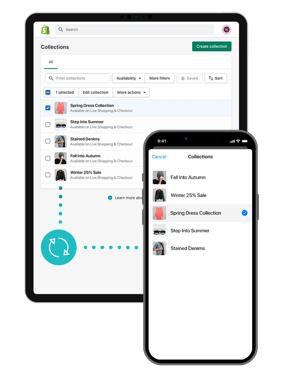
Just go to the Shopify app store and add the Cartr app to your existing Shopify store. Then, connect your Switcher Studio account with Shopify. Once your account is connected, click Choose Collections to select and manage which collections you bring into Switcher. 😎
And, unlike other live selling apps, Cartr doesn’t require you to create and manage your inventory in multiple systems! Shopify merchants can easily update and manage their product inventory directly within Shopify and access their product collections in Switcher.
To learn more about our Shopify integration, check out our Help Center article on how to get started with Shopify and Switcher.
Not only can you bring your Shopify collections into Switcher and feature them on Facebook Live, but you can also let your viewers cart items by commenting on your Facebook Live shopping streams!
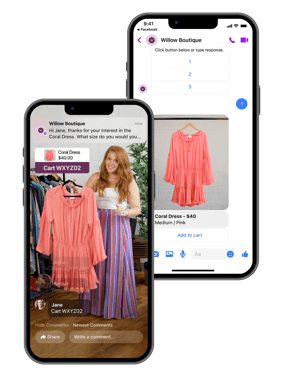
Cartr allows viewers to add featured products from your livestreams to their carts by commenting the keyword “cart” followed by the unique product ID associated with the item (e.g., cart 100). Once a viewer leaves this comment, Cartr will send them an automated DM on Facebook Messenger asking them to finalize their order details, like quantity, color, and size.
After the order details are selected, the viewer is then directed to your website to complete the purchase — creating a smooth and speedy checkout process for your customers that doesn’t require them to register or create a new account! 🥳
Shopify merchants, are you ready to test out the Switcher + Shopify integration?! Learn more about how to get started with Switcher and Shopify.
If you're ready to try Cartr:
In Switcher 8.0, we also added:
It’s time to expand your brand with Switcher Studio 7.0! Updates in this software release make it easy to simplify your streaming workflow, create more content, and reach a bigger audience than ever before. Increase your live viewership with Multistreaming, easily repurpose and repost productions with Cloud Recording, and meet the needs of a growing enterprise with our new premium tier, Switcher Business.
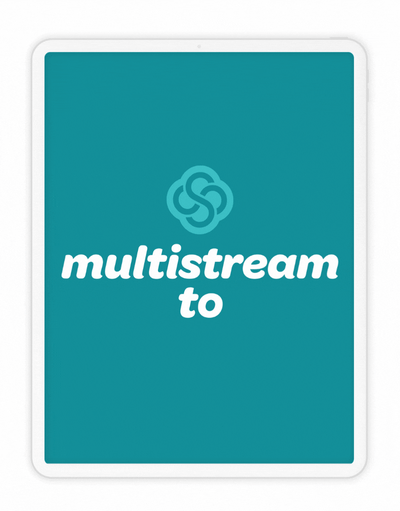
Now use Switcher Studio 7.0 to stream to multiple Switcher-compatible destinations simultaneously! Switcher Studio subscribers can now stream to two destinations at once with no extra fees and no extra steps. Select from Facebook Live and YouTube, or use Custom RTMP to stream to another platform! Plus, if you’re used to crossposting to different Facebook pages, you still can — crossposting on Facebook won’t count against your total number of destinations.
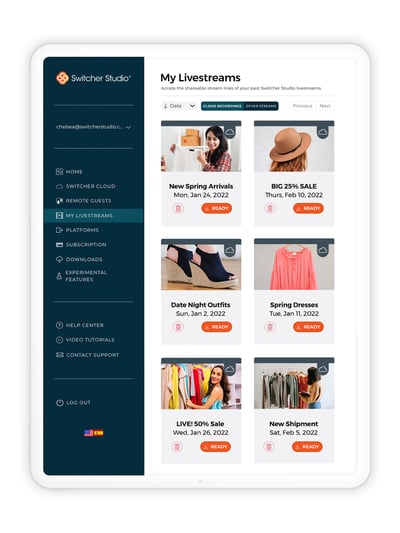
Ready to take your Multistreaming content and make it work even harder? Say hello to Cloud Recording on your Dashboard. In 7.0, Switcher Studio subscribers can instantly access their Multistream recordings in the browser-based Switcher Dashboard once their livestreams end, so it’s a cinch to download, edit, and reuse your videos. Plus, your 10 most recent recordings are all housed on the Dashboard, so your productions are saved until you’re ready to download them.
Need even more from your Switcher subscription? Introducing Switcher Business! This premium tier accommodates content creators and companies who need more Multistreaming destinations, more cloud storage, and more collaborative features. Switcher Business subscribers can now save up to 1,000 cloud assets (compared to the standard 250), ensuring that you always have access to the graphics, prerecorded videos, and other multimedia that you need for your streams.
For Multistreaming, Switcher Business allows five simultaneous destinations, and up to 50 of your most recent recordings are available for download from the Dashboard. Plus, you can pin videos that you want to save on the Switcher Cloud. Your pinned videos won’t be cleared for new stream recordings, letting you decide exactly when and how to use your cloud storage.
Switcher Business subscribers can also chat privately with guests within the Remote Guests feature. Simply join your Remote Guest room on a desktop and have your guests do the same. Now you can talk to the next guest in your lineup — or chat with crew members during remote production.
In Switcher 7.0, we also added the option to rotate an external display. That means if you’re outputting your Switcher productions on a monitor or TV (for example, if you’re keeping an eye on your live comments while multistreaming) you can rotate the display to fill a vertically oriented screen. We also redesigned the UI for remote devices, so when you’re streaming in Vertical Video Mode, your remote devices have a new vertical interface.
Want to see 7.0 in action? Team Switcher is going live to demo Switcher Studio 7.0 and answer your questions! Switcher’s CEO Nick Mattingly, along with senior software engineer Ernesto Ramos, and head of engineering Matt Hensley will be multistreaming to Facebook and YouTube on Tuesday, February 22, at 1 p.m. ET.
Your wait is over — today we’re releasing Switcher Studio 6.0, which includes the long-awaited ✨ Vertical Video Mode✨ along with all the new possibilities this format brings. Let’s jump in.
 Whatever you call it — 9:16, portrait mode, or vertical video — we’ve brought it to Switcher Studio. Now when you log in to the Switcher app, just tap 9:16 before you tap Use As Switcher to take Vertical Video Mode for a spin. This layout is loved by audiences tuning in on their phones, and it’s now available for streaming to Facebook and YouTube. We’re still working to build all your favorite assets into this new mode, so don’t be surprised if some Multiviews and Scoreboard layouts aren’t accessible in Vertical Video Mode yet. As always, Horizontal Video Mode — and all your favorite assets — will still be available on Switcher for recording and streaming on nearly any platform.
Whatever you call it — 9:16, portrait mode, or vertical video — we’ve brought it to Switcher Studio. Now when you log in to the Switcher app, just tap 9:16 before you tap Use As Switcher to take Vertical Video Mode for a spin. This layout is loved by audiences tuning in on their phones, and it’s now available for streaming to Facebook and YouTube. We’re still working to build all your favorite assets into this new mode, so don’t be surprised if some Multiviews and Scoreboard layouts aren’t accessible in Vertical Video Mode yet. As always, Horizontal Video Mode — and all your favorite assets — will still be available on Switcher for recording and streaming on nearly any platform.
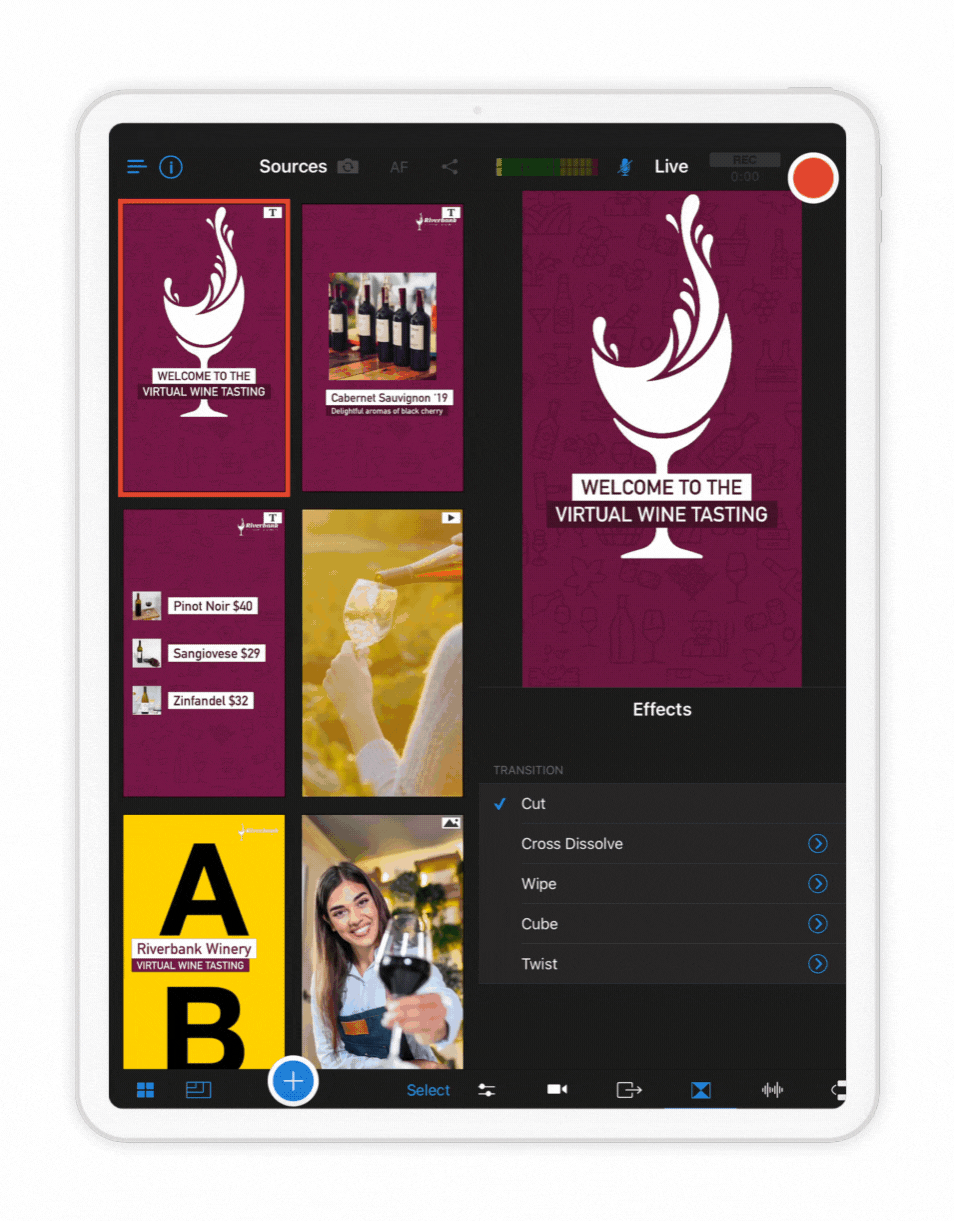 You know what’s fun? TikTok videos. You know what’s not fun? Editing TikTok videos. Why does it take 5 hours to stitch together a 1-minute clip? With the introduction of Vertical Video Mode, you can now use Switcher’s real-time editing tools to create multicamera videos for vertical video formats like TikToks, Stories, Reels, Snaps, and Shorts. Simply use the new clips tool introduced in Switcher 5.6 to save a portion of a previous vertical stream or just use recording mode to, ahem, shoot your Short. Then export your Switcher clip or video and upload it to your favorite vertical platform!
You know what’s fun? TikTok videos. You know what’s not fun? Editing TikTok videos. Why does it take 5 hours to stitch together a 1-minute clip? With the introduction of Vertical Video Mode, you can now use Switcher’s real-time editing tools to create multicamera videos for vertical video formats like TikToks, Stories, Reels, Snaps, and Shorts. Simply use the new clips tool introduced in Switcher 5.6 to save a portion of a previous vertical stream or just use recording mode to, ahem, shoot your Short. Then export your Switcher clip or video and upload it to your favorite vertical platform!
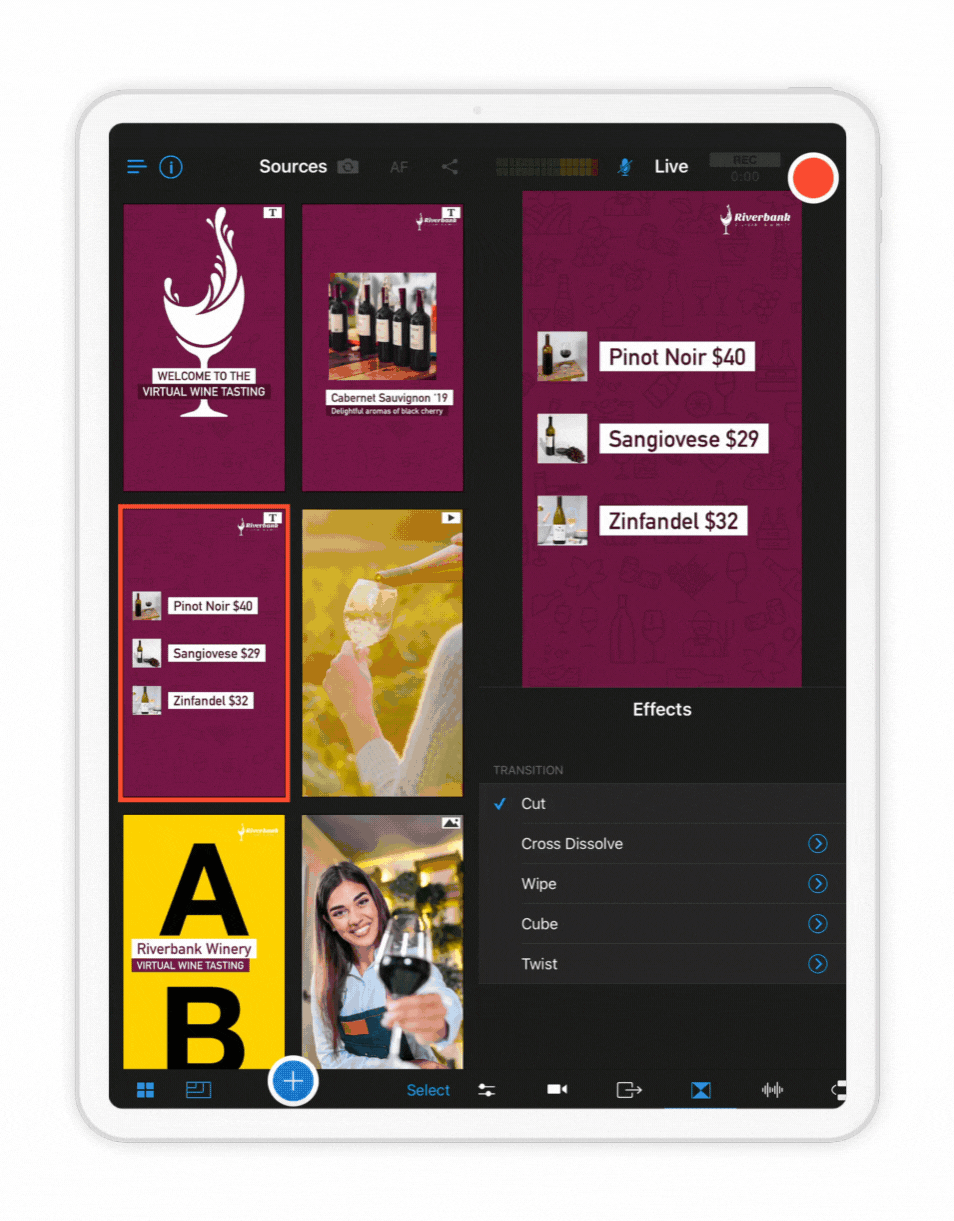 Have you gotten in on the live selling game? From Facebook to Amazon, the biggest sites are combining streaming and shopping to create a fun new way to shop online. In 6.0 we’re launching Live Selling Cards, which are like assets on steroids. Rather than choosing a Multiview template, a text overlay, and a logo graphic all separately, you can now choose a Live Selling Card to combine logos, graphics, text, and video sources into individual single-tap assets. Customize Cards with your product photos, brand colors, fonts, and more to instantly create all the elements needed for a polished shoppable video. To try out Live Selling Cards, tap the Plus button, and then tap Card.
Have you gotten in on the live selling game? From Facebook to Amazon, the biggest sites are combining streaming and shopping to create a fun new way to shop online. In 6.0 we’re launching Live Selling Cards, which are like assets on steroids. Rather than choosing a Multiview template, a text overlay, and a logo graphic all separately, you can now choose a Live Selling Card to combine logos, graphics, text, and video sources into individual single-tap assets. Customize Cards with your product photos, brand colors, fonts, and more to instantly create all the elements needed for a polished shoppable video. To try out Live Selling Cards, tap the Plus button, and then tap Card.
Switcher Studio 5.6 is here and packed with plenty of shiny new features to make your live and recorded videos gold medal-worthy! Our latest updates are focused on giving you more control over content customization and organization — allowing you to better prep your streams before actually going live.
With Switcher 5.6, you’ll be able to:Before we pass the Switcher 5.6 baton on to you, let’s take a closer look at each new feature.
In Switcher 5.2, we introduced the ability to trim the beginning or end of prerecorded videos within Switcher. Now we’re taking video clips one step further! Clip any portion of a past production recording to easily reuse on social media, your website, or even a future livestream! You can get creative with your clips and make intros, outros, highlights, teasers, special segments, and more! Clips can be as short or long as you desire — five seconds, 30 seconds, two minutes, etc.
You can also set the pace of your clips by controlling the playback speed to slow them down or speed them up. Once you’ve created your clip, you can either use it immediately in a broadcast or save or export it to your device, YouTube, Final Cut Pro X, or CTpro.
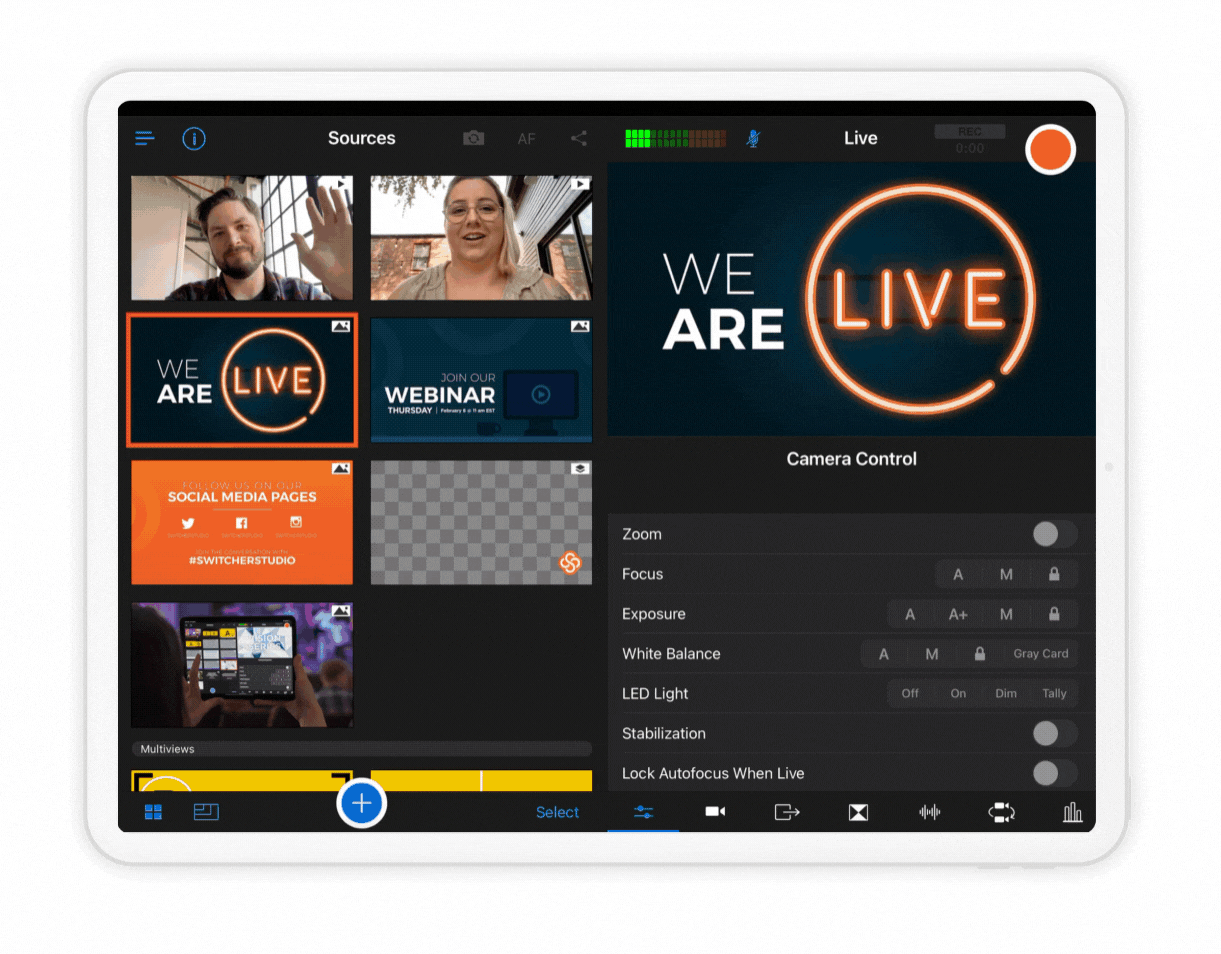
Clips can be created in recording-breaking time! Just choose a video from My Recordings on the Home Screen Menu, and then tap on Clips in the bottom left corner. Tap Create New Clip, and then drag the left and right sliders to create the exact clip you want.
Video sources (like your live camera feed) and video assets (prerecorded videos) can now be used as overlays in addition to being full-screen! This new video overlay feature lets you overlay your live camera feed on top of a prerecorded video and provide commentary or even overlay a prerecorded video on top of an image — the ball is in your court!
We’ve also added support for HEVC video with alpha, letting you overlay videos with transparent regions. This allows you to add your own custom video assets featuring scrolling text or countdown clocks over transparent backgrounds!
Speaking of overlays, Switcher users already had the ability to add either full-screen images or logo overlays (think of a logo in the bottom corner of the screen) to live or prerecorded videos. Now you can interchange these options — the same graphic can be used as a full-screen image or as an overlay.
Making an asset appear as full-screen or an overlay is simple. Just navigate to the asset’s Properties window by tapping and holding your desired asset, and then choose Edit. Next to Layering, choose whether you want your asset to appear as Full-Screen or an Overlay. 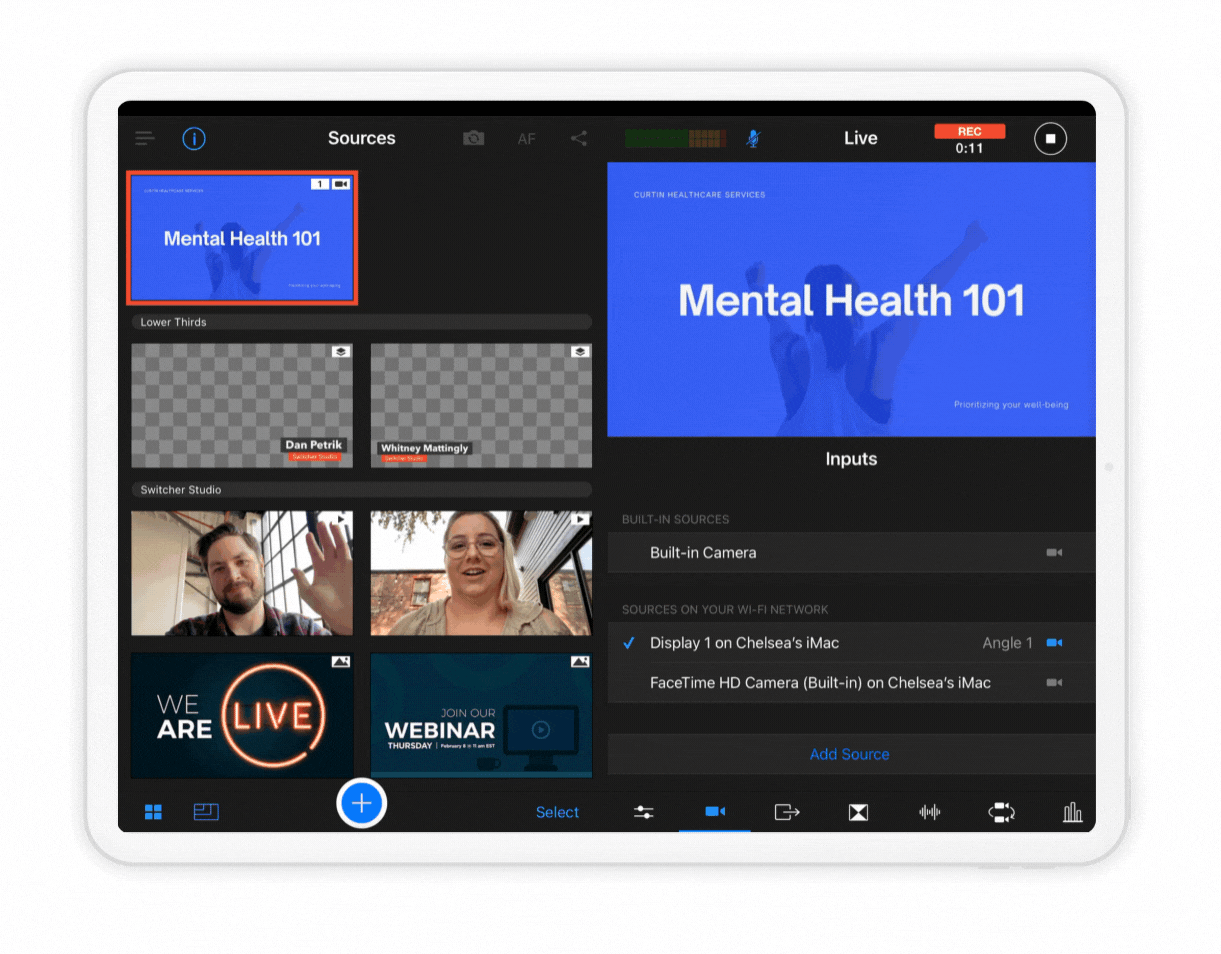
In the asset’s Properties window, you'll also see new customization options like Framing and Alignment and Transition Duration. The framing and alignment options ensure your assets are located exactly where you want them to be. The transition duration option lets you choose how long it takes for a video overlay to fade in on-screen. Choose from any duration between 0-16 seconds.
Not only can you overlay videos, but our new dark background transparency feature lets you fade out the dark backgrounds of screenshared sources too!
Once you screenshare your Mac or PC screen into the Switcher Studio app using Switcher Cast, you can then use the dark background transparency feature to convert dark screen backgrounds into transparent backgrounds — perfect for overlaying white text lyrics, subtitles, or other text from a screenshared source!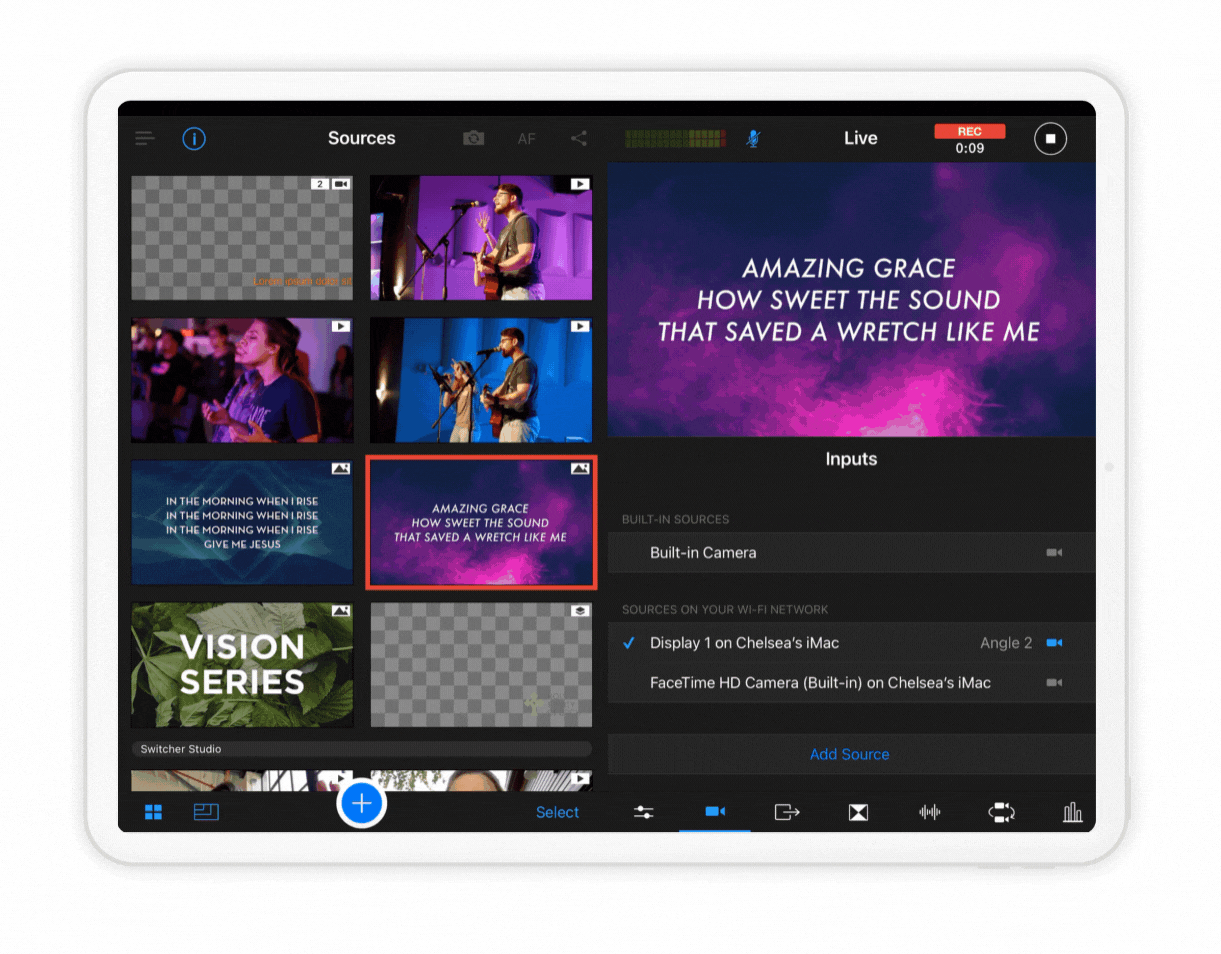
To fade out the background of a screenshared source, open the Switcher Cast app on your desktop device. Then navigate to the Cameras and Screens tab in Switcher, and select your desired display (please note that you can’t make a live camera feed transparent). From the Production/Sources panel, tap on your screenshared display and select Edit. Next to Layering, tap Overlay. You’ll then see the Fade Black to Transparent slider. The farther right you move the slider, the more transparent your display’s dark areas will be.
With the new production groups feature, you can leave clutter in dust! Easily organize your multimedia assets by grouping them together in the app’s Production/Sources panel. Production groups give you a head start on your video production and allow you to prep for more than one livestream at time — making everything you need for your broadcast super easy to find, edit, and ultimately use.
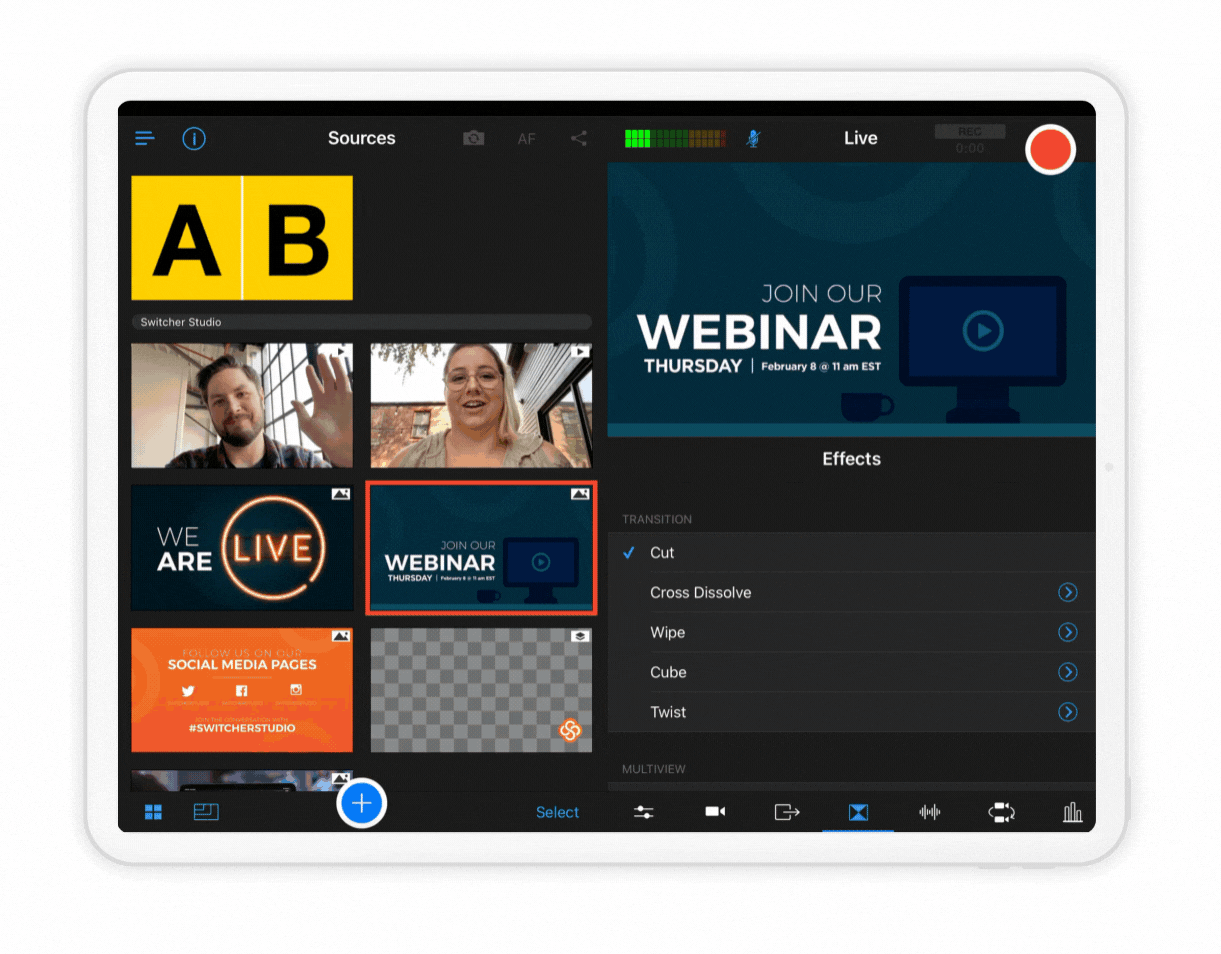
Whether you want to keep all assets for a particular project together or create a group specific to your brand logos and graphics, the new production groups feature lets you arrange your multimedia assets however you want. Group anything from video recordings, graphics, and images to logos and sound effects.
To create a production group, just tap on an asset and press Edit. Then select an existing group, or tap Add New Group and give your group a name.
Wouldn’t it be cool if you could add specific live video sources (your camera, a remote guest’s camera feed, a screenshare, etc.) to a Multiview template and then save that Multiview to use any time you wanted to go live in the future? With our new prefilled Multiview feature, you can stay ahead of the game and do exactly that!
Previously with Multiview templates, you had to first choose your desired Multiview template, and then pick which video sources you wanted to add from the Production/Sources panel. Now you have the option to create prefilled Multiviews using new slot assignment options — which let you add and preview video sources while you’re customizing your Multiview in the Properties window. Once you’ve created a Multiview featuring your desired video sources, it will automatically save on the Production/Sources panel — along with the video sources you added — so you can use that exact same template again in the future and so that you don’t have to tap your A, B, and C sources, etc., every time you tap that Multiview.
The slot assignment options give you three ways to add your video sources to a Multiview template:
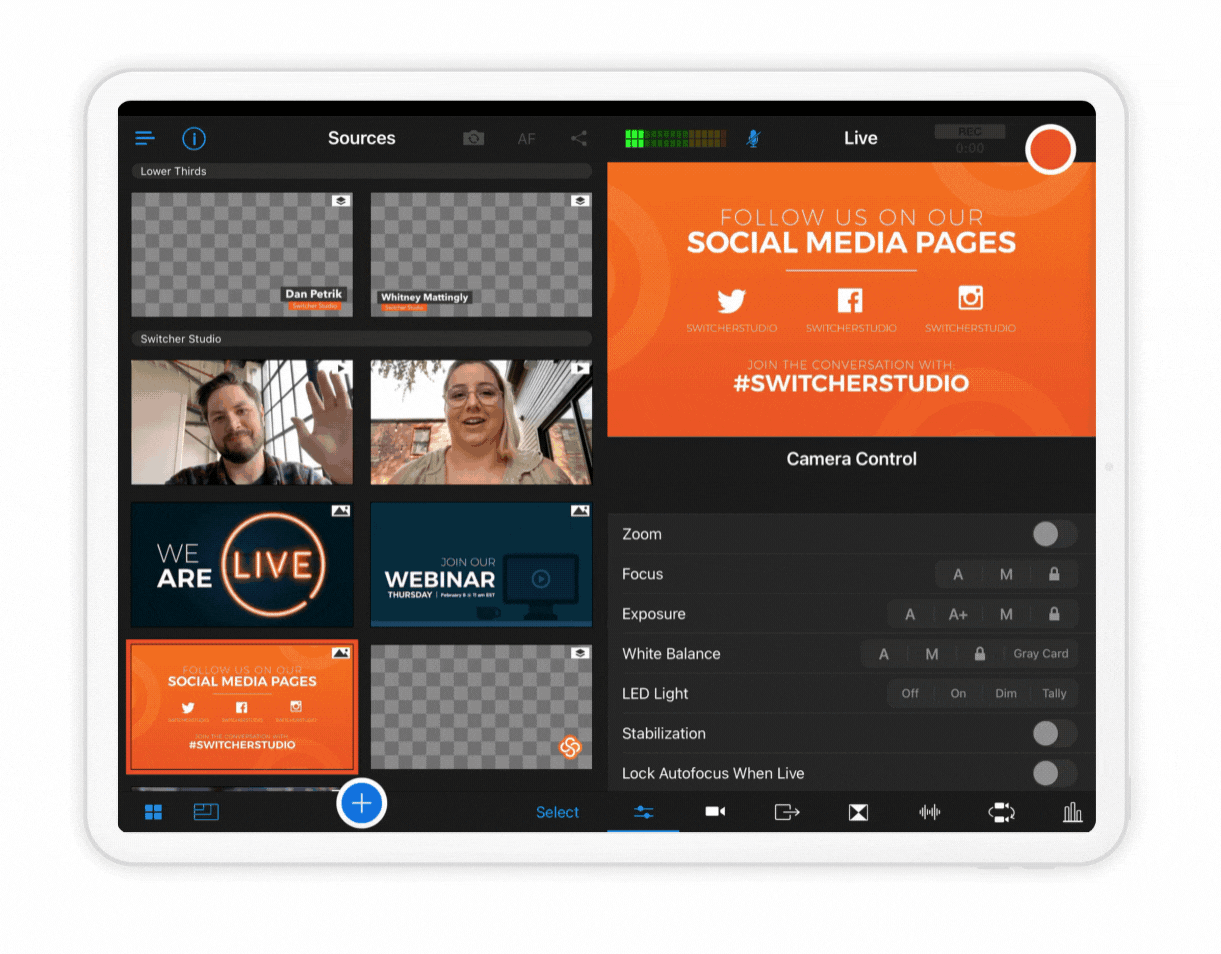 o source, and you can tap a new source to change the final slot.
o source, and you can tap a new source to change the final slot.To choose how your video sources are added to a Multiview, just tap Slot Assignment in the Multiview Properties window, and choose either the Select Each Time, Preselect, or Reuse Current Source options — depending on your preference.
In 5.6, we also added audio output details — access them on an iPhone from the Home Screen Menu under About Devices; access them on an iPad by tapping the info icon in the top left.
That’s the rundown on what’s new in Switcher Studio 5.6! To learn more about these features, tune in on Tuesday, July 20, for the English Facebook Live at noon ET, or the Spanish Facebook Live at 2:30 p.m. ET.
The holidays are upon us, including everyone’s favorite: Switcher Studio update day! Today we’re releasing Switcher 5.2, which includes automatic camera switching, the ability to trim prerecorded videos, LinkedIn Live scheduling, and more. So grab some hot chocolate — it’s time to unwrap these new features.
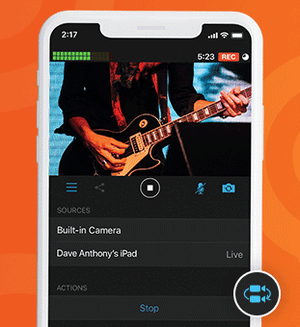 Sometimes your hands are occupied during a livestream — like when you’re streaming a handbell concert or the construction of gingerbread house. Thanks to the new autoswitching feature, you can set your camera angles to change automatically, keeping your video dynamic and your iPhone icing-free. You can find this feature on the new Autoswitch tab, which lets you choose a time interval for angle changes and tap start. You can also use the shuffle function to make the angle changes totally random. Tap any full-screen asset or source to interrupt the autoswitching and resume manual switching.
Sometimes your hands are occupied during a livestream — like when you’re streaming a handbell concert or the construction of gingerbread house. Thanks to the new autoswitching feature, you can set your camera angles to change automatically, keeping your video dynamic and your iPhone icing-free. You can find this feature on the new Autoswitch tab, which lets you choose a time interval for angle changes and tap start. You can also use the shuffle function to make the angle changes totally random. Tap any full-screen asset or source to interrupt the autoswitching and resume manual switching.
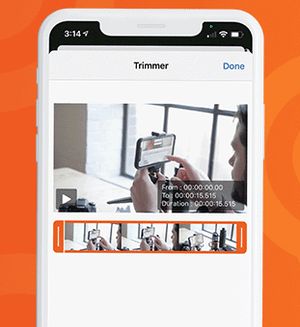 Trim your trees and your videos, thanks to the new trimming tool for prerecorded video assets. Now when you add a prerecorded video to your Switcher Production panel — whether an opener, a commercial, or another previously filmed video — you can trim the beginning and end of the video to get the exact clip that you want. Simply tap a video in your Production panel to reveal the Video Properties pop-up, tap the timestamp range beside Trimmer, and drag the trimming tool’s left and right edges to capture the video frames you want.
Trim your trees and your videos, thanks to the new trimming tool for prerecorded video assets. Now when you add a prerecorded video to your Switcher Production panel — whether an opener, a commercial, or another previously filmed video — you can trim the beginning and end of the video to get the exact clip that you want. Simply tap a video in your Production panel to reveal the Video Properties pop-up, tap the timestamp range beside Trimmer, and drag the trimming tool’s left and right edges to capture the video frames you want.
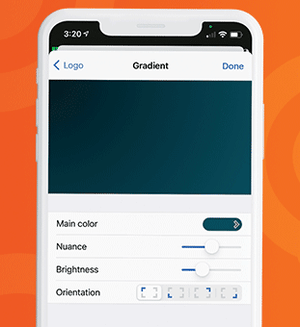 In our last two updates, we released the ability to add background colors and background graphics to your multiview layouts, and in this release, we’re expanding that capability further with customizable background gradients. When you’re creating a new multiview layout, simply tap Background image on the Properties pop-up, then tap Gradient. Choose the main color for your gradient and use the nuance, brightness, and orientation options to customize it and set the right tone for your stream.
In our last two updates, we released the ability to add background colors and background graphics to your multiview layouts, and in this release, we’re expanding that capability further with customizable background gradients. When you’re creating a new multiview layout, simply tap Background image on the Properties pop-up, then tap Gradient. Choose the main color for your gradient and use the nuance, brightness, and orientation options to customize it and set the right tone for your stream.
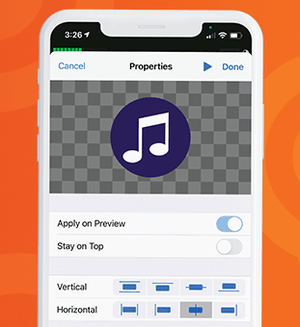 So that you can get your on-screen graphics *just* right, we’ve added new alignment options for your logos (and other partial-screen graphic overlays). Now when you add a logo asset to your Production panel and access its Properties pop-up, you can tap one of eight alignment options to center the asset vertically or horizontally, align it to any edge, or instantly scale it to fit the screen vertically or horizontally.
So that you can get your on-screen graphics *just* right, we’ve added new alignment options for your logos (and other partial-screen graphic overlays). Now when you add a logo asset to your Production panel and access its Properties pop-up, you can tap one of eight alignment options to center the asset vertically or horizontally, align it to any edge, or instantly scale it to fit the screen vertically or horizontally.
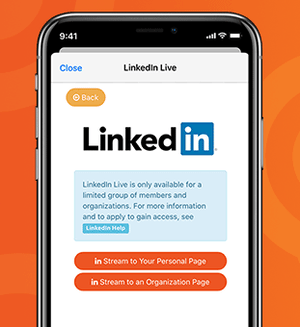 In keeping with the profesh nature of the platform, LinkedIn Live scheduling is now a thing! (What do professionals love more than scheduling things?) As with our YouTube and Facebook integrations, you can now schedule a LinkedIn stream in advance, making it easy to share your video’s URL, promote it ahead of time, and generate interest in your livestream. We’re excited to be one of the first LinkedIn partners to offer stream scheduling.
In keeping with the profesh nature of the platform, LinkedIn Live scheduling is now a thing! (What do professionals love more than scheduling things?) As with our YouTube and Facebook integrations, you can now schedule a LinkedIn stream in advance, making it easy to share your video’s URL, promote it ahead of time, and generate interest in your livestream. We’re excited to be one of the first LinkedIn partners to offer stream scheduling.
As usual, we also smushed a few bugs and made some UI tweaks, including adding the ability to turn Video Chat voice mode on and off manually.
If you want to learn about the updates and chat with us live, Switcher’s community manager, Matt Warmbier; senior video producer, Ryan O’Hare; and livestreaming producer, Morgan Davis, are going live on Facebook at 11:30 a.m. ET this Friday, December 11, to discuss the updates in more detail. Follow us on Facebook to get notified.
The Switcher team is back at it with another software release! The updates in Switcher 5.1 are designed to spruce up your livestreams by letting you further customize the look of your productions. This release introduces new title graphics and lower thirds plus the ability to add background images and background colors to your multiview layouts. As a bonus, we’re also adding a username and password autofill option to the app login!
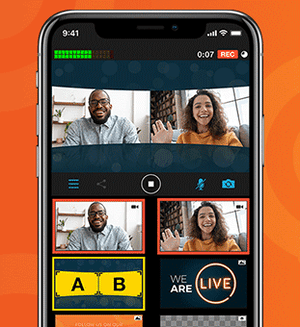 Switcher includes several multiview layouts that you can use to show up to nine of your sources at once during your stream. In 4.5, we introduced the ability to choose a background color for the grid multiview layout. In 5.1, we’re adding that functionality to two other multiview layouts: dashboard and flap. Even better, we’re also introducing the ability to choose background images for the grid, dashboard, and flap multiview layouts. Upload your own background image or choose from our colorful new background image templates. Background images are perfect for branding your stream or theming certain episodes.
Switcher includes several multiview layouts that you can use to show up to nine of your sources at once during your stream. In 4.5, we introduced the ability to choose a background color for the grid multiview layout. In 5.1, we’re adding that functionality to two other multiview layouts: dashboard and flap. Even better, we’re also introducing the ability to choose background images for the grid, dashboard, and flap multiview layouts. Upload your own background image or choose from our colorful new background image templates. Background images are perfect for branding your stream or theming certain episodes.
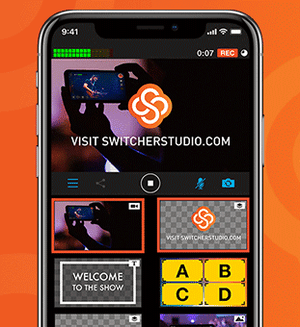 Much like our social overlays have built-in logos for each platform, we’ve added an editable logo slot to a new title template and a new lower third. You can customize these text templates by uploading your own logo, choosing one from Switcher Cloud, or inserting one of the social or donation logos used in Switcher’s other text templates. These editable logo slots will let you easily introduce a show, segment, sponsor, or speaker with your own branding — no need to create custom graphics.
Much like our social overlays have built-in logos for each platform, we’ve added an editable logo slot to a new title template and a new lower third. You can customize these text templates by uploading your own logo, choosing one from Switcher Cloud, or inserting one of the social or donation logos used in Switcher’s other text templates. These editable logo slots will let you easily introduce a show, segment, sponsor, or speaker with your own branding — no need to create custom graphics.
We’ve added an autofill option to the app to speed up the login process! Now when you’re logging in, you can use the username and password saved on your device rather than typing in your credentials. Confirm access with your Face ID or passcode, and you’re in!
The latest update to Switcher Studio has arrived! Everything in this release is designed to make your experience with Switcher more streamlined. For instance, you can now upload creative assets to Switcher Cloud in batches rather than one by one. Genius, right? And you can turn audio monitoring on and off right inside the app. Bye bye, echo. You can even run Video Chat entirely from Switcher itself. Plus, everyone’s getting more Video Chat hours! It’s an update so big that it merits a whole new number (or if you wanna get nerdy, which we always do, a new whole number): Switcher Studio 5.0.
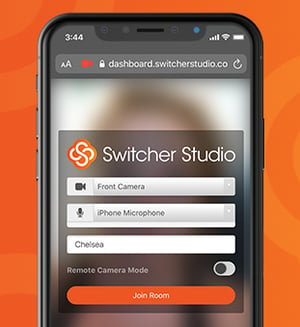 Say hello to in-app Video Chat. (Also, say hello to your remote guests because it just got easier to host them on your streams.) Until now, hosting guests has involved starting and joining a Video Chat from a browser and webcam on a second device. In Switcher 5.0, you can start, join, and invite guests to a Video Chat directly from the iPhone or iPad running Switcher. Do it all from a single device.
Say hello to in-app Video Chat. (Also, say hello to your remote guests because it just got easier to host them on your streams.) Until now, hosting guests has involved starting and joining a Video Chat from a browser and webcam on a second device. In Switcher 5.0, you can start, join, and invite guests to a Video Chat directly from the iPhone or iPad running Switcher. Do it all from a single device.
Additionally, your remote guests will be able to see your live video feed in real time in the Video Chat room. So whether you’re playing a prerecorded video, streaming a sporting event, or covering on-scene news, your guests will be able to see and hear what’s happening, making it easy for everyone to provide commentary.
Similarly, because Video Chat is all in-app, you’ll be able to hear your guests through your device’s speakers or headphones — and mute or unmute guests at any time. We’ve also introduced echo cancellation so you and your guests can hear each other without duplicating audio (... duplicating audio ... duplicating audio … duplicating audio). Oh, and we’ve mirrored everybody’s camera views to avoid breaking any brains. It’s just plain weird to see yourself forward instead of backward.
You get more Video Chat hours, and you get more Video Chat hours, and you get more Video Chat hours! Everybody gets more Video Chat hours!
As part of our efforts to give you more access to livestreaming during social distancing, we extended Video Chat hours and in-Dashboard Custom RTMP access from March-June 2020. Well, you guys loved it, so we’re hereby adjusting our plans to incorporate these changes. The Standard and Plus plans, which previously had 30 and 100 hours of Video Chat time per month respectively, will now have unlimited Video Chat time. The Plus plan is also getting another remote guest slot — host up to five guests at once. And the Essentials plan, which previously had 5 hours of Video Chat time per month, will now have 120 hours per month. That means you could have a 4-hour Video Chat livestream every 👏 single 👏 day.
Video Chat Access by Plan |
||||||
| Essentials | Standard | Plus | ||||
| Video Chat Hours | Remote Guests | Video Chat Hours | Remote Guests | Video Chat Hours | Remote Guests | |
| Pre 5.0 | 5/Month | 1 | 30/Month | 2 | 100/Month | 4 |
| Post 5.0 | 120/Month | 1 | Unlimited | 2 | Unlimited | 5 |
Additionally, we’re making Custom RTMP setup available in the Dashboard on all three plans. Custom RTMP lets you connect to lots of streaming destinations beyond our direct-integration platforms, including third-party multicasting platforms. So now you can stream to more places more easily.
We’ve also beefed up the Audio tab to give you more control over your videos’ sound. A new toggle lets you turn audio monitoring on and off before or during your stream — right inside the app itself. Previously, you had to go into your device settings to control this, which resulted in some people unknowingly leaving it on and then experiencing echo. We suggest turning audio monitoring on before your stream to check audio levels and then turning it off during your stream to prevent echo (or using headphones if you want to keep an ear on things). You can also view each remote guest’s audio level right in the Audio tab now, making it easy to mute and unmute as needed.
Speaking of monitoring audio, you’ve always been able to monitor audio with bluetooth devices, but now you can connect bluetooth device mics to Switcher as well. That means you can use your AirPods’ microphone or another bluetooth microphone as the audio source for your production without even introducing an audio mixer.
Remember in-person events? When we could like … hang out with people? Many of those are still on hold these days (le sigh), but not so for LinkedIn Events, which let you organize gatherings, invite guests, and converse with other attendees online (also in person, once that’s a thing again). And now you can stream (as your company page) directly to these LinkedIn Events from Switcher Studio — helping you capture a little more of that in-person feel with real-time video. All you have to do is paste your LinkedIn Event URL into a new field when you’re setting up a LinkedIn stream in the Switcher Dashboard.
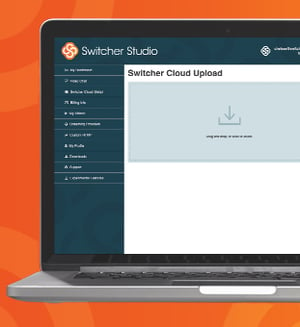 Good things come in batches — like cookies … and creative assets for your videos. (OK, admittedly, all of our other examples were also baked goods.) We’ve introduced batch uploading in the Switcher Dashboard so that you can drag and drop all your assets into Switcher Cloud storage at one time. So if you get a whole new batch of sweet on-brand creative — think graphics, prerecorded video, or custom lower thirds — you can add all the files to Switcher quickly. And once your assets are in Switcher Cloud, you can instantly access them from the Switcher Studio app and use them in your productions.
Good things come in batches — like cookies … and creative assets for your videos. (OK, admittedly, all of our other examples were also baked goods.) We’ve introduced batch uploading in the Switcher Dashboard so that you can drag and drop all your assets into Switcher Cloud storage at one time. So if you get a whole new batch of sweet on-brand creative — think graphics, prerecorded video, or custom lower thirds — you can add all the files to Switcher quickly. And once your assets are in Switcher Cloud, you can instantly access them from the Switcher Studio app and use them in your productions.
Did you spot the other update in that paragraph? Yes, you can now upload prerecorded video to Switcher Cloud storage right from the Dashboard. Previously, to add videos to Switcher Cloud, you had to add them to the Switcher app’s Production panel first and then push them to the cloud. Uploading videos from the Dashboard should make it way easier to get openers, b-roll, credits, and more right from your computer into your productions.
Now for the more technical stuff. If you’ve ever submitted a support request to our amazing Support team, they might have asked you what app version you’re running. We added a new Diagnostic Data panel to the app’s main menu to make it easy for you to find that info. In this panel, you’ll also see a toggle for diagnostic logging, which, when enabled, automatically creates logs for the next 4 hours while you use Switcher, making it easy to provide Support with information about your app use. You no longer need to remember to turn diagnostic logging on and off each time you stream.
We’ve also added a CPU load monitor that notifies you when your CPU (or central processing unit for our fellow nerds) gets overloaded. Nobody wants an overloaded CPU. Per usual, we’ve also fixed some bugs and improved stability.
Today our developers are rolling out yet another update — Switcher Studio 4.5. Doesn’t it feel like they just released 4.4 like two days ago? Or was it two weeks ago? Is time still a thing? Here’s a look at what they were able to build from their basements while we’ve all been social distancing. The update includes more flexible multiviews, a new color picker, customizable donation overlays, easier ways to screenshare, Video Chat upgrades, and more. Are you thinking what I’m thinking? Let’s never let them out of their basements.
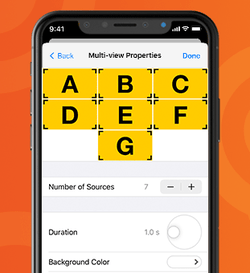
Though you’ve long been able to connect nine video sources in Switcher, you’ve historically been able to display only four sources at one time in your stream itself. Well, take that power and double it ... and then add one more. Now you can display all nine of your sources in your stream at a single time thanks to an updated grid multiview layout. Insert the Brady Bunch theme song here. You can also use fewer slots — which is great, for instance, if your family does not have an Alice. In addition to controlling the number of source slots, you can now set a background color for your grid multiview. On a related note, we’ve also updated the dashboard multiview layout so you can manually adjust the perspective effect.

Every artiste 👩🏼🎨 needs a palette, and you are a livestreaming artiste. For this reason, we’re introducing a new color picker tool, which includes a classic rainbow palette, RGB controls, a Hex/CSS code field, and suggested colors. (So many ways to, ahem, peruse and choose the hues to use.) You’ll also get six empty swatch slots where you can save your brand colors to create your own custom palette. These savable swatches will ensure you can quickly generate on-brand titles, lower thirds, broadcast notifications, and grid multiview backgrounds.
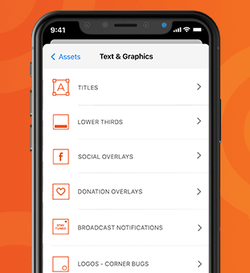
Whether you’re taking tips during a musical performance, asking for donations during a fundraiser, or accepting an offering during a worship service, there are plenty of situations in which you want to give viewers the option to donate. (You may also just want to invite viewers to give you money for the sake of giving you money, in which case more power to you.) To make this easier, we’re rolling out customizable CTA overlays for all the biggest donation platforms. Simply add your username or brief giving instructions beside the logo for the following platforms and tap to display it in your stream:
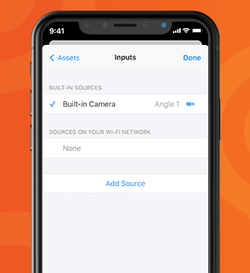
First of all, did you know that you can screenshare an iOS screen right into your Switcher stream? It’s true — and it’s perfect for demonstrating apps, websites, or yourself getting sucked into the vortex that is TikTok. Second of all, the process for sharing that iOS screen just got easier. Now it’s as simple as connecting an additional iOS camera; in fact, the first step is the same. On the launch screen of Switcher, simply tap the new Share this Device button, then choose whether to share your screen or your camera.
You can now include both a Video Chat guest and their computer screen in your livestream at one time. This is ideal when your remote guest wants to share a website, presentation, or app but you also want viewers to see their lovely face. Your guest’s webcam and screen will show up as a single guest in the Video Chat tab but as two sources in the Sources panel, which means you can use any multiview layout to display your guest and their screen alongside your other sources.
Speaking of sources, we’ve introduced a new Add Source button in your Inputs tab, which will make it easier to connect your main device to additional devices on your Wi-Fi network. When you tap the button, you’ll be able to choose whether you want to add another iOS device camera, an iOS device screen, or your computer screen. Simply tap the source type you want, and you’ll be shown simple steps for connecting it. If you’re having trouble finding a device on your network, you can also manually enter the URL of the device you’d like to add.
In our last update, we rolled out a Twitch integration that lets you connect and stream to Twitch directly without RTMP info. Now we’ve made streaming to Twitch even easier by adding a Twitch shortcut to your launch screen (right beside the YouTube and Facebook shortcuts). Tapping the shortcut lets you set up a Twitch stream without having to go to the Outputs tab.
Facebook Live is getting a lot o’ traffic these days for obvious reasons. That means it’s more important than ever to stream to Facebook using a video quality setting that’s suitable for your Wi-Fi network’s upload speed. We’ve added a new Test Speed button to the Facebook stream setup (both in the app and on the Dashboard) so that you can see your download and upload speeds before you go live. Based on your speed results, Switcher will automatically suggest the appropriate stream quality: low, medium, high, or HD. You can manually override the quality suggestion, but you might see dropped frames or streams.
LinkedIn Live users are also getting some love! We’ve added the option to set geographic and language restrictions on your LinkedIn Live videos. This is ideal for companies whose streams will be relevant only to certain geographic regions or those whose audiences may speak a wide variety of languages. No sense streaming a video in Danish to those who don’t speak it, amiright? (Although I think we can all enjoy eating a Danish.) You can enable and customize these restrictions right in the Switcher app when you’re setting up your LinkedIn stream.
Per usual, this update also includes a couple of bug fixes and stability improvements. Director Mode now correctly transfers journal files to Switcher Media Manager on your Mac. Additionally, when you move a video file out of Switcher and into your Photo Library, it now no longer shows up as an alias within Switcher. No actual bugs were harmed in the smushing of these bugs.
Download Switcher 4.5 on the App Store to get all these updates.
New to Switcher? Sign up for a free 14-day trial to take Switcher for a spin.
This week we’re gradually rolling out Switcher Studio 4.4, which includes both form and function updates to the Switcher app. It will be available to all Switcher users over the course of the next few days. So be on the lookout for these changes soon, and check out what’s new below.
T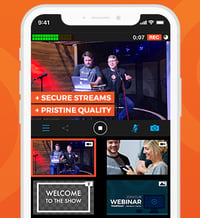 he footage from your additional camera angles just got smoother. We’ve updated the way your iOS devices communicate so that more video data can be transmitted from your secondary devices back to your main switching device, and the visual difference is stunning. The Switcher app will also now monitor performance on your additional devices, prompting you to change your latency settings if it detects performance issues. It’s easy to change your latency settings mid-stream to ensure smooth video.
he footage from your additional camera angles just got smoother. We’ve updated the way your iOS devices communicate so that more video data can be transmitted from your secondary devices back to your main switching device, and the visual difference is stunning. The Switcher app will also now monitor performance on your additional devices, prompting you to change your latency settings if it detects performance issues. It’s easy to change your latency settings mid-stream to ensure smooth video.
Say hello to the new direct Twitch integration! You can now link your Twitch account to your Switcher account for instant streaming, no RTMP info required. Once you’ve linked your accounts, Twitch will show up as a broadcasting platform option in your Outputs tab, just like our other platforms with direct integrations (Facebook Live, YouTube, LinkedIn Live, and Microsoft Stream). The direct integration with Twitch is available on all three Switcher plans.
Ensure high-quality discussion on your Facebook Live videos by choosing a chat moderation setting. Now when you set up a Facebook post to stream to, you can choose from several chat settings before going live:
LinkedIn Live is still in beta and available only to select streamers, but for those who are using Switcher to stream to LinkedIn, we’ve introduced support for LinkedIn Live’s draft mode. Draft mode lets you test all aspects of your LinkedIn Live stream without actually publishing a video for your followers. Test your cameras, angles, sound, etc., without any risk. Perfect everything before going live for real.
Until now, if you wanted to find your previously recorded Switcher videos, you could access them from the My Recordings submenu (found within the Plus button menu) or the Recorded Media submenu (found within the main menu). Videos were distinguished from each other by their timestamps, which sometimes made it hard to find the right one. With the launch of 4.4, we’ve added the ability to customize these videos’ names. You can then sort the videos by name or by date. You’ll also be able to see the duration and time stamp for each video. Additionally, we’ve standardized the aforementioned My Recordings and Recorded Media menu items — now they’re both called “My Recordings.”
 In Switcher 4.3, we introduced a redesigned Plus button menu that made assets easier to access and insert into videos. We’ve now redesigned the main Switcher app menus (accessible from the launch screen and home screen) to match that look and feel. The new menu design features simple, highly legible buttons to ensure you can navigate the app as quickly as possible. Now you can also dismiss menus and other panels with the simple swipe-down closure motion introduced in iOS 13.
In Switcher 4.3, we introduced a redesigned Plus button menu that made assets easier to access and insert into videos. We’ve now redesigned the main Switcher app menus (accessible from the launch screen and home screen) to match that look and feel. The new menu design features simple, highly legible buttons to ensure you can navigate the app as quickly as possible. Now you can also dismiss menus and other panels with the simple swipe-down closure motion introduced in iOS 13.
New to Switcher? Sign up for a free 14-day trial to take Switcher for a spin.
Happy Switcher Studio update day! We’ve been working on the enhancements in today’s 4.3 release for quite some time. We’re thrilled to introduce asset storage, make our multi-user plan more accessible, bring Video Chat to everyone, and turn a number of your requests into a reality. Below you’ll find an overview of the biggest additions and improvements. But before that, we wanted to introduce you to a new plan structure!
It’s been a year since we first introduced multiple plan options, and in that time, we’ve learned a lot — and added several new features. Our new plan structure will better accommodate the myriad ways in which you guys are using Switcher. You don’t always identify as “Personal” or “Professional” users, and features can’t easily be divided into those categories either. So here’s our new approach: Moving forward, every primary feature will be available on every plan — i.e. Video Chat and Switcher Cloud (new!) are now for everyone. As you grow into higher plans, you get more access to those features — more asset storage, more Video Chat minutes and guests, etc.
We’re also renaming our plans to better convey their differences: Essentials, Standard, and Plus. As these names indicate, what varies among plans is the level of functionality, not the type of user. This plan structure lets you choose the feature capacity you need for your streams — and the plans grow as you do. (See a complete plan comparison.)
| Wondering which plan you’re on? Here’s how the old plans correspond to the new ones: | |
|---|---|
| If you were on this plan: | You'll be on this plan: |
| Personal | Essentials |
| Professional | Standard |
| Switcher for Teams | Plus |
Now for the updates:
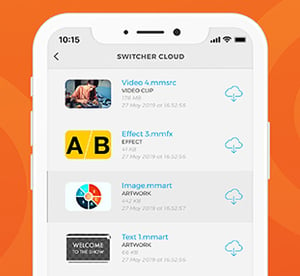
Say hello to Switcher Cloud. We’ve introduced it as a way to let you store the assets you insert into your videos made with Switcher — like logos, graphics, prerecorded video, text, and overlays. You can upload these assets to the cloud directly from the app or from your online Dashboard.
Once these assets are stored in the Switcher Cloud, you can access them on any device logged into your Switcher account and then sync them so they show up in your Sources panel. That means you no longer need to worry about whether all the assets for your livestream are stored locally on your main switching device. (This also solves the issue some people have run into when trying to add transparent PNGs to Switcher. Now you can just upload your PNG to the Switcher Cloud from your online account in the Switcher Dashboard and then sync it to your device.)
Switcher Cloud storage is coming to all three plans — the Essentials plan lets you store 20 assets; the Standard plan lets you store 100; and the Plus plan lets you store 500 (plus 100 per additional user).

Speaking of assets, we’ve redesigned the Plus menu to make your assets easier to access within the app and easier to insert into your videos. Now when you tap the Plus button under the Sources panel, simple icons will prompt you to choose the type of asset you want. After that, a folder view will let you choose where you want to access that asset from — be it your Switcher Cloud, your Photo Library, a USB drive (new!), your folder of locally imported assets, or elsewhere. By letting you drill down, this redesign lets you find the right asset faster.
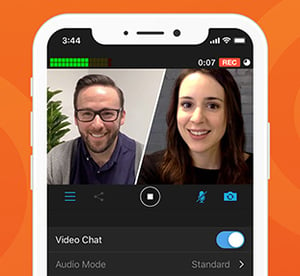
We know you’re excited for this one: Video Chat is now available on all three Switcher plans! Video Chat, which we introduced with Switcher 4.0, lets you bring a co-host, guest caller, or interviewee onto your live show. Your guest can join your stream just by clicking a link on their smartphone, computer, or laptop — no special downloads required. The Essentials plan now includes five hours of Video Chat time and the ability to host one guest at a time. The Standard plan includes 30 hours of Video Chat time and the option to host two guests. And the Plus plan includes 100 shared hours of Video Chat time (plus 30 per additional user) and the option to host up to four guests simultaneously.
Sometimes you need a closer look, and when you do, digital zoom will only get you so far. (Unless you’re on CSI, in which case yelling “Enhance!” will always get you as much digital zoom as you need.) So in 4.3, we’ve introduced support for the iPhone’s telephoto lens — which lets you use optical zoom to get a much clearer, closer look at your subject. You’ll be able to access your telephoto lens just by tapping the camera rotation icon that has historically swapped between your rear and front-facing cameras. (The telephoto lenses are built into the iPhone 7+, 8+, X, XS, XS Max, 11 Pro, and 11 Pro Max.)
You can now invite your guests to a Video Chat right inside the Switcher app — no more switching back and forth to your email or text apps. You’ll still need to log in to your online Switcher Dashboard as the host on another device so that your guests can see and hear you, but once you’ve done that, a new button in Switcher’s Video Chat tab will let you invite your guest via email, text, Slack, etc., without leaving the app. Plus, a simple toggle within the tab will now bring those guests in as sources instantly. Your app’s Video Chat tab will also now show how many minutes and guest slots you have remaining on your plan.
We’ve redesigned the first screen you see when you open the Switcher app, and it looks super cool. (We hope it will inspire you to create videos that also look super cool.) Additionally, the homescreen now includes a new shortcut that lets you quickly access your recorded videos from previous Switcher sessions.
We’ve added another customizable Scoreboard template to give you greater control over the look of your sports streams. This one is horizontal, taking up less vertical space so that your viewers can see moar sportz. Stick it to the top or bottom of your screen to maintain a nice roomy shot.
A bunch of you have asked us if you could link your individual Switcher accounts to a Plus account (formerly Switcher for Teams) — or multiple Plus accounts. (We get it: You’re popular.) Well, we made it happen. Now you can:
These options will be super useful for freelancers and consultants. They’ll also be especially beneficial for enterprise organizations looking to let more people participate in the creation of video content while standardizing how video gets made across the company.
Like we just said, you can now upgrade to the Plus plan right in your online Dashboard — no PDF contract required. (You can also add extra user seats in the Dashboard.) If you have any questions about Plus or want to add more than a handful of additional seats, you might want to talk to our sales team for personalized support.
If you use an iPad as your main switching device, you’ll be familiar with the Inputs tab (in the tab bar), which lets you add and choose camera sources. In the past the Inputs menu was tucked away in a separate menu on the iPhone interface, which made it take one too many taps to access. We’ve rectified that and put the Inputs tab in the iPhone tab for quicker and easier access on your phone.
Download Switcher 4.3 on the App Store to get all these updates.
New to Switcher? Sign up for a free 14-day trial to take Switcher for a spin.
It’s everyone’s favorite day — update day! We’re rolling out Switcher Studio 4.2, which includes enhancements to the Video Chat extension as well as greater audio controls and more options for customizing your inserted videos.
Download the updated Switcher Studio app from the App Store to get these exciting upgrades. (If you don't already have one, you'll need to create a Switcher Studio account to use the app.)
Switcher has long enabled you to share your own computer screen via our Switcher Cast desktop application. Now a Video Chat guest can also share their computer screen! (When a guest is sharing their screen, it will replace the webcam video of the guest.) This is perfect for demonstrations and calls-to-action, enhancing the power of Video Chat by enabling guests to become more involved in your video.
Additionally, Video Chat hosts can now view guests at full-screen. (Guests have always been able to be full-screen in your video production itself.) This makes it easier for you as a host to see the guest you’re communicating with or the screen they’re sharing.
The latest update also lets you set custom thumbnails for your inserted/prerecorded videos, making them easier to find. Inserted videos are often used to show openers, special segments, earlier happenings, or b-roll. Previously, it could be difficult to identify a specific inserted video, especially if it started on a black frame.
Inserted videos also have two new progress bars (shown when a video is playing) to help you see exactly how much time is left on the clip. This lets you prepare for a smooth transition to your next source. The first progress bar depicts the length of your entire video, and the second depicts the final three seconds of your video so you know exactly when it will end.
Now you can also manually adjust the volume level on any inserted video (or mute it entirely).
Additionally, you can set any inserted video to end on black or freeze on the final frame. This gives you greater control over how a video will look as it concludes during your stream or recording. (By default, it will freeze on the final frame.)
This update sounds good: New audio controls let you manually boost the volume of incoming sound by six or 12 decibels. This will be particularly helpful when your audio input isn’t loud enough or your built-in mic is too far away.
Audiophiles can also now route left audio to right or vice versa. Additionally, you can use sum-to-mono to play left and right audio on both sides. These enhanced controls will make it easier to use Switcher with third-party audio mixers, specifically digital audio mixers or simple mixers with few controls.
Choosing your Facebook stream destination now takes one step instead of two. Rather than choosing your destination type (timeline, page, or group) and then choosing the destination itself, you’ll now see a single list of all destination options.
Once you choose your destination, the profile image of the timeline, page, or group you’ve chosen appears so you can go live with confidence. This will help you quickly determine if you’ve chosen the right destination. Additionally, rather than having a permanent default destination, Switcher will save the destination you streamed to most recently. (Every time you stream to a new destination, that one will become your default.) We also introduced a new settings menu that will give you easy access to all of your scheduled streams.
Many users rely on HDMI output to show their Switcher productions in real time on monitors or projectors. But sometimes this output is shown with a thick black border due to various monitors’ overscan compensation. We’ve introduced underscan control so that you can manually or automatically remove these black borders, ensuring your video output can fit any screen.
Today we’re rolling out Switcher Studio 4.1, the first round of major platform enhancements since 4.0 released in January. Download the updated Switcher Studio app from the App Store to get these exciting upgrades, plus standard bug fixes and stability improvements. (If you don't already have one, you'll need a Switcher Studio account to use the app.)
We’ve made the Facebook comments extension more interactive. Now, if you're on the Professional plan, you can favorite comments you’d like to save (all comments are shown in real time in the Comments tab of Switcher), or you can tap them to display instantly in your video.
Some of you let us know you’d had trouble adding new assets (like graphics, logos, B-roll, or other prerecorded videos) to your Sources panel. For instance, if you already had a lot of assets and sources displayed in the Sources panel, you’d have to scroll past all of them to access the option to add more. We’ve added a new Asset toolbar at the bottom of your Sources panel to eliminate this pain point. A big blue plus (+) button, displayed at all times, lets you add assets without scrolling. We’ve also added a new Select option that lets you select and edit or delete multiple assets at one time.
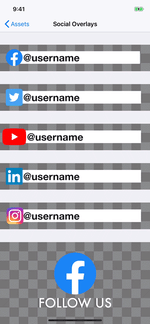
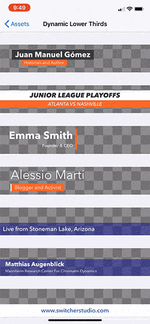 Customize lower thirds and social media handle overlays
Customize lower thirds and social media handle overlaysWe’ve added more customization options for lower thirds and social overlays. You can now scale and move social overlays — making them bigger or smaller and repositioning them within your video. You also have more control over the fonts used in social overlays and lower thirds. Additionally, we’ve updated the Facebook lower third to match Facebook’s latest branding.
For those who love Video Chat, we’ve created the new Auto-Refill setting, which ensures you’ll never run out of Video Chat minutes. When you turn on Auto-Refill, you’ll get 300 minutes (5 hours) of Video Chat time automatically added to your account any time you exceed your previous Video Chat minute allotment. You’ll be billed for these 5-hour blocks ($10) at the beginning of the next month — keep in mind that minutes do not roll over from month to month.
If you bundle, sell, or manage Switcher-related services for clients, you’ll be interested in our new Switcher Reseller Dashboard. The Reseller Dashboard lets you prepurchase Switcher accounts or features at a discount and then resell them to your customers with unique redemption codes. If you’re interested in getting access to the Reseller Dashboard, email marc@switcherstudio.com.
We’re constantly working to improve your experience with Switcher, and we have way more upgrades on the docket. If you have questions about any of the new features or changes, feel free to reach out to support@switcherstudio.com. Want to try Switcher for yourself? Sign up for our free 14-day trial to get started.
LinkedIn is launching live video, and they’re partnering with live-video software startup Switcher Studio as part of the launch. The Microsoft-owned professional networking platform, which boasts more than 610 million users worldwide, has dubbed the new feature LinkedIn Live.
After first launching (non-live) video features just 18 months ago, LinkedIn saw an increase in engagement and strong user interest in livestreaming capabilities. Video quickly became the fastest growing format on the LinkedIn platform, and live video became the most requested feature. This mirrors the growth of video content elsewhere on the web. Facebook, for instance, reports that live video is its fastest-growing and most-engaging content format.
LinkedIn Live is currently a pilot and accessible to individuals and organizations on an invite-only basis, but LinkedIn will soon introduce a process for members to apply for the feature. Live video content will be in line with the professional community LinkedIn is known for. Videos may include live Q&A sessions, events and conferences, product launches, company announcements, expert advice, and more.
LinkedIn’s professional focus makes Switcher Studio a natural fit for partnership. Switcher will enable users to create and stream polished live videos directly to LinkedIn from their mobile devices. Users can edit video in real time, roll in text and graphics, hosts guests, sync iOS devices for multiple angles, and more — all to create the dynamic, pro-quality content expected on a site like LinkedIn.
“Switcher Studio is thrilled to be partnering with LinkedIn,” says Switcher CEO and co-founder Nick Mattingly. “Live video is already changing the way that businesses and professionals interact with audiences and with each other, and there’s no better place to reach these audiences and foster conversation than on LinkedIn.”
When we launched Switcher Studio, we were determined to give creators and businesses the best value and tools in mobile video creation. Since then we’ve seen the Switcher community use these tools to make a meaningful impact in their organizations and communities through video content.
To continue to add value and new capabilities to the Switcher platform, we will be implementing a new plan and price structure starting Monday, October 1, 2018. This new structure will affect first-time and returning subscribers who join on or after that date.
The Personal plan is for noncommercial use — it’s ideal for schools, bloggers, churches, youth sports, and other event-based productions. This plan gives you access to the Switcher Studio app, iOS, Mac, and PC screensharing, and standard email support.
The new Professional plan is for businesses and other organizations. This plan gives you all the capabilities of the Personal plan plus the ability to schedule posts and crosspost to Facebook. In future updates, this plan will also include access to cloud storage for your most-used brand assets, two-way video calling, plugins/extensions, and more.
The new Enterprise plan is for marketing teams and agencies. This plan provides customized solutions, advanced permissions, additional Facebook integrations, access to the Switcher SDK, the option for hands-on training, and more scalable tools.
For pricing and a complete feature comparison, visit our Plans page.
We wouldn’t be where we are today without our customers, so we want to thank those who’ve been with us since the beginning.
Members with a current monthly subscription will keep their rates. You’ll continue to get access to everything you have today (unless you cancel or switch plans) for no additional cost.
Members with a current auto-renewing annual subscription will also keep their rates. If you already have an auto-renewing annual subscription (or upgrade to this before Wednesday, October 31, 2018), you will retain access to all current features and benefits.
All Switcher users (regardless of plan) will have access to all of the features within the core Switcher iOS app itself. Switcher Legacy subscriptions also include access to some Dashboard features that will be exclusive to users on the Professional plan moving forward. However, cloud-enabled features and app extensions introduced in releases after October 31, 2018, will require a Professional plan. Features only available in the Professional plan will be marked accordingly on the Pricing page.
Cloud-enabled capabilities will play an increasingly important role in the future of the Switcher platform, and building in the cloud requires more resources to support, deliver, and maintain. These capabilities will help you create even more engaging, interactive, and professional-looking videos to best represent you and your brand.
In future updates, Switcher users will have access to new cloud-enabled extensions that let you:
Be on the lookout for these cloud-enabled features and more, and join our Facebook community to be part of the discussion.
Tech startup offering live-video encoder service will be supported in Microsoft Stream
LOUISVILLE, KY (August 6, 2018) – Switcher Studio (Switcher), the Kentucky-based tech company that has developed a multi-device streaming platform for live videos, announced today a collaboration with Microsoft Stream. Microsoft Stream, a part of the Office 365 suite, gives businesses the tools and flexibility to securely create, discover, and share videos.
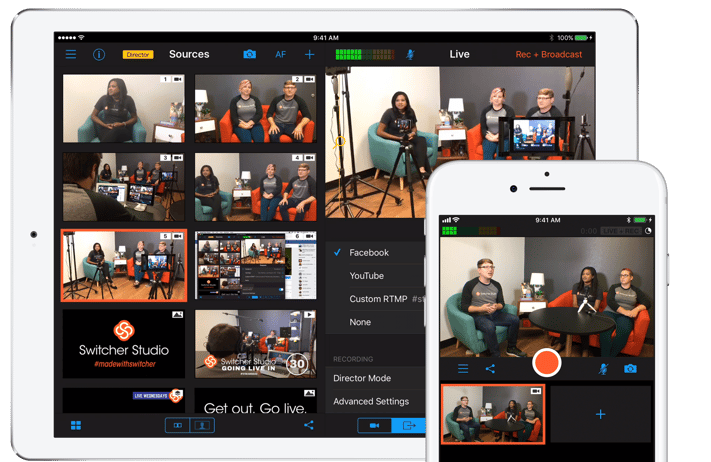
In the past, creating videos has been expensive, complicated, and time-consuming. Switcher, founded in 2014, changes that by allowing users to create high-quality, professional-looking videos, using hardware they already own. With Switcher, users can easily switch from multiple camera angles using iPads and iPhones. Users can also add in logos, effects, photos, videos, and more to their live streams. With Switcher, anyone can master live stream content like the pros.
The integration with Microsoft Stream makes the Switcher platform easier to incorporate into daily work because so many businesses are already using Microsoft 365. With the seamless integration, simply select Switcher as your encoder in Microsoft Stream, then use your iPhone or iPad to send video directly to your audience.
“Switcher enables businesses, organizations, and any content creator to produce professional-quality, live videos easier than ever before. I’m proud of the work we’ve done to integrate these two platforms in such a way that the user experience remains effortless. Switcher and Microsoft Stream are the perfect combination of two easy-to-use platforms for creating engaging live video content.”
- Nick Mattingly, CEO & Co-Founder, Switcher Inc.
Microsoft Stream is an enterprise video service where people in your organization can upload, view, and share videos securely. With the Microsoft Stream new live events capability, Switcher, an iOS live encoder, can integrate for ease in use across the services.
Switcher and Microsoft Stream can be used for a variety of purposes including meetings, training videos, announcements, updates, events, online learning, and more. Switcher’s unique video creation platform is trusted by brands like Golf Channel, Mars Incorporated, Bing Ads and thousands of other businesses and individuals from over 115 countries. Together, these platforms can revolutionize the way people engage with live stream content.
“Microsoft Stream provides users with a secure platform for creating, streaming and sharing live video content within organizations. With the integration of Switcher Studio, users can now easily set up dynamic, multi-camera live streaming in Microsoft Stream, using the mobile phones and tablets they already own.”
- Vishal Sood, Partner Group Program Manager, Microsoft Stream
Microsoft announced the public preview of this feature on August 1, 2018.
Learn more about the integration of Switcher and Microsoft Stream here. Switcher currently offers a 14-day free trial as well as an affordable monthly and annual subscriptions.
About Switcher Studio
Founded in Louisville in 2014, Switcher, Inc. has built a mobile production suite that allows content creators to use an iPhone or iPad as a portable video mixer. With its iOS app, desktop tools, cloud services, and support, Switcher, Inc. aims to help businesses and creators get the most out of their social video to expand their audiences and grow. Switcher Studio is trusted by brands including the Golf Channel, Mars Candy Company, Bing Ads and thousands of other businesses and individuals from over 115 countries.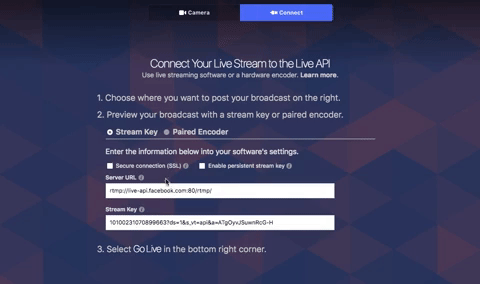
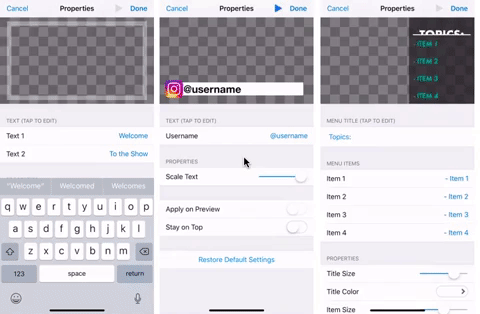
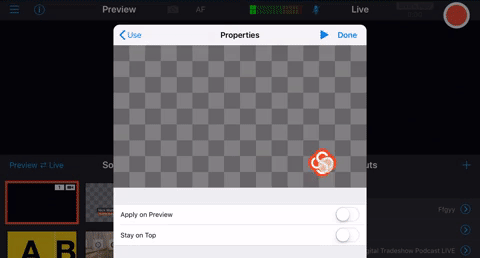
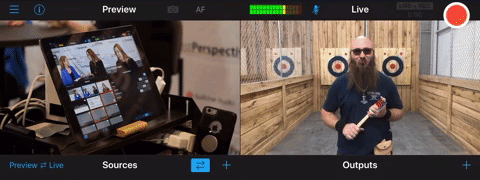
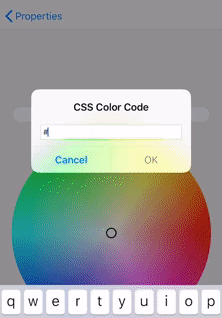
Switcher Studio 3.8 is available on the Apple App Store today at: https://itunes.apple.com/us/app/switcher-studio/id908386221?mt=8
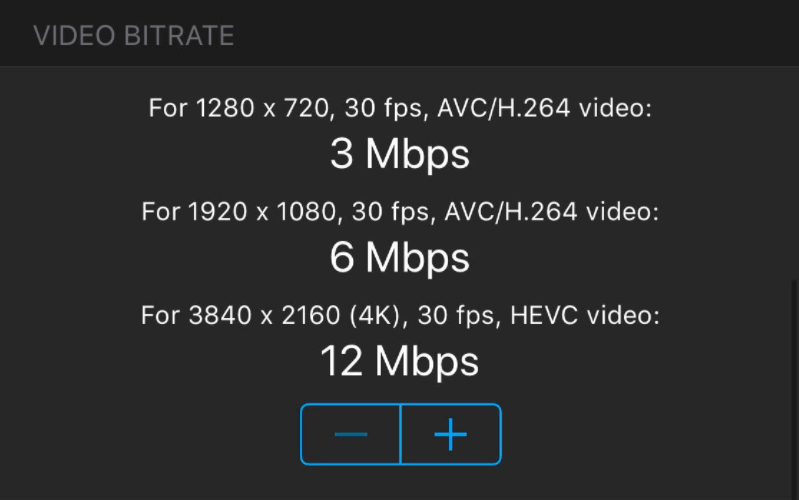
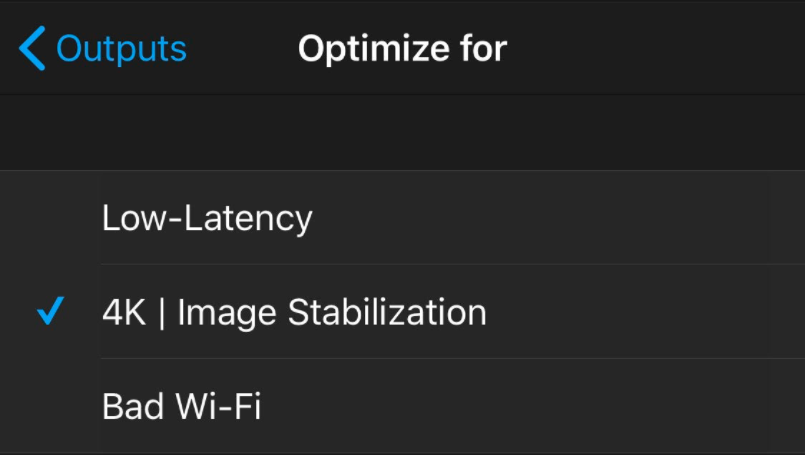
Switcher Studio 3.7 is available on the Apple App Store today at: https://itunes.apple.com/us/app/switcher-studio/id908386221?mt=8
REDWOOD CITY, CA – February 5, 2018 – Startup Grind today announced the induction of 50 Companies to the 2018 Class of Startups. The Startup Program recognizes the Top 50 companies selected out of 130 companies handpicked from 115 countries, 400 cities around the world to exhibit Startup Grind Global 2018.
Startup Grind Startup Program Top 50 companies are an elite group of pre-seed and seed stage companies who have collectively raised more than $40 Million and hail from countries as far away as Mauritius, Japan, Bangladesh, Australia and as close as Guatemala, Canada, New York, Virginia, Georgia, Ohio, Wisconsin, Texas, Nevada, Washington, California and more.
Startup Exhibition companies are given access to our global audience through media and onsite at annual Global Event (www.startupgrind.com/conference) held February 12th through February 14th in beautiful historic downtown Redwood City. The exhibition helps companies to accelerate their pace towards growth and success by gaining the visibility of mentors and investors in our network.
“We started this program after seeing many of the Accelerators and Incubators not doing much to really help companies,” says Derek Andersen, founder & CEO of Startup Grind. “We really wanted to make an actual difference in the startups trajectory and leverage all of our resources and network to their advantage.”
“Of the 7,000 plus startups that were considered, 130 were selected representing the Startup Grind community across 80 countries and the Top 50 have been inducted into our Global Startup Program for 2018. These startups have great teams, traction, technology and massive markets,” says Andersen. “Our biggest goal is for each startup to go back home with a new and improved game plan that would not have happened without the exposure of the exhibition and the mentors/resources that were gained through our network.”
Startup Grind is the largest independent startup community, actively educating, inspiring, and connecting 1,000,000 founders in over 400 cities. We nurture startup ecosystems in 115 countries through events, media, and partnerships with organizations like Google for Entrepreneurs. The cornerstone of our global community are monthly events featuring successful local founders, innovators, educators and investors who share lessons learned on the road to building great companies. Founded in Silicon Valley, Startup Grind has now hosted 2,000 fireside chats since it’s founding in 2010. To date, Startup Grind has helped millions of entrepreneurs find mentorship, connect to partners and hires, pursue funding, and reach new users.
Learn more at http://www.StartupGrind.com.
Switcher, Inc. - provides a platform for businesses and brands to make better social video. Switcher is the original multi-camera app and the only iOS-based official Facebook Live partner. Used by small businesses in over 115 countries and brands like Golf Channel, Cracker Barrel, NASCAR, NASA and more.
Feedback and support from our users enables us to continue to enhance the best mobile video creation app possible for iPhones and iPads. Our latest release brings a new experience to the Switcher Studio platform by adding:
To get started with Switcher Studio 3.6 this holiday season, check out the latest update from the App Store. Thanks again for using Switcher Studio and happy streaming!
Your feedback and support has enabled us to build the best mobile video solution using iPhones and iPads. Our latest release expands on the Switcher platform by adding:
Thanks again for using Switcher Studio! Check out the latest update in the App Store and take advantage of the new additions to the dashboard by logging into you Switcher Studio account.
One of the easiest ways to give your live video a professional look is to use on-screen graphics. Whether lower-thirds, logos or full-screen graphics, these additions help your broadcast to stand out from the rest.
Switcher Studio's version 3.4.0 app release includes a live text editor. This allows streamers to create new graphics without ever closing Switcher Studio. It also allows streamers to create graphics without prior graphic design knowledge.
There are two options for Switcher Studio's live text editor: Titles and Lower Thirds.
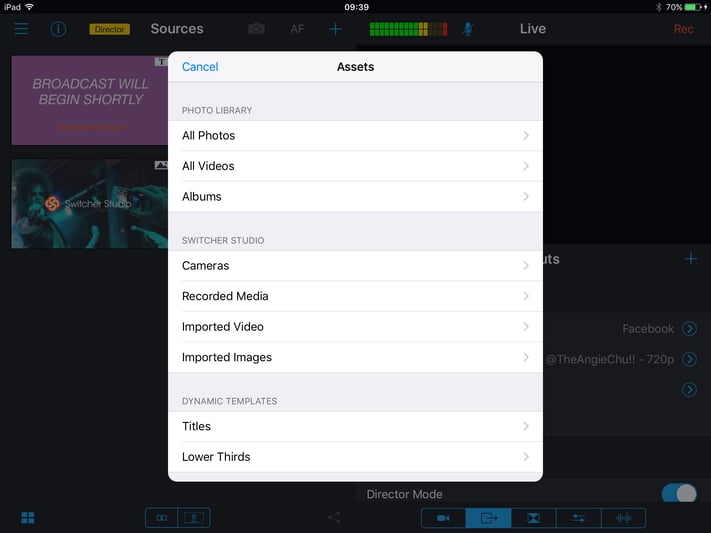
With the Titles option, you can create either Full-Screen Text or a Text Overlay. Both of these options come with backgrounds.
With the Full-Screen Text option, your text appears in the middle of the graphic, and a solid color background fills the rest of the screen. This option works great for "Broadcast Starting Soon" or "Be Right Back" messages".
With the Text Overlay option, your text appears in the middle of the graphic with a small, solid color banner behind the text. This is what content creators use as lower-thirds for their videos. You can reposition this graphic wherever you want on the screen.
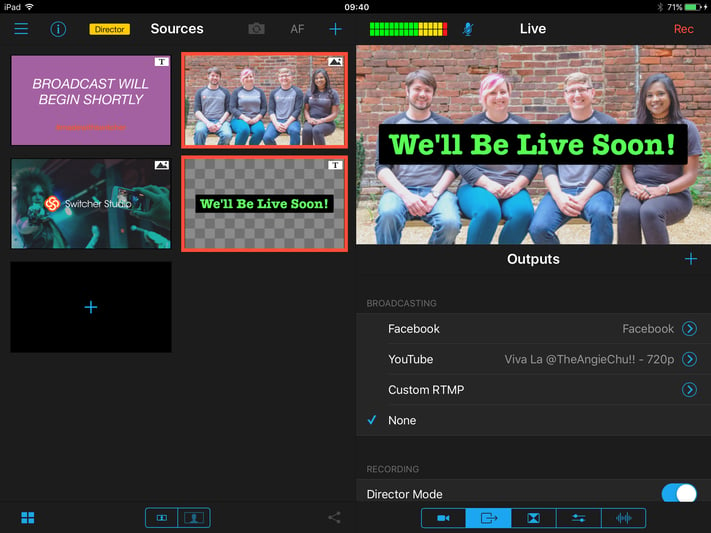
The actual Lower-Thirds option from the main menu is a dynamic text editor, featuring animations. You can add both titles and subtitles with this feature, to brand your guests. You can also adjust the color, text and more to fit your theme.
When dynamic lower-thirds appear during a broadcast, they will animate on the screen. This adds an extra level of skill and professionalism to your broadcast, to set it apart from the rest. Viewers will love the surprise that the animation gives, and this alone is a feature that many streamers do not have at their disposal.
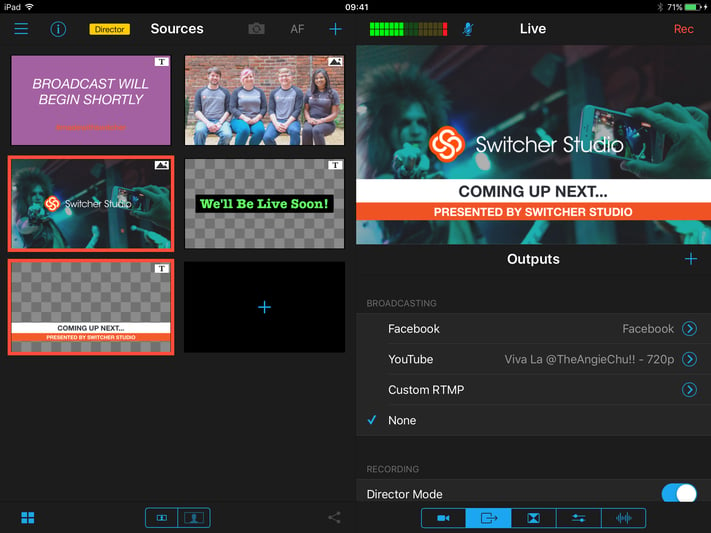
As with pre-made graphics, Switcher Studio allows you to use more than one live text graphic at once. This gives you more flexibility to truly make your broadcast your own. You can have a logo in one corner and a lower-third also on the screen. This takes your branding to an entirely new level.
#GetOut. #GoLive. #BeAwesome.
First, we want to extend a big shout out to anyone that has used Switcher to date. Your feedback and support has enabled us to build the best mobile video solution using iPhones and iPads. Our latest release expands on the Switcher platform by adding in-app lowerthird templates, a completely redesigned online dashboard, the ALL NEW "My Videos" tab and Windows screensharing.
Thanks again for using Switcher Studio! Check out the latest update in the App Store and take advantage of the new additions to the dashboard by logging into you Switcher Studio account.
Switcher Basic was first launched in 2014. It is a free version of Switcher that allowed users to switch between four devices and stream live video in SD. The free version included a watermark on the video output which could be removed via an in-app purchase or in-app subsription.
Most of our development resources have gone into new products like Switcher Studio and Switcher Go. As a result Switcher Basic has fallen behind and hasn't received updates in a while.
Switcher Basic will be discontinued and removed from the App Store on October 1, 2017. The app will continue working after this date but you will not be able to reinstall the app from the App Store or restore in-app purchases.

.jpg?width=375&height=167&name=Image%20uploaded%20from%20iOS%20(3).jpg) Contact our support team before October 1, 2017 and provide the coupon code shown in the Switcher Basic app. Your code will be checked by our support team to ensure that it is valid and will coordinate next steps to get you setup with an active Switcher Studio Pro account.
Contact our support team before October 1, 2017 and provide the coupon code shown in the Switcher Basic app. Your code will be checked by our support team to ensure that it is valid and will coordinate next steps to get you setup with an active Switcher Studio Pro account. Switcher Inc returns to VidCon 2017 with some big updates to its Switcher Studio platform. YouTube and Facebook Live creators, social media influencers and anyone looking to improve their social media presence will find value in these new additions. Key features in the new release include:
Creators new to Switcher will benefit from the intuitive design for quickly adding photos, videos and overlays to their Facebook Live. You can also re-arrange and organize your assets for easy management with the new layout. If you need to display more sources at the same time you can also scale assets to display in a 2, 3, or 4 columns - see below:
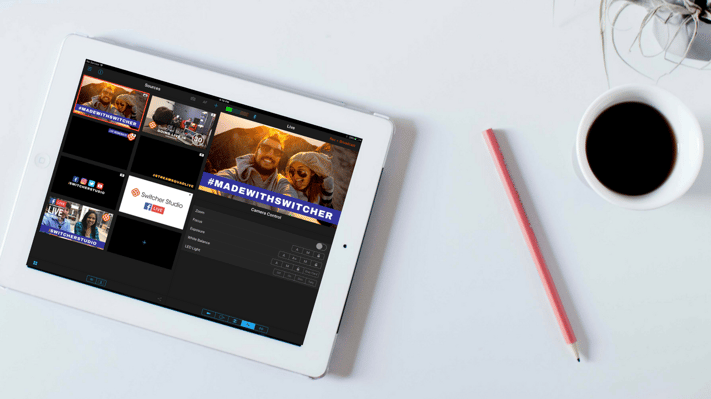
Advanced users can enable the Preview window and use the workspace to enhance their productions. Use the Preview window to adjust camera controls like white balance and exposure before switching to a camera source. Build a muiti-view effect or side-by-side effect then push to live. You can even pair Switcher Studio with the DJI Osmo Mobile gimbal for remote pan-tilt-zoom control of a remote iPhone camera.
In previous versions of Switcher users had to monitor comments from a second device. This update adds the ability to see comments from viewers of Facebook Live broadcasts directly in the Switcher Studio app. This cloud service loads in real-time so you can interact and engage with your audience during your Facebook Live broadcasts.
This update also expands the standard 4 camera setup to allow access to as many as 9 simultaneous camera inputs. By running the Switcher Studio app on multiple iOS devices, users are able to switch between each camera in perfect sync. Cameras appear on the main iPhone or iPad used for video switching in the order they are connected. Remote cameras also show a tag to indicate the number associated with the camera source. This is helpful when managing a crew and the operator or director needs to quickly identify a cameraman or source. You can also pair a bluetooth Keyboard with your iPad and use keys 1-9 to switch between camera sources for faster cuts.
In addition, Switcher Studio 3.3.0 implements a new API call to prevent the “broadcast error” message seen after ending a Facebook Live broadcast. Now Facebook Live videos made with Switcher Studio will appear for replay almost immediately after ending your broadcast.
For more information about Switcher Studio and support visit www.switcherstudio.com
When you open your Switcher Studio app, tap on the blue arrow that says Facebook from your Outputs tab.
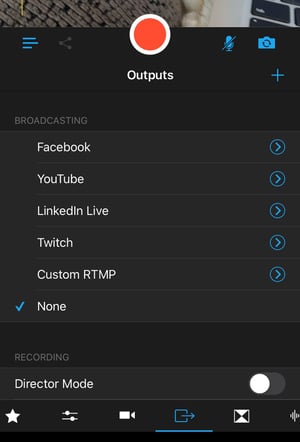
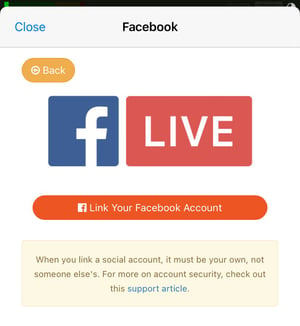
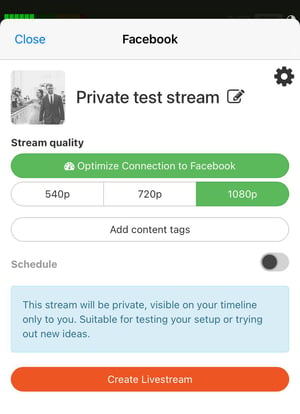 Tap Group. All Groups that you own or have admin status for will be displayed. Select the group of your choice.
Tap Group. All Groups that you own or have admin status for will be displayed. Select the group of your choice.
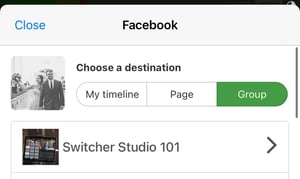
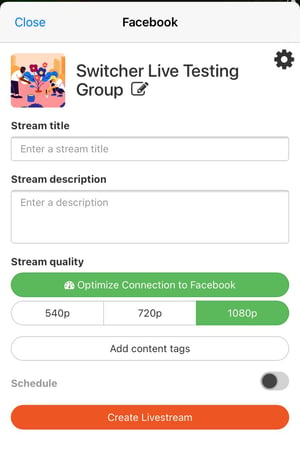
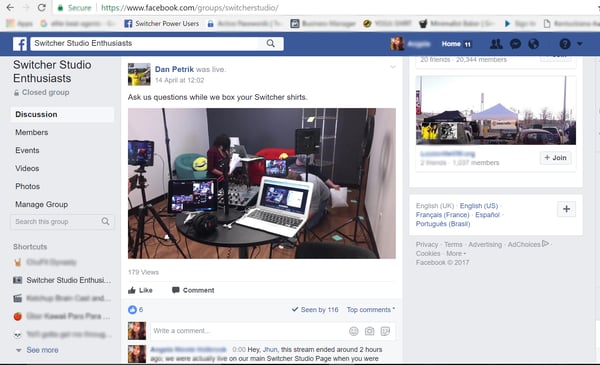
NEW FEATURES
IMPROVEMENTS
I've Created My Facebook Event. What Now?
When you launch the Switcher Studio app on your iPad, iPhone, or iPod Touch, you will see the Outputs menu. This is exactly where you need to be.
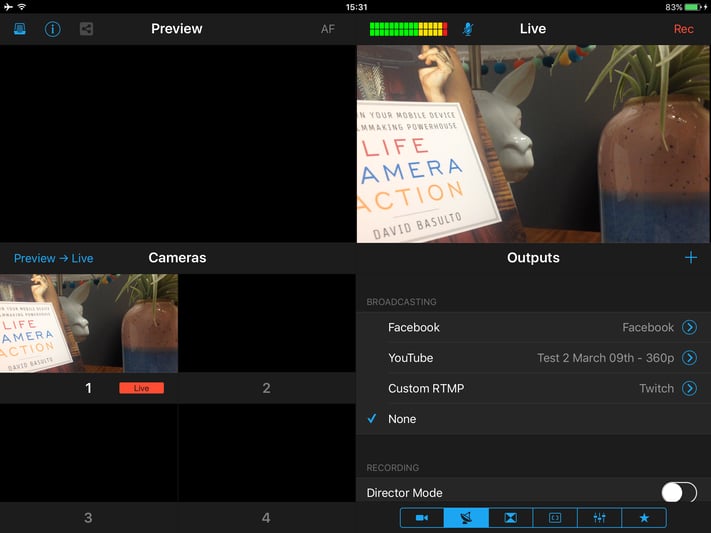
Tap on the blue arrow beside Facebook to get started. You will be taken to the Event Creation screen for Switcher Studio.
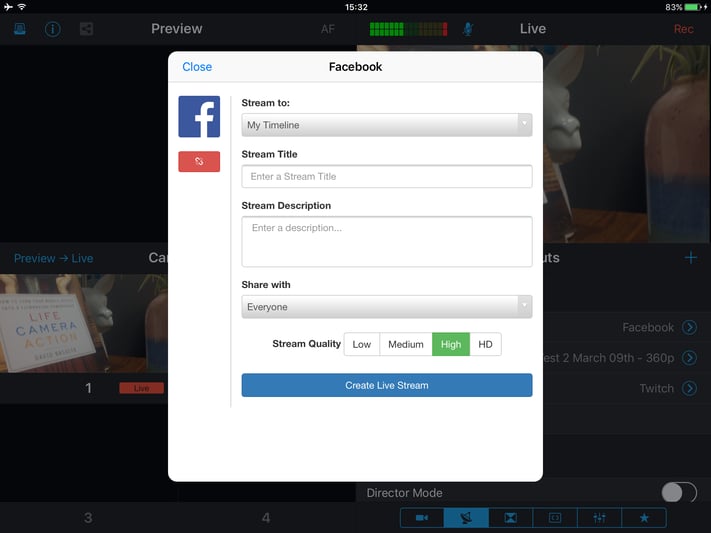
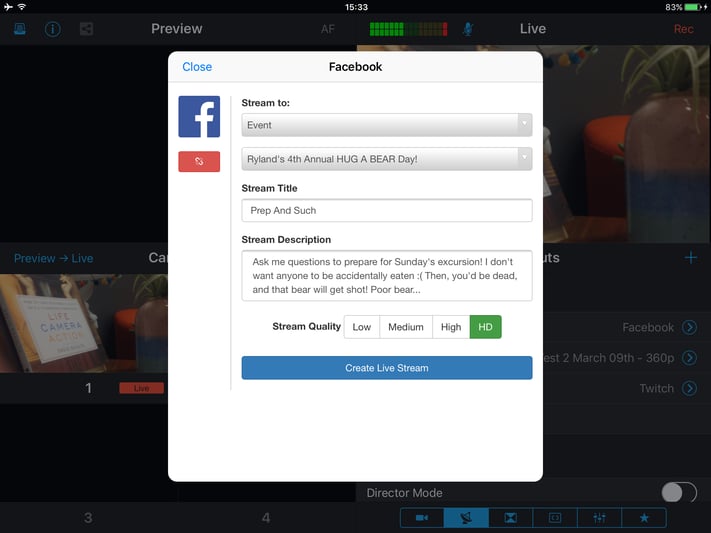
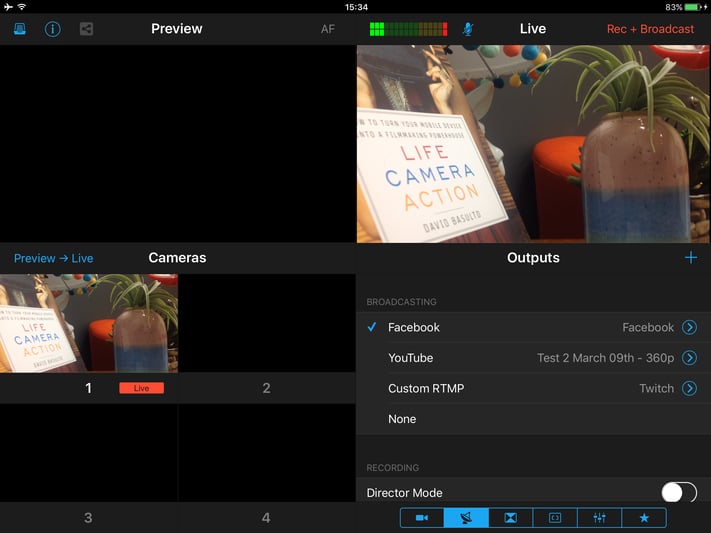
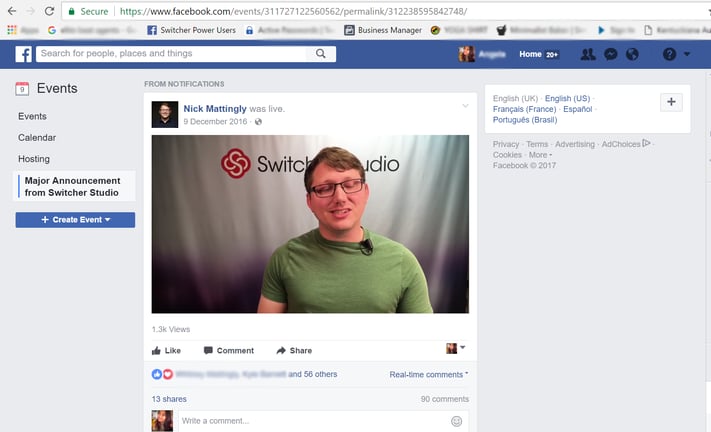
Interact With Your Facebook Live Guests!
Switcher Inc. (www.switcherstudio.com) today announced it is expanding its live streaming ecosystem with a new strategic partnership with DJI. As a result of this partnership, Switcher is extending support for the DJI Osmo Mobile 3-axis gimbal system for smooth live streaming to Facebook Live and YouTube.
Now users are able to pair an iPhone or iPad directly with the DJI OSMO Mobile handheld motorized gimbal for full Pan-Tilt-Zoom (PTZ) control, directly from Switcher Studio. This means users can remotely control the position of the device from another iPhone or iPad using the Switcher Studio software.
For example, with a swipe of a finger across Switcher’s screen, the remote iOS camera across the room will move where you want it, including the ability to:
Users can use the DJI Osmo Mobile with existing Switcher Studio features to remotely adjust advanced camera settings, including:
Switcher Studio also includes a NEW “grey card” feature to quickly sync camera settings across multiple angles.
Download now in the App Store!
Switcher Studio 3.0 adds precision control of advanced camera settings with a new menu system featuring sliders for each option. Version 3.0 also includes the addition of “Grey Card” features for quickly matching color between multiple cameras.
New slider controls enable users simple access and control, including:
Read more about our advanced camera controls in our Knowledge Base articles about the Camera Control Tab and the Preview Window and Camera Swap.
This update stomps out bugs and improves quality for older devices.
LOUISVILLE, KY (September 22, 2016) – Switcher Studio today announced it has secured $400,000 in strategic investment. Investors include Poplar Ventures, Kentucky Enterprise Fund, Cherub Fund, Sequel Fund, NexStreaming, Pioneer Ventures, and Ed Henson (member of NAB board of directors). This investment represents Switcher Inc’s first round of funding; the Company will be closing on additional investments in early 2017.
Switcher Studio is a mobile video creation platform that provides professional-caliber tools for creating video using iPhones and iPads but is so simple to use that anyone can create a dynamic video experience with a TV-style look and feel. Recently, Switcher Studio announced its integration with Facebook Live, enabling users to stream live directly to Facebook. As a result of its partnership with Facebook, Switcher Studio users can easily sync the Switcher Studio app with their Facebook account for single-tap streaming to their Facebook Timeline, Pages, Groups, and Facebook Events.
Since the announcement of the Facebook Live integration, Switcher Studio has added highly visible brands to its roster, including Autodesk, the BBC, DailyMotion, Vice, Taste of Home, AOL, Viacom, The Weather Channel, Discovery, and the Wounded Warrior Project.
“This is a significant event for Switcher Studio; the funding we’ve received to date will enable us to elevate the visibility of our product and strengthen our ability to extend our technology to new markets. It’s also an important validation from a diverse group of business leaders that believe in what we are doing,” said Nick Mattingly, CEO and co-founder of Switcher Studio. “And the market timing couldn’t be better. With social media giants like Facebook, Twitter, and YouTube pouring tremendous resources into their video capabilities, everyone from Hollywood celebrities and musicians to small businesses and corporate enterprises, to everyday people, are embracing live streaming and mobile video. We’re on the threshold of big changes in video creation and distribution.”
This first round of funding signals the enthusiasm around this newest trend in video and is reflected in the diversity and deep expertise of the business visionaries who have rallied behind Switcher Inc. “We truly are in the earliest stages of using mobile video to promote brands through the delivery of compelling content”, said John Willmoth of Poplar Ventures. “The market potential is enormous and we believe Switcher Studio has the product and team to deliver a solution that makes high-quality video creation easier and less expensive.”
Il-Taek Lim, CEO of NexStreaming and Kinemaster says, “I see such opportunity and synergy between mobile video creation platforms like Switcher Studio and our off-line editor, KineMaster. Since KineMaster is the leader in professional off-line editing for mobile and Switcher Studio is the leader in professional live video creation for mobile, the cooperation between our companies and products will result in significant benefits for our common customers in the professional creative community.”
Poplar Ventures is an investment and business advisory firm working with early and growth-stage investors and companies in the mobile, enterprise software (SaaS), and healthcare industries. John Willmoth’s deep experience and perspective on mobile and Saas technologies are an invaluable addition to the Switcher Studio team.
NexStreaming is a global player in the mobile video creation space, with offices in Korea, Spain, and the United States. Having captured headlines at IBC 2016 in Amsterdam for Kinemaster, its powerful mobile video editing app for phones and tablets, the team at NexStreaming understands the compelling opportunity for empowering users with quality, professional tools to create and deliver video.
The Kentucky Enterprise Fund is managed by the Kentucky Science and Technology Corporation and provides pre-seed and seed-stage funding and other resources to Kentucky-based companies. KSTC's investment goals are to drive innovation and build successful technology-related companies.
Switcher Studio was started by a team of people who love creating and delivering great video content — from anywhere and from any device. The solution was born from a passion to democratize what was once an incredibly complex and expensive experience, to one that enables anyone — from a high school football coach to a wedding videographer to a professional television station — to create professional-looking video and instantly stream live video to services like YouTube and Facebook. For more information or to start creating amazing multicam streaming events, please visit www.switcherstudio.com.
LOUISVILLE, KY (June 22, 2016) — Switcher Studio (www.switcherstudio.com) today announced its integration with Facebook Live, enabling users to stream live directly to Facebook. A major new upgrade to the Switcher Studio video creation platform, this new release — available immediately — enables users to easily sync the Switcher Studio app with their Facebook account for single-tap streaming to their Facebook News Stream, Pages, Groups, and Facebook Events.
The new Switcher Studio v2.7 also adds a host of performance-enhancing features designed to give Apple iPhone and iPad consumers a professional video experience without the hassle and expense of traditional broadcast equipment. In addition, this update takes advantage of hardware-accelerated video processing and significantly improves the quality of wireless multi-camera productions using the Switcher Studio app.
Switcher Studio v2.7 also adds core feature updates to improve the overall recording and streaming experience:
The new Switcher Studio iOS mobile video app adds professional-caliber tools for creating video using iPhones and iPads but is so simple to use that anyone, can create a dynamic video experience with a professional look and feel.
Switcher Studio Director Mode makes the experience of recording and streaming high-quality video with one or more iOS devices that much better.
The new "Director Mode" lets users capture 1080p HD quality content that meets professional broadcasting standards — all from your iPhone or iPad. With "Director Mode", you can:
Switcher Studio is available immediately on a monthly subscription model and is priced at $45.00 per month or for an annual rate of $400.00.
Switcher Studio was started by a team of people who love creating and delivering great content — from anywhere and from any device. The app was born from a passion to democratize what was once an incredibly complex and expensive experience, to one that enables anyone — from a high school football coach to a wedding videographer to a professional television station — to create a multi-camera production studio experience with nothing more than some iOS devices and an internet connection and instantly stream live video to services like YouTube and Facebook. For more information or to start creating amazing multicam streaming events, please visit www.switcherstudio.com.
It’s an exciting day here at Switcher Studio. Since we first launched over a year ago, we’ve gained amazing traction thanks to customers like you and the feedback you’ve shared with us. So what’s got us so excited? Today we get to share an incredible new upgrade to Switcher Studio with our community of creators! Switcher now supports livestreaming directly to YouTube! No more bouncing back and forth between your computer and Switcher — do it all in the app. Streaming to YouTube has never been easier.
With this new release — available immediately from the Apple App Store — Switcher Studio has added the ability to sync your YouTube account and go LIVE with a single tap. The update also includes new Cloud Services to support live streaming from iOS devices and a host of features designed to give iPhone and iPad consumers a professional video experience without the hassle and expense of traditional production equipment.
The new Switcher Studio iOS mobile video app offers professional-caliber features for creating video using iPhones and iPads, and it's so simple to use that anyone — from a high school football coach, to a classroom teacher, even a TV station — can create a dynamic video experience with a polished look and feel.
With the new Switcher Studio Pro 2.6.0 release, users can easily broadcast live video to YouTube with just a single tap. Sync your Switcher account with YouTube using “Switcher Cloud Services” and start broadcasting directly from the app.
For users who want to stream to other platforms like Ustream, theCube, Twitch, Bambuser, or others, simply enter the RTMP stream name and stream URL to start broadcasting. Users can also run a SpeedTest to automatically configure streaming settings and manage live events either in the app or their online account. Remotely manage streaming accounts from another location via “Switcher Cloud Services”.
In our last release, Switcher Studio introduced Director Mode. In our most recent update, Switcher Studio expanded on the Director Mode features to streamline the experience of our new recording and streaming workflow.
The new "Director Mode" lets users capture 1080p HD quality content that meets professional broadcasting standards and seamlessly integrates with video editing software — all from your iPhone or iPad.
If you’re brand new to Switcher Studio, it’s a great time to try us out.
If you've tried Switcher Studio before but haven’t made it a part of your video creation experience, it’s an even better time to come back and take advantage of the new updates and features.
Robert Scoble, the well-known video blogger, presented at the Louisville Digital Association (LDA) June gathering about the future of technology. Topics included virtual reality, wearable technology, beacons and sensors, frictionless transactions, and more. The event was also an opportunity to showcase some of Louisville's startups to Scoble.
Thanks to Jason Falls, the LDA organizer, Switcher Studio made the round-up. To give Scoble a better idea of our product, we decided to put it in action and set up before the event so we could record his talk using our app. Switcher Studio is a video production tool that allows users to do real-time editing and live video streaming from multiple angles using iPhones and iPads.
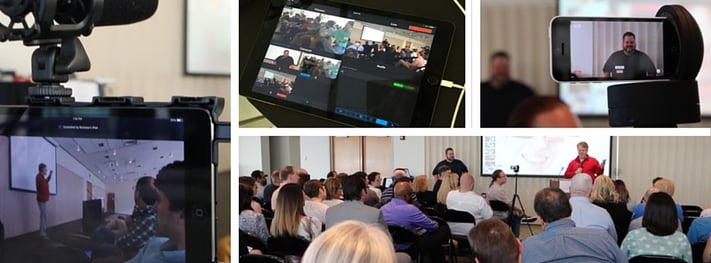
For this production, we used two iPad minis and an iPhone 5c as camera sources. We had another iPad set up at the front of the room connected to the output of the sound system for better audio.
Before the event, we set up our own wireless network to use as a hub for communication between devices. The close shot that you see throughout the video was controlled from the main mixing device using the Motrr Galileo iPhone dock.
This recording was made using a beta version of a new feature called "Director Mode".
Director Mode allows users to disable the built-in camera on their main mixing device, preview video from all other connected sources, and use it as a controller to make transitions, layer graphics, insert images, and manage effects. When the event is over, the app combines the full-quality video from each source with all edits that were made during the event, resulting in a high-quality capture that can be uploaded for on-demand playback.
This new mode allows you to simultaneously capture the program feed to the primary mixing device without the need to composite files afterward, and allows for a quicker turnaround. You can broadcast live video from the primary mixer to services like YouTube, Ustream, Twitch, etc. for others to watch while the event is happening.
The new Director Mode used for this event will be available in our next update in July.
Enter your search terms and hit ENTER or use ESC to exit