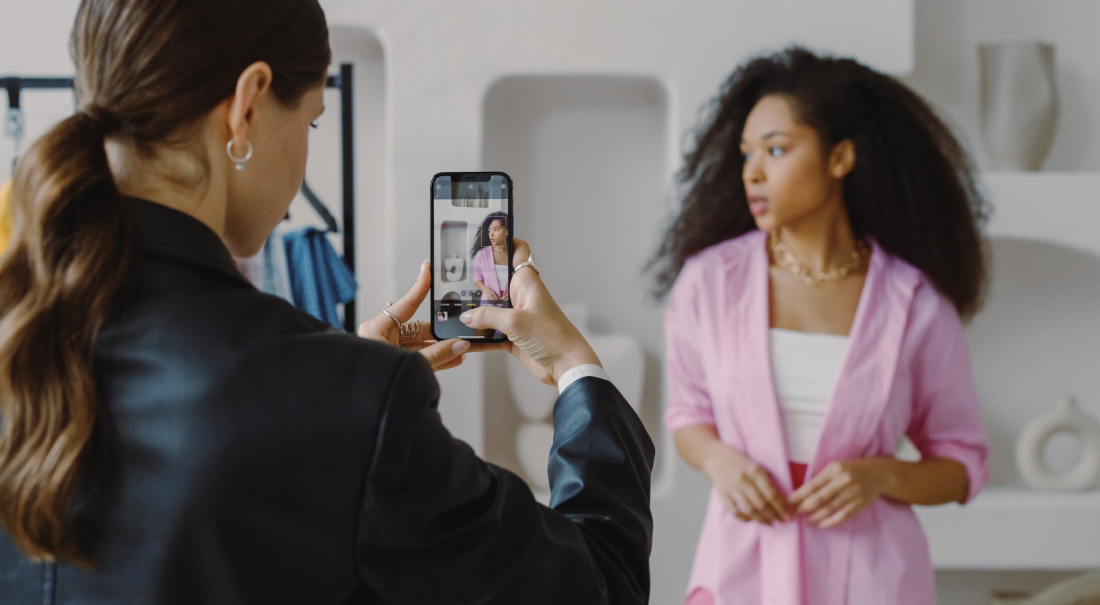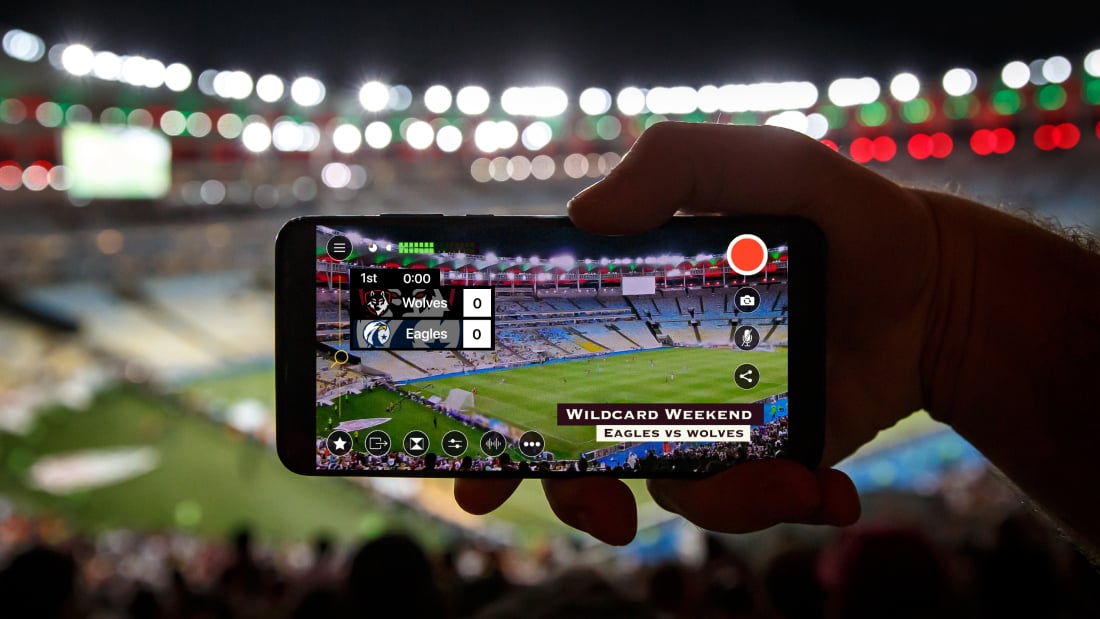
Most social media platforms contain a live video component these days. From Facebook to Instagram to Twitter, platforms that started as a way to share thoughts and photos are now being used to share live videos with family, friends, and fans.
The rise of live video
These live videos add an extra layer of engagement to the social media atmosphere. Video streamers are not limited to word counts and don't have to worry about suffering the curse of misunderstood typed emotions; they can say what they feel, how they feel, and interact with commenters while live.
Video-sharing mega giant YouTube launched livestreaming in April 2011, limiting the feature to select partners. Some of the earliest YouTube video streams included coverage of the 2012 Olympic Games and Felix Baumgartner's jump from the edge of space later that year. In May 2013, YouTube livestreaming opened to all users with 1,000+ subscribers, a requirement that was lowered to 100+ subscribers by May 2017 and eventually removed entirely.
What are the requirements for YouTube Streams?
Streams on YouTube are seen in up to 4K resolution at 60fps, a quality much higher than most other streaming platforms. YouTube livestreaming enthusiasts also have access to the feature Super Chat, which allows viewers to donate between $1-$500 USD in order to have their comments highlighted. Streamers see these highlighted comments much more frequently, making this a beloved feature for viewers to harness.
How to livestream on YouTube
1. Create an account and a channel.
Getting started with YouTube livestreaming is fairly simple. You must first create a free account on the YouTube platform. You'll also choose your channel name and avatar and write your channel description at this time. If you have a preexisting Google account, you can choose to use this account as well.
2. Build up your subscribers.
Most frequently, YouTubers start acquiring subscribers by first creating recorded videos and uploading them. Promoting these videos and the channel on your social media accounts can help to build a subscriber base quickly and easily. Your existing followers on Facebook, Twitter, and Instagram all make excellent initial subscribers for a new YouTube channel.
3. Enable livestreaming on your account.
The YouTube Studio area (essentially the settings for a YouTube account) allows you to customize your channels and add or remove key features. One of these key features is the livestreaming option (which YouTube writes as "live streaming," two words). To begin the process of enabling it, click on your YouTube channel's icon in the top right corner of the screen and then click YouTube Studio.
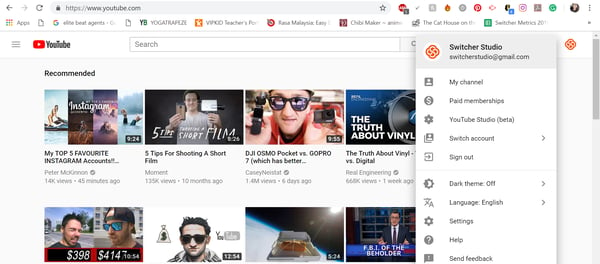
This takes you to your main Studio hub. Hover over Other features and click on Live streaming.
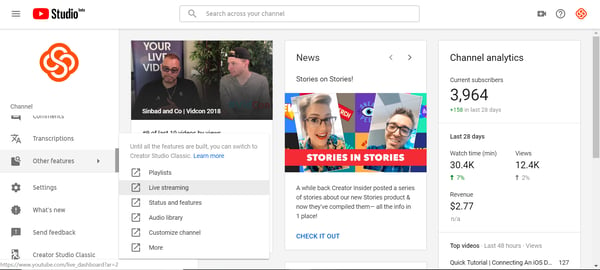
You'll now see your Live Streaming tab within YouTube Studio. If livestreaming is already enabled on your account, you can set up your first live broadcast now! If livestreaming still needs to be enabled, click on Channel in the menu on the left-hand side of the screen.

The Channel tab shows the features that are and aren't enabled on your YouTube Channel. Enable livestreaming, along with any other desired features. You're all set!
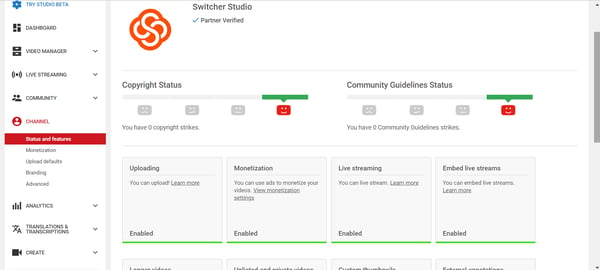
4. Go live!
With livestreaming officially active on your channel, you can choose to go live by using either the YouTube website with your webcam, the YouTube app on your mobile device, or a third-party streaming service like Switcher Studio. No matter the medium used, livestreaming on YouTube is a great way to reach a whole new level of interaction with the subscribers you've already attained.
To learn more about livestreaming how-tos and strategy, subscribe to the Switcher Studio blog, and follow us on Facebook to see our own weekly live show, #StreamSquad.
Subscribe to the blog
Sign up to receive notifications whenever a new blog post is published. You may unsubscribe at any time.

Share
About the Author

As Customer Support Manager, Angela seeks to keep users knowledgeable on Switcher's ever-evolving features and how they boost live video potential. She's also a Switcher user herself and uses the software to produce both live and recorded content for multiple platforms.
All posts by Angela Nicole Cobble